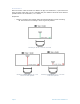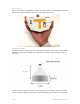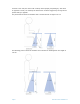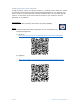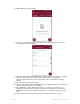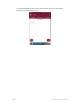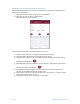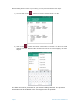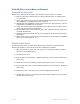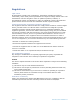Installation Manual
Page 21 OfficeSense sensor installation v1.1
Registering a sensor with the ‘Barcode to Sheet’ app
This process describes how to create a .csv file where the sensors are mapped to the
room they are deployed in.
1) Open the ‘Barcode to Sheet’ app on your smartphone.
2) Open the .csv file you have created earlier.
The following screen will appear:
The next steps describe how to register sensors to a room.
1) Locate a room which you are going to provision with sensors.
2) Locate the QR code of that room (usually near the door).
3) Make sure the column ‘Room’ is selected and scan the QR code of the room by
clicking the scan button ( ).
4) When deploying sensors, select the column ‘Sensor-1’ and scan the QR code of
the sensor with the scan button ( ).
5) If multiple sensors are deployed in the same room, select the other sensor
columns to link additional sensors to that room.
6) When all the sensors are scanned for that room, click on the “+” button to add
and save the data to the .csv file.
7) Repeat this process for all the rooms in your office.