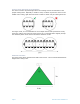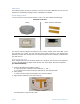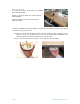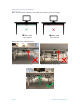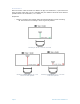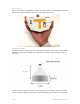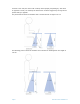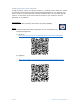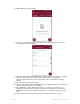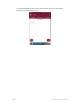Installation Manual
Page 19 OfficeSense sensor installation v1.1
2) After installation, open the app:
3)
Click on “+” to create the file to scan and connect the rooms with the sensors.
The following screen will appear:
4)
Fill in the sheet name with “OfficeSense.<Office Location>. In general, the office
location is the streetname of the location. Please check your floorplan.
Example: OfficeSense.Tilsit (Tilsit is the name of the street address in Paris,
France).
5)
Fill in 1
st
column name with “Room”.
6)
Check in the provided floor plan which room is the biggest room in your office and
how many sensors will be mounted there.
7)
Fill in additional column names with “Sensor-1”, “Sensor-2”, “Sensor-3”, etc,
depending on the maximum number of sensors to be fixed in the largest room.
Additional columns can be added by clicking the “+” on down right corner of the
app.
8)
Click on the “Save”-button on the top left of the app to save the .csv file.