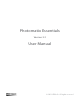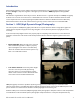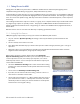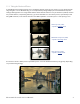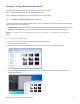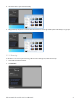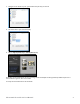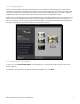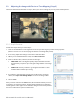Operating Instructions
8Photomatix Essentials 3.2 User Manual
2.2.1 Step 2 Overview
Follow these steps when you enter Step 2:
1. Click on the thumbnails on the right side to select a preset that gives you the result you prefer.
(Refer to section 2.2.2 on the next page for details on working with presets)
2. If necessary, adjust the settings on the left to rene the eect.
3. When you are satised with the result, select Process & Save.
4. Enter a new le name, if desired, and select a le type:
• TIFF 16-bit: This is the highest quality output available and is the
best format if you plan on processing the image further in an image
edi tor.
• JPEG: JPEG is best if you want to go straight to the Web or other
medium with no further processing.
5. If you want to automatically open the processed image in an image
editor, select Open saved image with, then choose an image editor.
6. Choose Save.
Once you have clicked on the Save button, Photomatix Essentials processes
your photos at original resolution, aligning them and either tone mapping
or fusing them. It also applies noise reduction and ghost removal if you have
chosen to enable these options in Preferences.
2.2 Adjusting the Image with Fusion or Tone Mapping (Step 2)
The heart of Photomatix Essentials is Step 2, where you choose settings to process your bracketed photos.