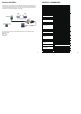Installation Guide
RS-232 CONTROL:
The matrix can be controlled with either RS-232 commands. Certain switching or
format configurations can only be done using these commands. We recommend
using either the MyUART app as it is very easy to use for sending commands to
the machine.The connection diagram is as follow
For correct communication,set the RS232 parameters to the following setting:
Baudrate: 19200
Data Bits: 8
Parity: None
Stop Bits: 1
5 6
CONTROL COMMANDS:
Command functional description
r help# Get the HELP information
r type# Get the TYPE information
r status# Get the current status information
r fw# Get the firmware version
s reboot# Reboot the unit
s reset# Restore default Settings
x=0 , power off
x=1 , power on
r power# Get the power current status
x=1,switch the Output to Input1
x=2,switch the Output to Input2
x=3,switch the Output to Input3
x=4,switch the Output t
o Input4
r av in# Gets the current channel selection status
x=0,Get the all Input ports connected status
x=1,Get the Input1 connected status
x=2,Get the Input2 connected status
x=3,Get the Input3 connected status
x=4,Get the Input1 connected status
r out connect# Get the Output connected status
x=0,Disable the ARC
x=1,Enable the ARC
r arc# Get the ARC status
X=1,switch the EDID to Pass
X=2,switch the
EDID to 2CH
X=3,switch the EDID to 5.1CH
r edid# Gets the current EDID selection status
x=0,Disable the Auto switch function
x=1,Enable the Auto switch function
r auto# Gets the current Auto switch status
x=0, Optical port Output from ARC
x=1, Optical port Output from Audio extraction
r audio spdif# Gets the Optical port Output status
s audio spdif x#
s av in x#
s auto x#
ASCII Commands
s power x#
s arc x#
s edid x#
r in connect x#