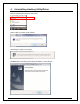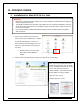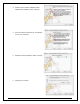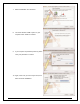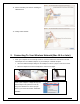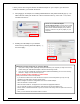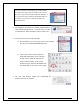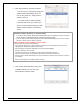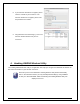User's Manual
38
2. After plugging in the Adapter, the Hawking HWDN3 Wireless
Utility will automatically pop up. You will be asked to enable
your WLAN card. When a NOTICE comes up, select “OK”.
3. System Preferences and Network Settings:
a) Click the APPLE icon on the top left corner of your desktop
and open the SYSTEM PREFERENCES menu.
b) If this is your first time using the Wireless-
150N USB Dish Adapter on your computer,
you will need to enable the device before
using the Wireless Utility. In the System
Preferences page, locate the NETWORK icon
and double click it to access the control panel.
4. The new USB wireless adapter will automatically be
detected. Click “OK” to continue.
NOTE: If your computer or laptop already has a built-in Airport
Card, please turn it off by going to the Wireless Icon on the top
right corner or your screen and select “TURN OFF AIRPORT.” If
this is your first time using the Wireless-N USB Dish Adapter on
your computer, you will need to enable the HWDN3 in your
Network Preference.