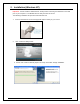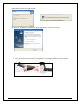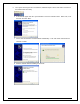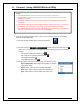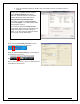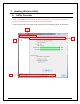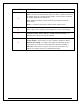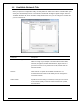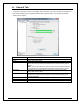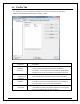User's Manual
14
2.1 Connect - Using HWDN3 Wireless Utility
1. Open Up the Hawking Wireless Utility. There are several ways to open up the Hawking
Wireless Configuration Utility.
From your desktop, double click on the desktop shortcut.
From your system tray , double click on the wireless bar icon .
(Note: the icon may be green if the HWDN3 Adapter is already connected to a wireless
network).
- Connected to a Wireless Network or AP:
- Not Connected to a Wireless Network or AP:
- The HWDN3 is disabled
- The HWDN3 is not detected.
For more options, right click the wireless icon from the system tray.
- Open Config Utility: Select “Open Config Utility” to open the
configuration utility.
- About: Select “About” to show the utility information.
- Hide: Select “Hide” to hide the utility in the system tray.
- Quit : Select “Quit” to quit the utility in the system tray.
NOTE:
The HWDN3 Adapter must be connected to your computer at this point.
Your home/office environment should have a wireless LAN Access Point (AP) that is
available for your use.
You should readily have the (security keys) to connect to those Wireless LAN Access
Points (AP)
Configuration utility will first automatically link with the Wireless AP if there is no security
key required. If the connection is successful, a message will appear on taskbar.
The HWDN3 Wireless Utility works best with Windows XP. For Windows 7 and Windows
Vista, it is recommended to use the Windows Configuration.