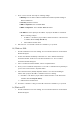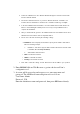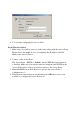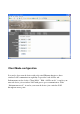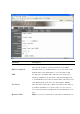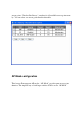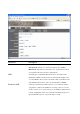User's Manual
Please follow below step to access the UI to configure the more function.
Wireless LAN Access Point Configuration
Getting Started
This Access Point provides web-based configuration tool allowing you to
configure from wired or wireless stations. Follow the instructions below to get
started configuration.
From Wired Station
1. Make sure your wired station is in the same subnet with the Access Point.
The default IP Address and Sub Mask of the Access Point is:
Default IP Address: 192.168.2.1
Default Subnet: 255.255.255.0
Configure your PC to be in the same subnet with the Access Point.
1a) Windows 95/98/Me
1. Click the Start button and select Settings, then click Control Panel. The Control Panel
window will appear.
2. Double-click Network icon. The Network window will appear.
3. Check your list of Network Components. If TCP/IP is not installed, click the Add button
to install it now. If TCP/IP is installed, go to step 6.
4. In the Network Component Type dialog box, select Protocol and click Add button.
5. In the Select Network Protocol dialog box, select Microsoft and TCP/IP and then click
the OK button to start installing the TCP/IP protocol. You may need your Windows CD
to complete the installation.
6. After installing TCP/IP, go back to the Network dialog box. Select TCP/IP from the list
of Network Components and then click the Properties button.