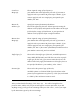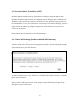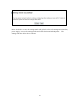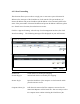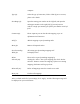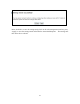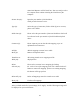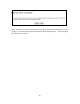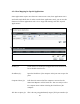User's Manual
78
computer.
Type (4): Select the type of connection, TCP or UDP. If you’re not sure,
please select ‘Both’.
Port Range (5): Input the starting port number in the left field, and input the
ending port number in the right field. If you only want to
redirect a single port number, just fill the port number in the left
field.
Comment (6): Please input any text to describe this mapping, up to 16
alphanumerical characters.
Add (7): Add the mapping to port forwarding table.
Reset (8): Remove all inputted values.
Port Forwarding All existing port forwarding mappings will
Table (9): be displayed here.
Delete Please select a port forwarding mapping by
Selected (10): clicking the “Select” box of the mapping, then click “Delete
Selected” button to remove the mapping. If there’s no existing
mapping, this button will be grayed out.
Delete All (11): Delete all mappings existed in virtual server table.
Reset (12): Unselect all mappings.
After you finish with all of your settings, click “Apply” and the following message will
be displayed on your web browser: