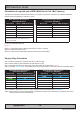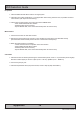User guide
78
IND100077-91
Appendix
Trouble-shooting
GENERAL TROUBLE-SHOOTING
CD-ROM FAILURE OR READ/DETECTION PROBLEMS?
If the product are operated/located in a area with extreme condensation, the CD/DVD-ROM drive may not work
correctly due to condensation on the read head. Keep the product on for a while until it’s reached normal operating
temperature, and retry accessing discs. Otherwise, consider using USB memory sticks or alternative storage devices.
NO CD-ROM AVAILABLE ON YOUR PRODUCT FOR INSTALLING DRIVERS/SOFTWARE?
Please use USB memory sticks, USB Floppy drive, USB CD-Rom Drive or alternative storage devices to transfer or
install software on CD-ROM-less units. You may also download drivers from: http://www.hatteland-display.com/archive
RECOVERY/RESCUE IMAGE
IND101744-1 rev 04 - 18 Sep 2014 - 6987/6923/363
Hatteland Display AS, Åmsosen, N-5578 Nedre Vats, Norway
Tel: (+47) 4814 2200 - mail@hatteland-display.com - www.hatteland-display.com
RECOVERY / RESCUE IMAGE - QUICK START
The Recovery Kit (USB Flash) will attempt to restore the HDD/SSD partition back to factory default overwriting all
current data available on the HDD/SSD device. The recovery image is located either on a hidden partition image
located on the computer unit (HT/HM C01 with WinXP only) or it is included as a image on the USB Flash Kit for
HT 221, HT 216, HT B17, HT B18, HT B22 and HT/HM C01/C02 (Win7 only) computer models. The recovery
image le is not accessible from any operating system, only by the Recovery Kit (USB Flash) provided by Hatteland
Display. For more information, visit http://www.hatteland-display.com/os
Note that all les created after initial factory boot will be DELETED - make sure you do backup!
Restore from external USB recovery image:
1: Insert the USB Flash media into the computer usb connector.
2: Restart the computer.
3: On the rst screen that appear, press “Delete” or “F2” on the keyboard (depending on BIOS model) to bring up
the BIOS setup screen.
4: Select “Advanced BIOS features” or “Boot“ (depending on BIOS model).
5: Set “Harddisk boot priority” to “USB HDD” as number 1
or select "Hard Disk Drives", then modify "1 st" to "USB: ...." depending on BIOS model.
6: Press F10 and then Enter on keyboard, or “F4” to save settings (depending on BIOS model).
7: Follow the on screen instructions that will be executed from the USB Flash media, such as;
8: After the restore operation is complete, remove the USB Flash Media and restart.
9: The computer is now restored to its original factory state.
10: If rescue failed, an error message will be displayed.