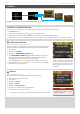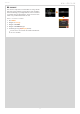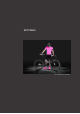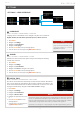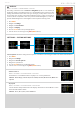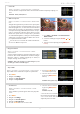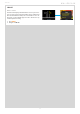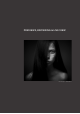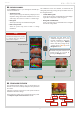User manual
CFV 50c
24
LANGUAGE
MENU > SETTINGS > USER INTERFACE > LANGUAGE
Language choice is retained but can be changed at any time. Choose between:
English, German, French, Italian, Spanish, Japanese, Chinese, Korean.
1. Press MENU.
2. Navigate to Settings.
4. Navigate to User Interface.
5. Navigate to Language.
6. Press the ZOOM button to step through options.
7. Save the chosen selection by pressing EXIT (MENU button).
SOUND
MENU > SETTINGS > USER INTERFACE > SOUND
Volume level of all sounds and the option of ‘key click’ and ‘Exposure warning’
sounds can be selected:
1. Press MENU.
2. Navigate to Settings.
4. Navigate to User Interface.
5. Navigate to Sound the navigate to the options.
6. Press the ZOOM button to step through options.
7. Save the chosen selection by pressing EXIT (MENU button).
Tip
If the CFV-50c has been set to a lan-
guage you don't understand (a rent-
ed back, for example), see section in
Appendix for solution.
DATE & TIME
MENU > SETTINGS > USER INTERFACE > DATE & TIME
The CFV-50c has an internal clock that keeps track of the date and time. This informa-
tion is used to mark each shot with the date and time at which it was taken. It is also
used to label folders with the date on which each folder was created. (See note about
keeping the internal battery charged to maintain Date and Time settings).
1. Press MENU.
2. Navigate to Settings.
3. Navigate to User Interface.
4. Navigate to Date & Time.
5. Navigate to required item to select
it.
6. Press the ZOOM button to step
through options.
7. Save the chosen selection by press-
ing EXIT (MENU button).
Note
Time & Date settings on the CFV (which are included with your capture files and batch
labels) are updated automatically through a FireWire/Phocus connection. These set-
tings are retained for about two consecutive weeks by a small rechargeable cell that is
automatically recharged by the main battery or FireWire with regular use.
If problems occur, charge the cell by leaving the CFV ON for approximately 12 hours.
SETTINGS
SETTINGS > USER INTERFACE