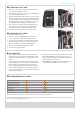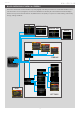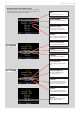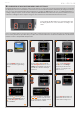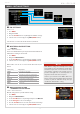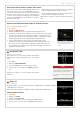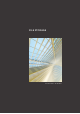User manual
CFV 50c
18
1. Press MENU.
2. Navigate to ISO.
3. Press the ZOOM button to step through the available settings.
4. Save the chosen selection by pressing EXIT (MENU button).
ISO can also be set on the CFV-50c when tethered, via Phocus.
ISO SETTINGS
MENU > ISO
WHITE BALANCE SETTING
– PRESETS:
MENU > WHITE BALANCE
There are six ‘White Balance’ presets plus two manual methods of
white balance setting to choose from.
1. Press MENU.
2. Navigate to White Balance.
3. Use the ZOOM button to step through the available settings.
4. Save the chosen selection by pressing EXIT (MENU button).
White balance can also be set on the CFV-50c when tethered, via
Phocus.
White Bal. Setting Setting description
Daylight
For general outdoor use in direct sunlight.
Cloudy
For general outdoor use in cloudy weather.
Shade
For general outdoor use in shady locations out of direct sunlight.
Flash
For general indoor use when using a normal flash/strobe system.
Fluorescent
For use when using fluorescent lighting (strip lights).
Tungsten
For use when shooting indoors under standard tungsten/B lamps.
Manual
For a manual setting
Note
White Balance settings are technically not necessary
for 3F/3FR files because raw format files contain all the
information required for correction in Phocus and/or
other software, regardless of the original color tem-
perature of the light source or color temperature set-
ting on the CFV-50c at the time of exposure.
However, if you intend to shoot RAW & JPEG or use
Phocus / Phocus Quick for JPEG production and plan
to deliver or print the JPEG files directly, then you
should make a White Balance setting.
MENU – INITIAL SETTINGS
WHITE BALANCE SETTING
NUMERICAL VALUE SETTING:
MENU > WHITE BALANCE
Manual setting allows a specific numeral setting.
1. Press MENU.
2. Navigate to White Balance.
3. Use the ZOOM button to step through until you reach Manual.
4. Use the Navigator to access the dialogue.
5. Press the ZOOM button to select the desired numerical setting.
6. Save the chosen selection by pressing EXIT (MENU button).