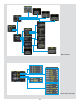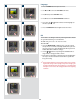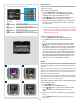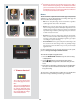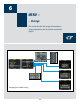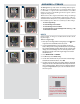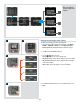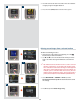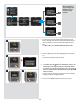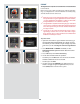- HASSELBLAD User's Manual CF22 CF39
33
White Bal. Setting Setting description
Daylight For general outdoor use in direct sunlight.
Cloudy For general outdoor use in cloudy weather.
Shade For general outdoor use in shady locations out of direct sunlight.
Flash For general indoor use when using a normal ash system.
Fluorescent For use when using uorescent lighting.
Tungsten For use when shooting indoors under standard tungsten lamps.
Manual For a manual setting
There are six ‘White Balance’ settings to choose from.
White balance
Use this entry to set the white balance saved with the image and
applied to the preview.
To select a preset white balance:
1. Select the
MAIN MENU > White Bal entry. The current
setting is displayed here. (See also Navigating the Menu
System for details about how to nd this setting.)
2. Use the
or button to step through the available white
balance settings until the setting you want is shown.
3. Either move on to another setting by using the navigator but
-
ton or press the menu button to exit the menu system and
keep your setting.
Please note that white balance settings are for your viewing
convenience only. The setting is temporary for preview display
reasons and in no way aects the le which remains neutral
awaiting further processing.
To make a manual white balance setting:
1. Select the
MAIN MENU > White Bal > Manual entry.
2. Use the
button to call up the ‘Manual White Balance’
screen.
3. Here, you can set the color temperature as a gure with the
or buttons. Alternatively, you can position the central
spot in the viewnder over an area that you consider should
be rendered as neutral in color in the image ( a ‘grey card’ or
even a sheet of white paper is ideal) and make a test expo-
sure (ensure the exposure is approximately correct otherwise
you will get a warning message). A small rectangle appears
on the LCD marking that particular area. Calculations then
take place automatically so that the following shots use the
area chosen as the new ‘white balance’ standard.
Media
e storage setting controls where your digital back will store
new images and which stored images will be visible in the browse
window.
Oen, you have just one type of storage media available—the
internal compact-ash card. However, if you have several media
attached (e.g., a card and one or more external disks), then you
may need to switch between them.
If your selected storage medium has more than one batch (folder)
on it, then the batch selected when you use the storage menu entry
will be the one you most recently created.
To select the medium to which to save new shots and from which
to browse previous shots:
1. Press the
MENU button.
2. Use
and to select the MEDIA sub-menu.
3. Use the
or button to step through the available media
until the name for destination/source you wish to use is
shown.
4. Either move on to another setting by using the navigator but
-
ton, or,
press the
MENU button to exit the menu system and keep
your setting.
1 2
3
4