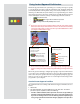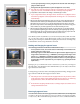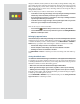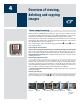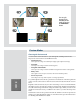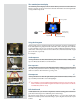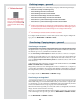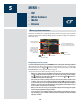- HASSELBLAD User's Manual CF22 CF39
30
Menu system overview
The main menu contains those settings that you will need to access most often as you work on an
assignment. It also provides sub-menus that give you access to all other settings, most of which you
will need less often.
Navigating the menu system
To enter to the menu system, press the MENU button on the panel. Any image visible is
then replaced by the rst level of the menu. Use the navigator button to scroll through
the menu items and use the and buttons to change the selected setting. See also The
Control Panel for button diagrams and descriptions.
Any given menu may include both entries and/or sub-menus.
• Entries are settings that are available at the current menu level; they show their
current settings next to the entry name. To make an entry setting, use the naviga-
tor (
) button to select the entry and then use the zoom ( and )buttons to
select the desired option for that entry
• Sub-menus do not have settings at the current level; they lead to another menu
or dialog. Sub-menus show a right-pointing arrowhead () instead of a value.
To open a sub-menu, use the up/down arrowheads ( and ) of the navigator
button to select the sub-menu and then press the right side of the button to open
it. There can be several levels of sub-menus.
• When you are in a sub-menu, you can go back to the parent menu by pressing the
left arrowhead () of the navigator button.
• Some sub-menus open a dialog. Dialogs require that you either make a setting or
exit the dialog (e.g., to conrm or cancel a delete command). The left arrowhead
will have no eect.
MENU –
• ISO
• White balance
• Media
• Browse
Entry name (in white) and
current setting in yellow
Sub-menus show a right-
pointing arrow, press the
right-arrow on the naviga-
tor button to open the sub-
menu (or, in some cases a
dialogue window)
- button label
(Here shown as EXIT)
Current menu name
Selected entry (indicated by blue frame).
The + and − signs indicate that you can use
the (+) and (−) buttons to change the value
-button label
(Here shown inactive)
5