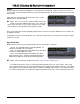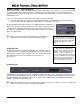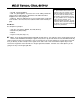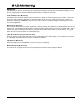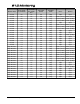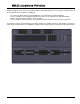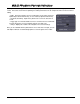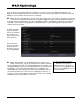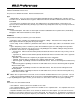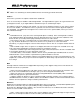- Harrison Laboratories Inc Music Mixer User Manual
On OSX, you will find the Preferences window under the menu item Mixbus->Preferences. On Linux & Windows, you
will find it at Windows->Preferences
The preferences window has 6 tabs. Each is described below:
Sync
• SMPTE Offset: If you set a time in this clock, Mixbus will apply this offset to SMPTE time (via MTC) that is
sent and received. "SMPTE offset is negative" indicates that the time should be subtracted to the timeline, rather
than added.
• Timecode Source is Sample-clock synced: This indicates that, once Mixbus and the external device are
synced, it can be assumed that they will stay in sync without any varispeed because they are being fed from the
same digital clock.
Paths/Files
• Session RAID path: This feature is used to split a session's audio data onto 2 separate drives, maximizing
trhoughput. With modern hard drives, this is ignored.
Kbd/Mouse
This provides the ability to customize your mouse buttons.
• Edit Using: Define a modifier key and button-click to initiate "editing". This launches the settings editor for
audio regions and redirects (plug-ins) among other things.
• Delete Using: Define a modifier key and button-click to delete an audio region, redirect, or automation control
point.
• Ignore Snap Using: define a modifier key which will tell Mixbus to ignore the Grid (snap) for this operation.
• Keyboard Layout: Allows the user to select a set of keybindings for the available editing & mixing functions.
The default is "mnemonic-us". keybindings include:
• mnemonic-us: utilizes a full-sized US keyboard, and shortcuts that are located for easy memory, such as
"s" for split.
• ergonomic-us: utilizes a full-sized US keyboard, and shortcuts that are located for faster, more ergonomic
editing operation.
• protoolish: shortcuts that are "inspired" by the popular Pro Tools
TM
workstation
• cubasish: shortcuts that are "inspired" by the popular Cubase/Nuendo
TM
workstations
• SAE-us-keypad: keybindings created for the SAE audio school; this uses US naming and a full-sized key-
board
• SAE-us-nokeypad: keybindings created for the SAE audio school; this uses US naming and a keyboard
without a number pad
• SAE-de-keypad: keybindings created for the SAE audio school; this uses German naming and a full-
sized keyboard
• SAE-de-nokeypad: keybindings created for the SAE audio school; this uses German naming and a key-
board without a number pad
Click
This is where the click sound is defined.
• Click audio file: browse to define the soundfile for the "click".
• Click emphasis audio file: browse to define the soundfile for the "emphasis click". The emphasis click occurs
on the first beat of each measure.
• Outputs & Available Connections: these controls are similar to the track outputs: you can route the Click to
anywhere in your system, and set the level of the click sound. The Click is stereo; by default, the left signal is is
connected to the first two "physical" outputs of your soundcard. The click does not appear in the "master" bus or
2255..00 PPrreeffeerreenncceess
49
Section 25.0 - Preferences Mixbus User Guide
Note: Once a layout has been selected, on the next launch of Mixbus this will revert to "your own". You can
modify your personal keybindings (the file is stored at ~/.ardour2/ardour.bindings. If you ever make a change
to your keybindings that requires a reset, you can choose one of the above entries to reset your keybindings.
%