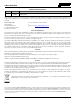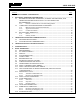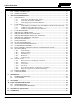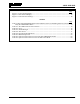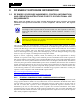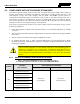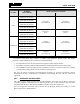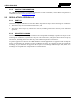Operator’s Manual 14221-1200-2010 Oct/11 UNITY® XG-100M Mobile Radio With CH-100 Control Head Full-Spectrum Multiband Radio
14221-1200-2010 MANUAL REVISION HISTORY REV. DATE - Oct/11 REASON FOR CHANGE Initial release. Harris Corporation, Public Safety and Professional Communications (PSPC) Business continually evaluates its technical publications for completeness, technical accuracy, and organization.
14221-1200-2010 TABLE OF CONTENTS Section Page 1. SAFETY SYMBOL CONVENTIONS .......................................................................................... 6 2. RF ENERGY EXPOSURE INFORMATION .............................................................................. 7 2.1 RF ENERGY EXPOSURE AWARENESS, CONTROL INFORMATION, AND OPERATION INSTRUCTIONS FOR FCC OCCUPATIONAL USE REQUIREMENTS .......................................................................................................
14221-1200-2010 6.19 6.20 6.21 LIGHTS AND SIRENS ....................................................................................................... 29 PUBLIC ADDRESS (PA).................................................................................................... 30 SHORTCUT MENU ............................................................................................................ 30 7. ADVANCED OPERATIONS .................................................................................
14221-1200-2010 FIGURES Page Figure 6-1: Conventional Display ........................................................................................................... 15 Figure 6-2: P25 Trunked Display ............................................................................................................ 15 Figure 6-3: User Interface Privilege ........................................................................................................
14221-1200-2010 1. SAFETY SYMBOL CONVENTIONS The following conventions are used to alert the user to general safety precautions that must be observed during all phases of operation, service, and repair of this product. Failure to comply with these precautions or with specific warnings elsewhere violates safety standards of design, manufacture, and intended use of the product. Harris Corporation assumes no liability for the customer's failure to comply with these standards.
14221-1200-2010 2. RF ENERGY EXPOSURE INFORMATION 2.1 RF ENERGY EXPOSURE AWARENESS, CONTROL INFORMATION, AND OPERATION INSTRUCTIONS FOR FCC OCCUPATIONAL USE REQUIREMENTS Before using your mobile two-way radio, read this important RF energy awareness and control information and operational instructions to ensure compliance with the FCC’s RF exposure guidelines.
14221-1200-2010 2.2 COMPLIANCE WITH RF EXPOSURE STANDARDS Your Harris Corporation Unity mobile two-way radio is designed and tested to comply with a number of national and international standards and guidelines (listed below) regarding human exposure to RF electromagnetic energy. This radio complies with the IEEE and ICNIRP exposure limits for occupational/controlled RF exposure environment at duty factors of up to 50% talk-50% listen and is authorized by the FCC for occupational use.
14221-1200-2010 ANTENNA PART NUMBERS RF BAND RECOMMENDED MINIMUM LATERAL HUMAN BODY DISTANCE FROM TRANSMITTING ANTENNA CONTROLLED ENVIRONMENT UNCONTROLLED ENVIRONMENT 24.4 inches (62 centimeters) 54.3 inches (138 centimeters) 33.9 inches 86 cm 75.6 inches 192 cm 7.9 inches (20 centimeters) 19.7 inches (50 centimeters) 7.
14221-1200-2010 2.2.3 CONTACT INFORMATION For additional information on exposure requirements or other information, contact Harris Corporation at 1-800-528-7711 or at www.pspc.harris.com. 2.3 REGULATORY APPROVALS 2.3.1 PART 15 This device complies with Part 15 of the FCC Rules. Operation is subject to the following two conditions: 1. This device may not cause harmful interference, and 2. This device must accept any interference received, including interference that may cause undesired operation. 2.3.
14221-1200-2010 3. OPERATION SAFETY RECOMMENDATIONS 3.1 TRANSMITTER HAZARDS WARNING • The operator of any mobile radio should be aware of certain hazards common to the operation of vehicular radio transmitters. A list of several possible hazards is given: Explosive Atmospheres – Just as it is dangerous to fuel a vehicle with the motor running, similar hazards exist when operating a mobile radio. Be sure to turn the radio off while fueling a vehicle.
14221-1200-2010 4. OPERATING RULES AND REGULATIONS Two-way FM radio systems must be operated in accordance with the rules and regulations of the local, regional, or national government. In the United States, the Unity mobile radio must be operated in accordance with the rules and regulations of the Federal Communications Commission (FCC). As an operator of two-way radio equipment, you must be thoroughly familiar with the rules that apply to your particular type of radio operation.
14221-1200-2010 5.
221-1200-2010 6. BASIC OPERATION 6.1 PROGRAMMING Radio Personality Manager (RPM) R8A or later is used for programming of the XG-100M. With RPM, you can fully program the XG-100M using a USB cable (type A male to mini-type B). 6.2 XG-100M CONTROLS The XG-100M features a full color touch screen display for easy access to all radio features and functions. To select an item, simply touch the desired area of the screen with your finger.
14221-1200-2010 6.3 DISPLAY The main display appears after power up or after exiting from the menus. While on the main display, button to change its appearance. press the To select an item, touch the desired area of the screen with your finger. Toggles Scan on and off. Accesses the Main Menu Toggles Talkaround on and off. Accesses the Shortcuts Menu Select the desired monitor mode. Toggles the display between Day and Night modes. Figure 6-1: Conventional Display Toggles Scan on and off.
14221-1200-2010 ICON DESCRIPTION ICON DESCRIPTION Virtual Site OTAR Rekeying Vote Scanning Talkaround Enabled Scanning Enabled Transmit Power Alert(s) Present RX Only Emergency VDOC Noise Cancellation Enabled 6.4 STATUS MESSAGES During radio operation, various radio Status Messages may be displayed. The messages are described in Table 6-3.
14221-1200-2010 6.5 ALERT TONES Table 6-4 describes the alert tones that may be played by radio. Table 6-4: Alert Tones TONE SOUND/DURATION Ready To Talk Tone Unencrypted (Analog FM or P25 digital) After a PTT is pressed, this control enables the radio to produce an audible indication (tone) for you to begin speaking into the microphone.
14221-1200-2010 6.9 • When encryption is turned on and you use any channel not configured for encryption, the radio allows PTT. The signal is transmitted unencrypted. • Channels configured for Global Encryption display a Global Encryption icon instead of key icon (Section 7.8) if Global Encryption is enabled. • Radios configured with Encryption Mode Forced On will have the Encryption menu item grayed out with the state always ENABLED.
14221-1200-2010 6.10 SELECT CHANNEL USING MENUS 1. From the main display, select the currently selected channel. 2. Select the desired channel from the list. 6.11 SELECT ZONE/SYSTEM USING MENUS A zone/system is a group of channels that can be programmed by agency or geographical region. For example, a zone/system could be for fire, police, New York, Los Angeles, etc. 1. From the main display, select the currently selected zone. 2. Select the desired zone from the list.
14221-1200-2010 Or 1. From the main display, select MAIN MENU. 2. Select ZONES. 3. Select the desired zone from the list. If is selected, a screen appears allowing you to view the channels in the zone/system. A mission plan could have up to 512 zones/systems. 6.12 USE TALKAROUND TO BYPASS REPEATER (ANALOG AND P25 CONVENTIONAL) You can bypass the repeater system to communicate directly with other radios on your current channel’s receive frequency.
14221-1200-2010 1. From the main display, select MAIN MENU. 2. Select CALL. 3. Select TALKAROUND MODE to enable talkaround mode. 4. The icon appears. Calls are now made on the receive frequency until you disable talkaround mode. Power cycling the radio does not disable talkaround.
14221-1200-2010 6.13 INDIVIDUAL CALLS An individual call is used to make a call to one radio as opposed to a group of radios. An individual call can only be made on a digital channel. 6.13.1 TRANSMIT AN INDIVIDUAL CALL 1. From the main display, select MAIN MENU. 2. Select CALL. 3. Select INDIVIDUAL CALL. 4. Select the unit to call. 5. Press PTT to make the call. 6.13.2 RECEIVING AN INDIVIDUAL CALL 1.
14221-1200-2010 3. The radio rings and indicates a missed call if you do not respond to an incoming Individual Call. The ring sounds continuously until you press PTT to answer the call or power cycle the radio. Select the missed call indication to clear it. 6.14 SELECT A NEW TALKGROUP A talkgroup is a group of radios that you would want to have private conversations with. These groups could be divided into areas such as state, region, county, or large special events.
14221-1200-2010 4. Select the talkgroup from the list. After selecting the new talkgroup, the radio returns to the main display. 5. Press PTT to make the call. 6.15 SCAN OPERATION 6.15.1 START SCAN This procedure assumes that the scan list has been added and is not in active scan. Refer to Section 7.15 for scan setup or Section 6.15.2 for stopping scan. Refer to Section 7.15.1.1, Section 7.15.1.2, and Section 7.15.1.3 for home and priority channel descriptions. 1. From the main display, select START SCAN.
14221-1200-2010 3. Select START SCAN. The green START SCAN text changes to red STOP SCAN. 6.15.2 STOP SCAN Perform the following to stop an active scan: 1. From the main display, select STOP SCAN. 2. The red STOP SCAN text changes to green START SCAN. Or 1. From the main display, select MAIN MENU. 2. Select SCAN. 3. Select STOP SCAN. The red STOP SCAN text changes to green START SCAN.
14221-1200-2010 6.15.3 NUISANCE DELETE A channel can temporarily be deleted from the scan list. Priority 1 and priority 2 channels cannot be nuisance deleted. Nuisance delete can only be performed on the active scan list. NOTE 1. From the main display, select SHORTCUTS. 2. Select NUISANCE DELETE. NOTE: If the radio is not currently scanning, NUISANCE DELETE is grayed out. OR 1. From the main display, select MAIN MENU. 2. Select SCAN. 3. Select GROUP LIST or SCAN LIST. 4. Select the desired channel.
14221-1200-2010 6.16 VIEW GPS INFORMATION You can use the internal Global Positioning System (GPS) receiver to view your position and satellite information. Remember, GPS requires an unobstructed view of the sky and the signal is greatly diminished inside buildings, tunnels, heavily forested areas, etc. GPS may not work at all under some materials, especially metal. 1. From the main display, select MAIN MENU. 2. Select GPS. You can observe GPS status: • DISABLED - GPS is disabled via programming.
14221-1200-2010 6.17 EMERGENCY OPERATION The XG-100M can be programmed to enable emergency mode. Unit name displays on dispatcher console if an emergency signal is received from another XG-100M on a digital channel. 6.17.1 DECLARING AN EMERGENCY CALL 1. Press and hold the button on the front of the control head. The length of time you need to hold the button is configured in RPM. For digital channels, the radio transmits the talkgroup or radio ID to the dispatch console or receiving radio.
14221-1200-2010 6.18 ENCRYPTION BAR The encryption bar is shown in Table 6-5. Encryption keys must be loaded (Section 7.2 or Section 7.3) for these indications to be displayed. Table 6-5: Encryption Bar Indications DISPLAY DESCRIPTION This is an example of a key name of an AES and a DES key being transmitted or received. Encryption key assigned to channel was not found. This message appears on receive radios. Encryption key assigned to channel was not used on transmitting radio.
14221-1200-2010 6.20 PUBLIC ADDRESS (PA) To turn Public Address (PA) feature on/off and adjust the volume of the PA speaker: 1. From the main display, select MAIN MENU. 2. Select PA. 3. Select PA ENABLED to disable PA or select PA DISABLED to enable PA. 4. Use (+) or (-) to set the volume. 6.21 SHORTCUT MENU 1. From the main display, select SHORTCUTS. 2. Select the desired task: 30 • DISPLAY LOCKOUT – Locks the touchscreen display. To button. unlock, press the • NUISANCE DELETE – Nuisance delete.
14221-1200-2010 7. ADVANCED OPERATIONS 7.
14221-1200-2010 The XG-100 does not support KID 0000. Attempting to load a key with KID 0000 from the KVL will result in the failure UNKNOWN ERRICHECK TARGETALGORITHM! displayed on the KVL. KID 0000 is reserved for the Suppressed Key feature. NOTE 8. Enter a hexadecimal number as the Key value. DES-OFB keys are 16 digits while AES keys are 64 digits (32 bytes [256 bits]). Odd parity checks are made between every two digits for DES-OFB keys. Parity checks are not made for AES-256 keys. 9.
14221-1200-2010 4. Load the UKEK file from the Crypto Officer onto the PC. 5. Run the RPM application and setup the radio’s Mission Plan according the SLN Binding Report information. 6. Setup the talk groups and the SLN mappings (Talk Group ID to SLN). This includes mapping SLNs to the “System” keys (PSTN, All Call, etc.). 7. Select Options P25 OTAR Options and set the following: a. The OTAR Message Number Period (MNP) as defined by the System Administrator. b.
14221-1200-2010 10. Select Unity XG-100 Mobile from the drop-down and click Load. 11. After Key Loader displays a successful load, click Finish. 7.2.3 LOAD KEYS USING MOTOROLA KVL 3000 PLUS Type 3 Digital Encryption Standard Output Feedback (DES-OFB) and Advanced Encryption Standard, 256-bit (AES-256), encryption methods are supported. The Type 3 Encryption keys are loaded via a Motorola KVL 3000 Plus device using Telecommunications Industry Association (TIA)/Project 25 (P25) key fill device protocol.
14221-1200-2010 7. Using ◄or ►, select: • DES-OFB key • AES-256 key 8. Press LOAD. 9. Verify that the KVL 3000 Plus screen displays LOADED SUCCESSFULLY OK. 10. Select OK on the KVL 3000 Plus. 11. Repeat for additional keys. 12. Remove the KVL 3000 Plus cable from the radio. 7.3 LOAD KEYGROUPS Make sure that valid keygroups have been created and stored in the KVL 3000 Plus before proceeding. 1. Power on KVL 3000 Plus. 2. Connect KVL 3000 Plus to XG-100M connector using cable 12099-0410-A1.
14221-1200-2010 7.4 ZEROIZE ALL FROM RADIO It may be necessary to remove the keys because of compromise or expiration. 1. From the main display, select MAIN MENU. 2. Select SECURITY. 3. Select ZEROIZE KEYS. 4. Select YES if you want to remove the keys and keysets. 7.5 ZEROIZE KEYS USING KVL 3000 PLUS Refer to the KVL 3000 Plus User’s Guide for advanced instructions. 1. Power on KVL 3000 Plus. 2. Connect KVL 3000 Plus to side XG-100M using cable 12099-0410-A1. 3.
14221-1200-2010 9. Verify that the KVL 3000 Plus screen displays ZEROIZED SUCCESSFULLY OK. 10. Select OK on the KVL 3000 Plus. 11. Repeat for additional keys. 12. Remove the KVL 3000 Plus cable from the radio. NOTE: THE SELECTED KEY TO ZEROIZE IS DELETED FROM ALL KEYSETS. 7.6 ZEROIZE KEYGROUPS USING KVL 3000 PLUS Refer to the Motorola KVL 3000 Plus User's Guide for advanced instructions. 1. Power on KVL 3000 Plus. 2. Connect KVL 3000 Plus to XG-100M using cable 12099-0410-A1. 3.
14221-1200-2010 7. Select YES. 8. Verify that the KVL 3000 Plus screen displays ZEROIZED SUCCESSFULLY OK. 9. Select OK on the KVL 3000 Plus. 10. Remove the KVL 3000 Plus cable from the radio. This removes all keys but the keysets remain. You will need to perform a zeroize from the radio to bring the XG-100M to a fully zeroized state (Section 7.4). NOTE 7.
14221-1200-2010 4. Select GLOBAL KEY. 5. Select the global key. 6. The numbered keys are assigned in RPM. 7. The global key icon 7.9 is displayed on the main display. SELECT KEYSET 1. From the main display, select MAIN MENU. 2. Select SECURITY. 3. Select ACTIVE KEYSET to toggle to the inactive keyset. 7.10 OTAR CONFIGURATION OTAR is the over the air rekeying from a KMF and must be enabled for the digital only channel using RPM.
14221-1200-2010 2. Select SECURITY. 3. Select OTAR to toggle between ENABLED or DISABLED. 4. Select OTAR REKEY to request that the KMF updates the keys in the radio. 7.11 ACTIVATE/VIEW MISSION PLAN Mission plans contain radio programming information such as frequencies, channels, stations, and talk groups. Up to 10 different mission plans can be stored in the radio, but only one can be activated at a time. 1. From the main display, select MAIN MENU. 2. Select PROGRAM. 3.
14221-1200-2010 4. indicates the active mission plan. If a plan is activated, the radio displays series of screens indicating status. When complete, the radio returns to the main display with the first channel in the first zone/system selected. NOTE: You cannot activate a plan when the radio is transmitting an emergency. A MISSION PLAN FAILED message may be displayed for errors such as invalid syntax in the fill or some other invalid parameter. 7.
14221-1200-2010 2. Select EDIT CHAN. 3. Enter the password programmed via RPM. 4. Edit parameters as necessary. Refer to Maintenance Manual 14221-1200-5000 for a full description of the available parameters. 7.14 SETTINGS MENU The settings menu allows you to change global radio settings such as audio, display, GPS, Bluetooth, clock, and battery settings. 1. From the main display, select MAIN MENU. 2. Select SETTINGS. Refer to the Section 7.14.1 for more information on the available settings.
14221-1200-2010 7.14.1 AUDIO SETTINGS Set audio settings such as noise cancellation, master vol. control, external speaker, external speaker volume, MRU Volume, accessory power, touch screen tones. 1. Enter the Settings Menu. 2. Select AUDIO SETTINGS. 3. Select and change settings as desired: • NOISE CANCELLATION - Enable or disable noise cancellation. Noise cancellation reduces background noise during transmit. • EXTERNAL SPEAKER - Enable or disable the external speaker.
14221-1200-2010 7.14.2 DISPLAY SETTINGS 1. Enter Settings Menu. 2. Select DISPLAY SETTINGS. 3. Select and change settings as desired. 7.14.3 GPS SETTINGS 1. Enter Settings Menu. 2. Select GPS SETTINGS. 3. Select and change settings as desired: 44 • LINEAR UNITS - Set unit of measurement of displayed linear units: STATUTE, METRIC, or NAUTICAL. • ANGULAR UNITS - Set unit of measurement of displayed angular units: CARDINAL, DEGREES, or MILS.
14221-1200-2010 7.14.4 BLUETOOTH Bluetooth settings only appear if enabled in RPM. 1. Enter Settings Menu. 2. Select BLUETOOTH SETTINGS. 3. Select ENABLED to toggle between YES (enabled) and NO (disabled). 4. Select PAIRED DEVICES to view all Bluetooth devices currently paired with the radio. 5. Select devices. to delete a device. Select to delete all paired 6. Select FIND DEVICE. This is used to pair the radio with another Bluetooth device.
14221-1200-2010 7. Make sure device being paired is powered on and has discovery mode enabled in order to pair with the XG-100M. 8. Select the desired device. For Bluetooth 2.0 devices, a pin code screen appears. 9. Enter pin code. 10. Select OK. For Bluetooth 2.1 devices, an accept/deny screen appears. 11. Select ACCEPT. NOTE: You will also need to accept the passkey on the Bluetooth 2.1 device as well. A message appears when pairing is complete. 12. Select OK.
14221-1200-2010 15. Select DISCOVERABLE to turn on discovery mode so other Bluetooth devices can discover the XG-100M. 16. Discovery mode will be enabled for two minutes. 7.14.5 CLOCK SETTINGS 1. Enter Settings Menu. 2. Select CLOCK SETTINGS. 3. Select the setting to change. • DISPLAY TIME - Set 12 or 24 hour time display format. • TIME ZONE - Set time zone relative to Universal Time Coordinated (UTC).
14221-1200-2010 7.15 SET UP SCAN These procedures are used to set up the scan list, home channels, and priority channels. Refer to 6.15. 1. From the main display, select MAIN MENU. 2. Select SCAN. 3. Select ZONE LISTS or GROUP LISTS and refer to the following sections. When using Preemptive Priority Scan, the frequencies in the list need to be unique. NOTE 7.15.1 HOME, PRIORITY 1, AND PRIORITY 2 CHANNELS 7.15.1.
14221-1200-2010 actively receiving on a non-priority channel. For example, if the radio is actively receiving on C3 and activity is detected on P2, the radio will drop C3 and switch to P2. Additionally, activity on P1 can also preempt P2, but P2 cannot preempt P1. 7.15.2 ZONE SCAN Zone scan is conventional only and consists of all channels in a zone that are selected as scan channels when generating a mission plan with RPM.
14221-1200-2010 3. Select the desired channel. 4. Select SET PRIORITY 1, SET PRIORITY 2, REMOVE CHANNEL, NUISANCE DELETE, or CANCEL. 7.15.6 W ide Area S ys tem S c an (P 25 T runked Only) Wide Area System Scan (WASCAN) causes the radio to roam across mobile systems when the currently selected system's control channel is lost. The radio will scan the control channels of other systems. 1. From the main display, select MAIN MENU. 2. Select SCAN. 3.
14221-1200-2010 7.16 MESSAGE MENU If the alert icon is displayed on the main display, you can view details about the alert from the MESSAGES MENU: 1. From the main display, select MAIN MENU. 2. Select MESSAGES. 3. Observe messages in display. deletes the selected message. deletes all messages. NOTE: The alert icon goes away when you go to the message display (unless a new fault occurs). 7.17 UTILITIES MENU 1. From the main display, select MAIN MENU. 2. Select UTILITIES.
14221-1200-2010 3. Select RADIO INFO to view radio information such as software and firmware revisions. 4. Observe the RADIO INFO display. 5. Select FEATURE INFO to view the features enabled on the radio. 6. Select SERIAL PORT MODE to specify ASCII or MDT. 7. Select ICON GLOSSARY to view descriptions of the icons displayed by the radio. 8. Select TESTS. Note that this option is only available when enabled via programming and requires a password to access the available tests.
14221-1200-2010 53
14221-1200-2010 8. REFERENCE 8.1 MARINE FREQUENCIES Refer to Table 8-1: Marine Frequencies for a list of maritime frequencies per United States Coast Guard (USCG), National Oceanic and Atmospheric Administration (NOAA), and Canadian Department Fisheries and Oceans, August 2009: • United States (US) • International (Intl) • Canada (CA) Table 8-1: Marine Frequencies CHANNEL US INTL 1 CA 1 1a CHANNEL USAGE T: 156.05 R: 160.65 T: 160.65 R: 156.
14221-1200-2010 Table 8-1: Marine Frequencies CHANNEL US INTL CA FREQUENCY SHIP SHORE (MHZ) (MHZ) CHANNEL USAGE 10 10 10 T/R: 156.50 T/R: 156.50 US: Commercial International: Intership, Port Operations Canada: Commercial - British Columbia coast area. May also be used for communications with aircraft engaged in coordinated search and rescue and antipollution operations. 11 11 11 T/R: 156.55 T/R: 156.55 US: Commercial. VTS in selected areas.
14221-1200-2010 Table 8-1: Marine Frequencies CHANNEL US 20 INTL 20 CA 20 T: 161.60 R: 157.00 US: Port Operations (Duplex) International: Public Correspondence, Port Operations Canada: Port operations only with 1 watt maximum power. T/R: 157.00 T/R: 157.00 US: Port Operations T: 157.05 R: 161.65* T: 161.65* R: 157.05 International: Public Correspondence, Port Operations 21a T/R: 157.05 T/R: 157.05 US: US Coast Guard only Canada: DFO/Canadian Coast Guard only. 21b -- T/R: 161.65 T: 157.
14221-1200-2010 Table 8-1: Marine Frequencies CHANNEL US INTL CA 62 T: 160.725 R: 156.125 International: Public Correspondence, Port Operations T/R: 156.125 T/R: 156.125 Canada: DFO/Canadian Coast Guard only in British Columbia coast area. T: 156.175 R: 160.775 T: 160.775 R: 156.175 International: Public Correspondence, Port Operations 63a T/R: 156.175 T/R: 156.175 US: Port Operations and Commercial, VTS. New Orleans/Lower Mississippi area. Canada: Tow Boats - British Columbia coast area.
14221-1200-2010 Table 8-1: Marine Frequencies CHANNEL US INTL CA FREQUENCY SHIP SHORE (MHZ) (MHZ) CHANNEL USAGE 72 72 72 T/R: 156.625 T/R: 156.625 US: Non-Commercial (Intership only) International: Intership Canada: May be used to communicate with aircraft and helicopters in predominantly maritime support operations. Pleasure craft - British Columbia coast area 73 73 73 T/R: 156.675 T/R: 156.
14221-1200-2010 Table 8-1: Marine Frequencies CHANNEL US INTL CA 83 83a FREQUENCY SHIP SHORE (MHZ) (MHZ) CHANNEL USAGE T: 157.175 R: 161.775 T: 161.775 R: 157.175 International: Public Correspondence, Port Operations 83a T/R: 157.175 T/R: 157.175 US: US Coast Guard only Canada: DFO/Canadian Coast Guard and other Government agencies. 83b -- T/R: 161.775 84 84 84 T: 157.225 R: 161.825 T: 161.825 R: 157.
14221-1200-2010 8.2 ACCESSORIES Only use Harris approved accessories.
14221-1200-2010 9.
14221-1200-2010 -KKEK kHz KID KMF KMS KS KVL Key Encryption Key kilo (103) Hertz Key Identification Key Management Facility Key Management System Key Set Key Variable Loader (Motorola KVL 3000 Plus) -L- LAT/LONG DMS LED Latitude/Longitude Degrees Minutes Seconds Light Emitting Diode -M- MHz mm MRU ms Megahertz Millimeter Mobile Radio Unit milli (10-3) seconds -N- NAC NOAA Network Access Code National Oceanic and Atmospheric Administration -O- OET OTAR Office of Engineering and Technology Over The A
14221-1200-2010 -UUHF UKEK US USCG UTC UTM Ultra High Frequency Unique Key Encryption Key United States United States Coast Guard Universal Time Coordinated Universal Transverse Mercator -V- VDC VHF VTS Volts, Direct Current Very High Frequency Vessel Traffic Service -W- WEEE Waste from Electric and Electronic Equipment -X-Y-Z- 63
14221-1200-2010 10. BASIC TROUBLESHOOTING 10.1 ERROR MESSAGES This section provides a list of error messages, as well as possible causes and solutions. SCREEN TEXT REASON DELETE NOT ALLOWED Nuisance delete not allowed on current channel. Requires new Mission Plan configuration (either Limited/Programmable scan lists or Keypad P1/P2 channels). EMERGENCY ACTIVE SCAN DISABLED Cannot scan when transmitting an emergency. Exit emergency to start scanning.
14221-1200-2010 SCREEN TEXT Mission Plan In Progress Screen REASON RESOLUTION PLAN FAILED Mission plan activation failed. Use RPM to ensure plan validity. Contact Harris if failures persist. ZEROIZE FAILED DSP could not zeroize DSP problem — power cycle the radio and contact Harris if problem persists. NO KEYS TO ZEROIZE Key database empty. Nothing to zeroize. Utilities Menu INCORRECT PASSWORD Maintenance password invalid. Enter a valid maintenance password.
14221-1200-2010 11. TECHNICAL ASSISTANCE The Technical Assistance Center's (TAC) resources are available to help with overall system operation, maintenance, upgrades and product support. TAC is the point of contact when answers are needed to technical questions. Product specialists, with detailed knowledge of product operation, maintenance and repair provide technical support via a toll-free (in North America) telephone number. Support is also available through mail, fax and e-mail.
14221-1200-2010 12. WARRANTY Please register this product within 10 days of purchase. Registration validates the warranty coverage, and enables Harris to contact you in case of any safety notifications issued for this product. Registration can be made on-line at http://www.pspc.harris.com/Service/WarrantySupport.asp. A.
Public Safety and Professional Communications | www.pspc.harris.