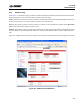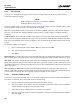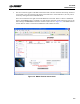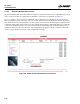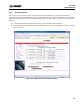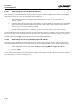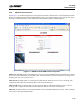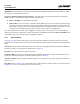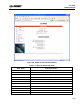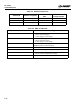Manual Part 3
4-8
RF-7800B
CONFIGURATION
R
4.3.4 PDP Contexts
See Figure 4-4. The PDP Context page is used to setup and configure PDP contexts for any computer that is
connected to the BGAN terminal.
NOTE
Before attempting a connection, ensure that
the terminal is
Registered. Refer to Paragraph 4.3.1.
T
o activate a PDP Context, go to the bottom of the page. Look for the Context Activation, Local IP Address, APN,
Requested Quality-of-Service (QoS), Username and Password fields.
CID: The Context Identifier (CID) of each context is automatic by default. Automatic is the preferred setting for
most uses. Use the CID when managing multiple contexts, either by a single computer or multiple computers
connected.
Local IP Address: This is the local IP address of the computer to be setup with a PDP context. The default IP
address octets are entered by default from the setup screen. Do not use the default IP address entered in this field.
Enter the correct IP address of the connected computer, as only IP data from this IP address will be sent across this
context.
To find the IP address of a computer,
a. Open a command window (select Start > Run, type cmd, and select OK).
b. Type ipconfig in the command window.
c. Press Enter.
Requested QoS: Use the drop down list to see all of the different QoS types: background, streaming 32 k, streaming
64 k, streaming 128 k, and streaming 256 k. Select the appropriate QoS required for the PDP context being set up.
APN Name: This field is configurable, but it will always show the default APN that has been provisioned on the
USIM. If the USIM has been provisioned with multiple APN's, type in any of these secondary APN names as part
of the PDP context setup. Consult with your BGAN service provider to understand the conditions under which each
APN is appropriate.
APN Username and Password: The APN Username and Password may be required for authorization to the
network. Additionally, the APN Username and Password can be used to ensure a static public Satellite IP Address
is received from the network. The APN Username and Password fields are case-sensitive.
4.3.4.1 Activating a PDP Context
In order for a user to be able to transfer data across a network, a PDP Context must be activated in the Terminal and
associated Core Network. To activate a PDP context, do the following:
a. Enter an unused CID number into this field, where the default is CID=1.
b. Enter the IP Address of the specific computer which will be used with this PDP context. Only packets
with this IP address will be sent across this PDP Context.
c. Select the QoS that is needed by selecting it from the drop down list.
d. If the Service Provider requires a username and password, enter it in the Username and Password boxes,
then click Apply.