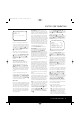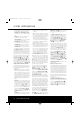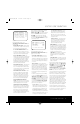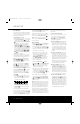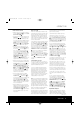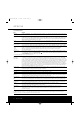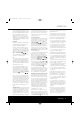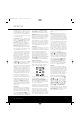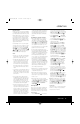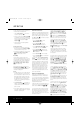Operation Manual
32 SYSTEM CONFIGURATION32 SYSTEM CONFIGURATION
SYSTEM CONFIGURATIONSYSTEM CONFIGURATION
analog channels. We recommend that you start with
this setting and then change the options in the
ADVANCED CONFIGURATION
menus as needed to tailor the output to your prefer-
ences.
SAT DIG: This setting is optimized for use
with digital satellite-system set-top boxes.
CABLE ANALOG: This setting is optimized
for use with analog cable set-top boxes.
SAT ANALOG: This setting is optimized for
use with analog satellite-system set-top boxes.
CAMERA ANA: This setting is optimized for
use with analog VHS and VHS-C camcorders.
CAMERA DIG: This setting is optimized for
use with digital camcorders or still image cameras.
The DISPLAY TYPE line is a global, rather
than input-dependant setting, as there is only one dis-
play connected to the AVR. The settings here are pri-
marily changes to the video enhancement level and
aspect ratio for a specific type of device, and defaults
were selected after testing on a wide range of prod-
uct brands. To change this setting, press the
¤
Navigation Button o so that the on-screen ➔
Cursor is pointing to DISPLAY TYPE and
then press the
‹› Navigation Button o to select
from among the options shown that is closest to the
type of product connected to that input. The selection
made will change the settings on the ADVANCED
CONFIGURATION SUB-MENUS to
the parameters best suited to that type of device. Of
course, you may also change these settings yourself at
any time through the sub-menus. The list of input
source defaults is:
CRT: This setting is optimized for use with dis-
plays that use cathode ray tubes (CRTs) to display
images. For the purposes of this setting it does not
matter if the display is a single tube, direct view CRT
television or a three-tube front or rear projector.
The default aspect ratio is 4:3, but you may change
that setting if desired on the second page of the
Advanced Configuration sub-menus, as shown on
page 33.
PROJECT: This setting is optimized for front-
or rear-screen projectors, regardless of the imaging
technology used, that are set to display a standard
4:3 aspect ratio. If your projection display has a
16:9 aspect ratio, select DLP or LCD as a dis-
play type option, or for CRT-based projectors that
use a 16:9 screen, select the CRT option and
then change the OUT ASPECT RATIO
setting to 16:9, as shown in the ADVANCED
CONFIG PAGE 2 menu, as shown on
page 33.
PLASMA: This setting is optimized for plasma
displays, regardless of whether they are full High
Definition-capable or “ED” displays that are HD-
compatible.
DLP: This setting is optimized for use with pro-
jectors that use light engines with Texas Instruments
DLP
™
technology. For the purposes of this setting, it
does not matter whether the display uses one or
three chips, or whether the display is a front- or
rear-projection system. The default aspect ratio is
16:9, but you may change that setting if desired on
the second page of the Advanced Configuration
submenus, as shown on page 33.
LCD: This setting is optimized for use with dis-
plays that use liquid crystal display (LCD) technolo-
gy. For the purposes of this setting, it does not mat-
ter whether the display is a direct-view LCD flat
panel, or a front- or rear-projection system using
three LCDs as its light engine. The default aspect
ratio is 16:9, but you may change that setting if
desired on the second page of the Advanced
Configuration submenus, as shown on page 33.
The VIDEO INPUT PORT setting controls
whether or not the AVR 7300 will automatically scan
all possible video input choices for a particular input,
or if it will always select a specific video input regard-
less of any other connections. The default setting is
AUTO, which will first select a signal at the compo-
nent video inputs assigned to an input (as shown on
page 23). If no component input is available, the
AVR 7300 will try the S-Video inputs next, and then
the standard, composite video inputs.
If you wish to change the setting to always choose
a specific video input type, when the VIDEO
MAIN menu is on-screen, press the
¤
Navigation Button o so that the on-screen ➔
cursor is pointing to VIDEO INPUT PORT
and then press the
‹› Navigation Button o to
select from among the options shown to choose the
desired video input source type.
The ENHANCE LEVEL setting adjusts the
degree to which the enhancement circuits that adjust
the high frequency content of the signal are applied.
This is similar to the "Sharpness" control on a tradi-
tional television. This setting acts on the vertical and
horizontal as well as the luminance and chrominance
signals to offer what will appear as enhanced depth in
the picture as well as greater small object detail. In
general, lower settings are applicable for digital dis-
plays and sources, while higher settings may be pre-
ferred for CRT based-displays and digital sources.
If you wish to change the default setting to suit your
specific display type, input sources and personal
image preferences, when the VIDEO MAIN
menu is on the screen, press the
¤ Navigation
Button o so that the on-screen ➔ Cursor is point-
ing to ENHANCE LEVEL and then press the
‹› Navigation Button o to enter the setting that
delivers the best image to your eyes on the scale
of 0 to 100.
The INPUT ASPECT RATIO setting tells
the video processing circuits what the aspect ratio is
for the input in use. To change the default setting,
when the VIDEO MAIN menu is on the screen,
press the
¤ Navigation Button o) so that the
on-screen ➔ Cursor is pointing to IN ASPECT
RATIO and then press the
‹› Navigation
Button o to select the desired choice.
Once the settings have been made on the main video
setup screen, you may either return to the main setup
menu or proceed to the two Advanced Configuration
setting menus. The options on those pages are set by
your choice on the SOURCE TYPE line as
shown above, but you may wish to change one or
more of the settings to customize video presentation.
To return to the MAIN MENU, press the
¤
Navigation Button o so that the on-screen ➔
cursor is pointing to BACK TO MASTER
MENU and press the Set Button q. To change
the settings on the Advanced Configuration menus,
press the
¤ Navigation Button o so that the on-
screen ➔ cursor is pointing to ADVANCED
CONFIG SET and press the Set Button q.
The first page of the ADVANCED
CONFIGURATION menus (Figure 17) will
appear on-screen.
Advanced Configuration Settings
The Advanced Configuration Settings may be used to
change the individual items that make up the default
profile for each video input. You may change none,
one or as many of the settings as you wish to create
the on-screen image that you prefer. As with all of the
video settings, you can't "hurt" anything by experi-
menting with the settings and while the defaults repre-
sent the result of extensive lab testing with a variety of
display types, input sources and test signals, there is
no "right" or "wrong" setting other than the ones that
look best to you.
The settings available on Page 1 of the
ADVANCED CONFIGURATION menus
(Figure 17) are all On/Off settings. When the page is
shown, use the
⁄/¤ Navigation Button o to
move the on-screen ➔ cursor next to the line for the
setting you wish to change. Then, press the
⁄
Navigation Button o to turn the setting on or off.
AVR7300(120v)-OM 6/14/04 9:15 AM Page 32