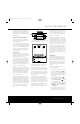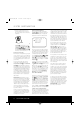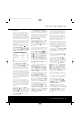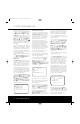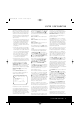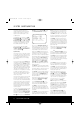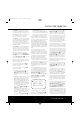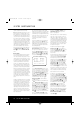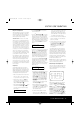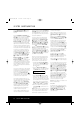Operation Manual
SYSTEM CONFIGURATIONSYSTEM CONFIGURATION
30 SYSTEM CONFIGURATION30 SYSTEM CONFIGURATION
press the
¤
Navigation Button o to bring the
CHANNEL ADJUST menu (Figure 13) to
the screen.
When the CHANNEL ADJUST menu first
appears, the test tone is off. Use the
⁄
/
¤
Navigation
Button o to select any channel for adjustment
using an external source, such as a test disc, from
which to judge the output levels. After the ➔ cursor is
pointing to the channel to be adjusted, press the
‹
/
›
Navigation Button o to raise or lower the output
level. However, before proceeding with any manual
adjustment we recommend that you first use the AVR’s
internal test tone generator and automatic sequencer
to send a tone to each channel so that you may verify
that all speaker connections have been properly made.
To turn the test tone on and have it automatically
circulate among the channels where a speaker has
previously been configured (see page 26), press
the
⁄
/
¤
Navigation Button o until the ➔ cursor
is pointing to the TEST TONE SEQ line on
the menu. Next, press the
‹
/
›
Navigation Button
o until AUTO is shown. Next, press the
¤
Navigation Button o once so that the ➔ cursor
is pointing to TEST TONE. Press the
‹
/
›
Navigation Button o once to immediately start the
test tone at the Front Left speaker. It will circulate
clockwise around the room, playing for two seconds
in each speaker before switching to the next speaker
position. The ➔ cursor will blink next to the active
speaker to indicate which speaker the sound should
be coming from.
As the test noise circulates, listen to make certain that
the sound comes from the speaker position shown in
the menu listing. If the sound from a
speaker location
does NOT match the position indicated,
turn the
AVR 7300 off using the Main Power Switch
and check the speaker wiring or connections to exter-
nal power amplifiers to make certain that each speaker
is connected to the correct output terminal.
After checking for speaker placement, let the test
noise circulate again, and listen to see which channels
sound louder than the others. Using the front left
speaker as a reference, press the
‹
/
›
Navigation
Button o to bring all speakers to the same volume
level. When the
‹
/
›
Navigation Button o is
pushed, the test noise circulation will pause on the
channel being adjusted to give you time to make
the adjustment. When you release the button, the
circulation will resume after five seconds.
Continue to adjust the individual channels until the
volume level sounds the same from each speaker.
Adjustments should be made with the
‹
/
›
Navigation
Button o only, NOT the main volume controls. If you
are using a sound-pressure level (SPL) meter for pre-
cise level adjustment, set the volume so that the meter
reads 75dB, C-Weighting Slow.
You may also make these same adjustments with
complete manual control over the channel being
adjusted by pressing the
⁄
/
¤
Navigation Button
o until the ➔ cursor is pointing to the TEST
TONE SEQ line on the menu and then using the
‹
/
›
Navigation Button o to select MANUAL.
Next, press the
¤
Navigation Button o once so
that the ➔ cursor is pointing to TEST TONE.
Press the
‹
/
›
Navigation Button o once so that
ON appears and note that the test tone will be heard
from the Front Left speaker.
When the manual
sequencing mode is active, the tone is turned off by
pressing the
⁄
/
¤
Navigation Button o until the
➔ cursor is pointing to the TEST TONE line and
the
‹
/
›
Navigation Button o is then pressed to
select OFF in the highlighted video.
The AVR 7300’s EzSet feature may also be used as
an SPL meter to assist in accurate setting of the out-
put levels, when either the internal test tone or an
external source such as a test disc is used. To use
the remote as an SPL meter, follow these steps:
1. Press and hold the SPL Select Button until
the red LED under the Set Button q lights and
the LCD screen in the remote changes to the dis-
play shown in Figure 10.
2. Press the
⁄
Navigation Button o once to
change the bottom line of the remote’s LCD display
to read MANUAL SPL as shown in Figure 14.
Figure 14
3. Press the Set Button q within five seconds to
activate the remote’s manual mode, so that it func-
tions as an SPL meter. The right corner of the bot-
tom line of the remote’s display will show the output
level of the speakers as the test tone circulates. The
level will show as a direct SPL indication between
66dB and 79dB. Below 66dB the remote will
read LOW and above 79dB it will read HIGH.
4. When you are finished with all adjustments, press
the Clear Button
9
to return the remote to nor-
mal operation.
NOTE: The subwoofer level is not adjustable when the
normal test tone is in use. The subwoofer output level
may also be adjusted when the channel levels are
being trimmed to a program source rather than the
test tone, as shown on page 40.
When all channels have an equal volume level, the
adjustment is complete. To exit this menu, press the
⁄
/
¤
Navigation Button o until the on-screen
➔ cursor is next to the BACK TO AUDIO
SETUP MENU line; press the Set Button q
to return to the AUDIO SETUP menu.
To adjust the output levels at any time with the test
tone on, using the remote control and semi-OSD
messages, first press the Test Button g. As soon
as the button is pressed, the test tone will begin to cir-
culate as indicated earlier. The correct channel from
which the test noise should be heard will be shown on
the video screen and the Lower Display Line $.
While the test noise is circulating, the proper channel
position will also be indicated in the Speaker/
Channel Input Indicators @ by a blinking letter
within the correct channel.
To adjust the output level, press the
⁄
/
¤
Navigation Button o until the desired level is
heard. Once the buttons are released, the test noise
will begin to circulate again in five seconds.
When all channels have the same output level, press
the Test Button g again to complete the process.
To trim the channel output levels at any time without
the test tone, using the program material that is cur-
rently playing, first press the Channel Select Button
n. Next, press the
⁄
/
¤
Navigation Buttons
o to cycle through the available speaker channels
as they appear in the semi-OSD display and in the
Lower Display Line $. When the name of the
channel to be adjusted appears, press the Set Button
q and then use
⁄
/
¤
Navigation Buttons o
to raise or lower the output level for that channel.
When an individual channel level adjustment is com-
pleted, press the Set Button q again, and use the
⁄
/
¤
Navigation Buttons o to select another
channel. When all adjustments are done, the unit will
return to normal operation once no button on the
remote control is pressed for five seconds.
NOTE: Output level adjustment is not available for the
VMAx or Surround Off modes.
Tone Control
This menu allows you to configure the tone controls.
Make certain that the AUDIO SETUP menu is
on the screen with the ➔ cursor pointing to the
TONE CONTROL line, and press the Set
Button q. The TONE CONTROL menu
(Figure 15) will appear.
SET SPKR LEVELS
MANUAL SPL
46
1
AVR7300(120v)-OM 6/14/04 9:15 AM Page 30