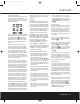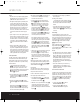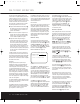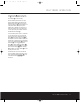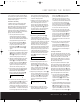Operation Manual
ADVANCED FEATURES
ADVANCED FEATURES 35
adjust the length of time the displays remain on the
screen. Both of those options are possible with the
AVR 7200.
To turn off the semi-OSD system, you’ll need
to make an adjustment in the ADVANCED
SELECT menu (Figure 13).To start the adjust-
ment, press the OSD Button to bring the
MASTER MENU to the screen. Press the
¤
Navigation Button n,until the on-screen ›
cursor is next to the ADVANCED line.Press
the Set Button p to enter the ADVANCED
SELECT menu.
At the ADVANCED SELECT menu, make
certain that the on-screen
› cursor is next to the
SEMI OSD DEFAULT line by pressing the
⁄
/
¤
Navigation Button n as needed. Next,
press the
› Navigation Button n so that the word
OFF is highlighted in the video display.
This setting is temporary and will remain active only
until it is changed or until the AVR 7200 is turned off.
Once the unit is turned off, the semi-OSD displays will
remain activated, even if they were switched off for the
previous listening session.
To change the length of time that the semi-OSD
displays remain on the screen, go to the ADVANCED
SELECT menu as outlined earlier, and press the
⁄
/
¤
Navigation Button n as needed, until the
on-screen
›
cursor is next to the SEMI OSD
TIME OUT line.Next, press the
‹
/
›
Navigation
Button n until the desired time in seconds is dis-
played. Unlike most of the other options in this menu,
this is a permanent setting change, and the time-out
entry will remain in
effect until it is changed, even when
the unit is turned off.
If you wish to make other adjustments,press the
⁄
/
¤
Navigation Button n until the on-screen
›
cursor is next to the desired setting or the BACK
TO MASTER MENU line and press the Set
Button p. If you have no other adjustments to
make,press the OSD Button to exit the menu
system.
Full-OSD Time-Out Adjustment
The FULL OSD menu system is used to simplify
the setup and adjustment of the AVR 7200,using a
series of on-screen menus.The factory default setting
for these menus leaves them on the screen for 20
seconds after a period of inactivity before they disap-
pear from the screen (Time-Out).Time-Out is a safety
measure to prevent image retention of the menu text
in your monitor or projector, which might happen if it
were left on indefinitely. However,some viewers may
prefer a slightly longer or shorter period before the
Time-Out display.
To change the full-OSD Time-Out,you will need to
make an adjustment in the
ADVANCED
SELECT menu (Figure 13).To start the adjust-
ment, press the OSD Button to bring the
MASTER MENU to the screen. Press the
¤
Button n, until the on-screen › cursor is next to
the ADVANCED line. Press the Set Button p
to enter the ADVANCED menu (Figure 13).
At the ADVANCED SELECT menu (Figure
10) make certain that the on-screen
› cursor is next
to the FULL OSD TIME OUT line by press-
ing the
⁄
/
¤
Navigation Button n as needed.
Next, press the
‹
/
›
Navigation Button n until
the desired time is displayed in seconds.Unlike most
of the other options in this menu, this is a permanent
setting change,and the Time-Out entry will remain in
effect until it is changed, even if the unit is turned off.
If you wish to make other adjustments,press the
⁄
/
¤
Navigation Button n until the on-screen
›
cursor is next to the desired setting or the
RETURN TO MASTER MENU line and
press the Set Button p. If you have no other
adjustments to make,press the OSD Button to
exit the menu system.
AVR 7200 OM 1/27/03 4:46 PM Page 35