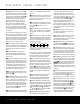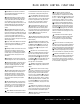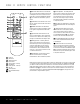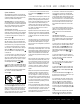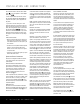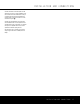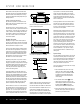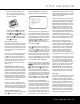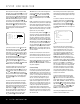Operation Manual
SYSTEM CONFIGURATION
20 SYSTEM CONFIGURATION20 SYSTEM CONFIGURATION
When using the full-OSD system to make the setup
adjustments,press the OSD Button v once so that
the MASTER MENU (Figure 1) appears.The
›
cursor will be next to the IN/OUT SETUP line.
Press the Set Button p to enter the menu and the
IN/OUT SETUP menu (Figure 2) will appear
on the screen. Press the
‹
/
›
Buttons o
until the desired input name appears in the highlighted
video,as well as being indicated in the front-panel
Input Indicators ˆ by the green LED next to the
desired input name.If the input will use the standard
left/right analog inputs,no further adjustment is
needed.
Figure 2
If you wish to associate one of the digital inputs with
the selected input source,press the
¤
Button n
on the remote while the IN/OUT SETUP
menu (Figure 2) is on the screen, and the on-screen
cursor will drop down to the DIGITAL IN line.
Press the
‹
/
›
Buttons o until the name of
the desired digital input appears.To return to the ana-
log input, press the buttons until the word ANA-
LOG appears.When the correct input source
appears,press the
¤
Button n once so that the
›
cursor appears next to BACK TO MASTER
MENU, and press the Set Button p.
To change the digital input at any time using the dis-
crete function buttons and the semi-OSD system,
press the Digital Select Button q on the remote.
Within five seconds,make your input selection using
the
⁄
/
¤
Buttons n until the desired digital or
analog input is shown in the Upper Display Line A
and in the lower line of the on-screen display. Press
the Set Button p to enter the new digital input
assignment.
An exclusive Harman Kardon feature is the ability to
switch front-panel coaxial digital audio and analog
audio/video jacks from their normal use as inputs to
output connections so that portable recording devices
may easily be connected. On the AVR 525, the
Digital Coax 3 Jack ( is normally an input, but
this may also be switched to a digital output for use
with CD-R/RW decks,MD recorders or other A/V
recorders.To change the jack to an output, press
the
⁄
/
¤
Buttons n while the IN/OUT
SETUP menu is on the screen until the
›
cursor
is next to COAXIAL 3.Then press the
‹
/
›
Buttons o so that the word OUT is high-
lighted.The Input/Output Status Indicator *
will turn red, indicating that the jack is now a record
output.
NOTE: A signal will be sent to this jack only when the
input selected for use by the AVR 525 is digital. Digital
signals will be passed through regardless of their for-
mat, and which digital input (optical or coax) they are
fed from. However, analog signals are not converted to
digital, and the format of the signal (e.g., PCM, Dolby
Digital or DTS) may not be changed.
The front-panel analog Video 4 Inputs Ó are nor-
mally set as an input for use with camcorders,video
games and other portable audio/video products,but
they may be switched to an output for connection to
portable audio/video recorders.To temporarily switch
them to outputs,you must first be at the IN/OUT
SETUP menu. Press the
¤
Button n until the
on-screen
›
cursor is pointing to the VIDEO 4
line.Press the
›
Button so that the word OUT
is highlighted.The Input/Output Status Indicator
* between the S- and composite video jacks will
turn red, indicating that the analog Video 4 jacks are
now record outputs.
Selection of the front-panel jacks as an output will
remain effective as long as the AVR 525 is on.Once
the unit is turned off, the jacks will revert to their nor-
mal use as an input when the unit is turned on again.
When all needed adjustments have been made,press
the
¤
Button n until the
›
cursor is next to
BACK TO MASTER MENU to continue with
the system configuration.
Surround Setup
T
he next step is to set the surround mode you wish
to use with the input that was previously selected in
the IN/OUT menu. Since surround modes are a
matter of personal taste,feel free to select any mode
you wish – you may change it later. However, to make
it easier to establish the initial parameters for the
AVR 525,it is best to select Dolby Pro Logic II or
Logic 7 for most analog inputs and Dolby Digital for
inputs connected to digital sources.In the case of
inputs such as a CD Player,Tape Deck or Tuner, you
may wish to set the mode to Stereo (“Surround off”)
as they are not typically used with multichannel
program material, and it is unlikely that sur
round-
encoded material will be used.Alternatively, the
Logic 7
Music mode is a good choice for stereo-only source
material. See page 29 for more information on avail-
able surround modes.
When selecting surround modes for digital program
material, the AVR will always examine the data stream
and automatically select Dolby Digital or DTS as appli-
cable.
It is easiest to complete the surround setup using the
full-OSD on-screen menus.From the MASTER
MENU (Figure 1), press the
⁄
/
¤
Buttons n
until the
›
cursor is next to the SURROUND
SELECT menu. Press the Set Button p until
the SURROUND SELECT menu (Figure 3) is
on the screen.
Figure 3
Each of the option lines on this menu (Figure 3)
selects the surround mode category,and within each
of those categories there will be a choice of the
specific mode options.The choice of modes will
vary according to the speaker configuration in your
system.When the SURR BACK line of the
SPEAKER SETUP menu (Figure 5) is set to
NONE the AVR 525 will be configured for 5.1-
channel operation, and only the modes appropriate to
a five-speaker system will appear.When the SURR
BACK line of the SPEAKER SETUP menu
(Figure 5) is set to SMALL or LARGE the
AVR 525 will be configured for 6.1/7.1-channel oper-
ation, and additional modes such as Dolby Digital EX
and DTS-ES will appear, as they are only available
when seven main speakers are present. In addition,
some of the modes available in the AVR 525 will
not appear unless a digital source is selected and is
playing the correct bitstream.
To select the mode that will be used as the initial
default for an input, first press the
⁄
/
¤
Buttons
n until the on-screen cursor is next to the desired
mode’s master category name,such as DOLBY,
DTS, DSP (SURR) or VMAx. Next, press
the Set Button p to view the sub-menu. Press the
‹
/
›
Buttons o to scroll through the available
choices,and then press the
¤
Button n so that
the cursor is next to BACK TO MASTER
MENU to continue the setup process.
The following few paragraphs detail the instructions
needed for modes with multiple choices.
37
** SURROUND SELECT **
DOLBY
DTS
LOGIC 7
DSP (SURR)
VMAx
STEREO
BACK TO MASTER MENU
37
37
37
* IN/OUT SETUP *
INPUT :VIDEO 1
DIGITAL IN :OPTICAL 1
COAXIAL 3 :IN OUT
VIDEO 4 :IN OUT
BACK TO MASTER MENU
37