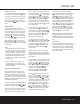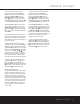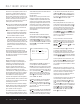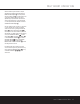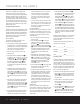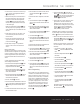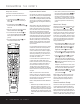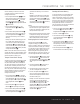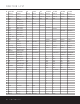Operation Manual
PROGRAMMING THE REMOTE
PROGRAMMING THE REMOTE 39
the device selected by the AVR 325 or the remote.
To program the remote for Channel Control Punch-
Through, follow these steps:
1. Press the
Input Selector Button ef for the
device you wish to have the channel control associ-
ated with and the
Mute Button at the same
time until the red light appears under the
Input
Selector
ef and the Program/SPL Indicator
c flashes amber.
2. Press the
Volume Down Button .The
Program/SPL Indicator c will stop flashing
and stay amber.
3. Press and release the
Input Selector Button e
for the device that will be used to change the chan-
nels.The
Program/SPL Indicator c will blink
green three times and then go out to confirm the
data entry.
Example: To control the channels using your cable
box or satellite receiver while the remote is set to
control the VCR, first press the
VID 1/VCR Input
Selector Button
e and the Mute Button
at the same time.Next, release them and press the
Volume Down Button ,followed by the VID 2/
TV Input Selector Button
e.
NOTE: To remove the Channel Control Punch-Through
and return the remote to its original configuration, repeat
the steps shown in the example above.However, press
the same Input Selector in Steps 1 and 3.
Transport Control Punch-Through
The AVR 325’s remote may be programmed to operate
so that the
Transport Control Functions ` (Play,
Stop,Fast Forward, Rewind, Pause and Record) for a
VCR, DVD or CD will operate in conjunction with one of
the other devices controlled by the remote.For exam-
ple,while using and controlling the TV,you may wish to
start or stop your VCR or DVD without having to change
the device selected by the AVR 325 or the remote.To
program the remote for Transport Control Punch-
Through, follow these steps:
1. Press the
Input Selector ef for the device
you wish to have the channel control associated with
and the
Mute Button at the same time until
the red light appears under the
Input Selector e
and the Program/SPL Indicator c flashes
amber.
2. Press the
Play Button `.The Program/SPL
Indicator
c will stop flashing and stay amber.
3. Press and release the
Input Selector Button e
for the device that will be used to change the chan-
nels.The
Program/SPL Indicator c will blink
green three times and then go out to confirm the
data entry.
Example: To control the transport of a DVD player
while the remote is set to control the TV,first press
the
VID 2/TV Input Selector Button e and the
Mute Button at the same time. Next, release
them and press the
Play Button `, followed by
the
DVD Input Selector Button e.
NOTES:
• To remove the Channel Control Punch-Through and
return the remote to its original configuration, repeat
the steps in the example above.However, press the
same Input Selector in Steps 1 and 3.
• Before programming the remote for Volume,Channel
or Transport Punch-Through, make certain that any
programming needed for the specific TV,CD, DVD,
cable or satellite receivers has been completed.
Reassigning Device Control Selectors
Although each Input Selector e is normally
assigned to the category of product shown on the
remote,it is possible to reassign one of these buttons to
operate a second device of another type.For example,
if you have two VCRs but no satellite receiver, you may
program the “SAT”button to operate a second VCR.
Before following the normal programming steps for
either Three-Digit entry or Auto Search code entry, you
must first reassign the button with the following steps:
1. Press the
Input Selector e you wish to reassign
and the
Mute Button at the same time until
the red light appears under the
Input Selector e
and the Program/ SPL Indicator c flashes
amber.
2. Press the
Input Selector e for the device you
wish to program into the reassigned button.
3. Enter the three-digit code for the specific model
you wish the reassigned button to operate.
4. Press the same
Input Selector e pressed in
Step 1 once again to store the selection.The red
LED under the reassigned Input Selector will flash
three times and then go out.
Example: To use the CBL/SAT button to operate a
second VCR, first press the
CBL/SAT Input
Selector
e and the Mute Button at the
same time until the red light glows under the
CBL/SAT Button e.Press the VCR Button e,
followed by the three-digit code for the specific
model you wish to control. Finally,press the
CBL/SAT Button e again.
Resetting the Remote Memory
As you add components to your home theater system,
occasionally you may wish to totally reprogram the
remote control without the confusion of any commands,
macros or ”Punch-Through“ programming that you may
have done.To do this,it is possible to reset the remote
to the original factory defaults and command codes by
following these steps.However, once the remote is
reset, all commands or codes that you have entered will
be erased and will need to be reentered:
1. Press any of the
Input Selector Buttons e and
the
”O“ Button r at the same time until the
Program/SPL Indicator c begins to flash amber.
2. Press the
”3“ Button r three times.
3.The red LED under the
Input Selector e will go
out and the
Program/SPL Indicator c will stop
flashing and turn green.
4.The
Program/SPL Indicator c will remain green
until the remote is reset. Note that this may take a
while,depending on how many commands are in the
memory that need to be erased.
5.When the
Program/SPL Indicator c goes out,
the remote has been reset to the factory settings.
43
43
43
43
40
43
40
43