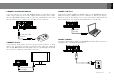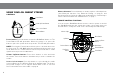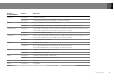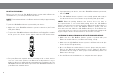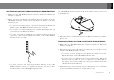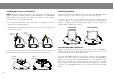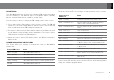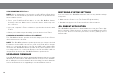User's Manual
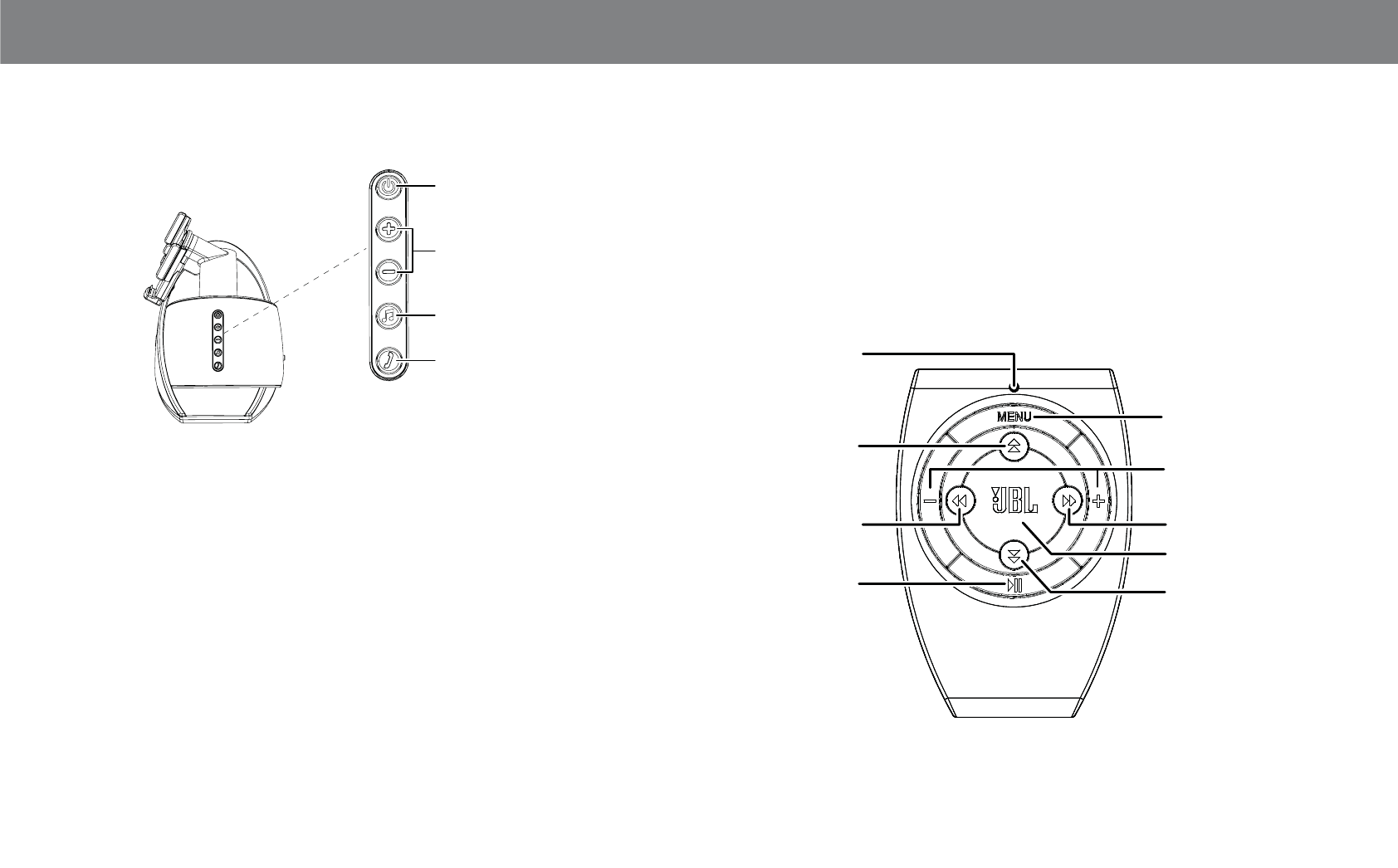
4
USING YOUR JBL ONBEAT XTREME
CONTROLS
Power Button
Volume Up/Down Buttons
Source Select Button
Bluetooth Button
Power button: Press this button to turn the JBL OnBeat Xtreme on. The
Power Button LED will glow white. When the system is on, press this
button to place the system in the sleep mode. The LED will glow amber.
NOTE: Pressing the Power button will also place a docked device into
its sleep mode. The JBL OnBeat Xtreme will automatically enter the sleep
mode whenever no control buttons have been pressed and no audio
signal has been present for 10 minutes.
Volume Up/Down buttons: Press these buttons to raise and lower
the volume. Press both buttons simultaneously to mute or unmute the
volume.
Source Select button: Press this button to cycle through the audio
sources: Bluetooth, iPod/iPhone/iPad dock, Auxiliary input. The Source
Select LED changes color to indicate which audio source is selected.
See Power and Source Select LEDs on page 9.
Bluetooth button: Press this button to answer a phone call and perform
other Bluetooth functions. See Bluetooth Pairing, on page 6; and
Receiving a Phone Call from a Bluetooth-enabled Device, and Placing a
Phone Call from a Bluetooth-enabled Device, on page 7.
REMOTE CONTROL FUNCTIONS
You can use the JBL OnBeat Xtreme remote control to power on and off
the JBL OnBeat Xtreme unit, change the volume, select music from your
docked device, change the audio source and change the EQ settings.
Indicator Light
Volume Up/Down
Buttons
Next Button
Down Button
Enter/OK Button
Menu Button
Up Button
Previous Button
Play/Pause
Button