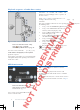User's Guide
Table Of Contents
- Explanation of symbols
- Contents
- Description of functions
- Introduction
- Before initial use
- Safety notes
- WARNING
- If the driver is distracted, this can cause accidents and injuries. Operating the radio system, a cellphone or phoning can distract from traffic conditions.
- At operation of a cellphone or radio device without connection to an external antenna, the limiting value for electromagnetic radiation can be exceeded in the vehicle and consequently endanger the health of driver and passengers. This also applies if...
- ● Keep a minimum distance of 20 centimeters between antenna of a cellphone and an active medical implant, e.g., a cardiac pacemaker, because cellphones can negatively influence the function of active medical implants.
- WARNING
- Connection lines of external devices can hinder the driver.
- ● A cellphone must always be switched off in environments with special regulations and if the use of cellphones is prohibited.
- NOTE (continuation)
- NOTE (continuation)
- The radiation emitted from a switched-oncellphone can interfere with sensitive technical and medical devices, which can result in malfunction or damage to the device.
- WARNING
- Overview of control elements
- Basic operating principles
- Audio and media mode
- Radio mode
- Media mode
- Topic introduction
- Requirements of media sources and audio files
- Playback sequence of audio data carriers
- MEDIA main menu
- Switch media source
- Manual song switch
- Folder and song selection from list
- Switch display mode
- Switch playback mode (MIX, REPEAT)
- Insert or eject CD
- Insert or withdraw SD card
- External audio source on multimedia jack AUXIN
- Connect external audio source, data carrier or iPod™ to a USB
- Connect external audio source via Bluetooth®
- Phone control (PHONE)
- Introduction to phone control
- Topic introduction
- Supplementary information and warnings:
- Phoning and operating phone control while driving can distract from traffic conditions and result in accidents.
- ● Select loudspeaker levels so that acoustic signals from outside can be heard well at any time, e. g., the siren of rescue services.
- ● In areas of no or deficient cellphone network supply and possibly in tunnels, garages and undergrounds passageways, a phone call might be interrupted and it might be impossible to reestablish connection – including any emergency calls!
- High speeds, poor weather and road conditions as well as network quality can hinder or interrupt a phone call in a vehicle.
- Supplementary information and warnings:
- General information
- Sites with special regulations
- Couple and connect cellphone with radio
- Topic introduction
- Description of phone control
- Introduction to phone control
- Settings
- Menu and system settings (SETUP)
- Topic introduction
- Supplementary information and warnings:
- Open the Sound settings menu
- Adjust playback volume of external audio sources
- First read and observe the safety notes on page 3 and the introductory information on page 31.
- Display: Meaning
- First read and observe the safety notes on page 3 and the introductory information on page 31.
- Display: Meaning
- First read and observe the safety notes on page 3 and the introductory information on page 31.
- Display: Meaning
- Topic introduction
- Menu and system settings (SETUP)
- Introduction
- Abbreviations used
- Index
SGB012901CA
®
Possible displays in media mode
⇒Fig. 8 Display: Meaning
1
Song, album, artist, etc. Cf.
⇒Page 18, Switch display mode.
2
Song name.
3
Song playing time in minutes and seconds.
4
Mix and Repeat playback mode.
Cf.⇒Page 19, Switch playback
mode(MIX, REPEAT).
5 Currently selected media source.
Switch media source
⇒Fig. 9 Available media sources
CD Audio CD or audio data CD in internal
CD drive⇒Page 19.
SD SD card in internal SD card slot
⇒Page 20.
USB USB stick or iPod in internal
Fig. 9 M
edia mode: selection menu.
First read and observe the safety
not
es on page 3 and the introductory
information on page 14.
Select media source
● In the MEDIA main menu, press the MEDIA
device button again to show the selection menu
⇒Fig. 8.
● The selectable media sources are displayed i
n
t
he side areas of the screen. In a few operating
states, e. g., while the device is reading a media
source, no media sources can be selected.
● Press the function key next to the respective
display
⇒Fig. 8 for a short time to select the desired
media source.
USB connection ⇒Page 21.
AUX External audio source on the
multimedia jack AUXIN ⇒Page 20.
®
BTA External audio source via Bluetooth
Audio source connected ⇒Page 21.
Manual song switch
First read and observe the safety
notes on page 3 and the
introductory information on page 14.
You can switch through the songs of the media
s
ources heard.
Note the
playback sequence of audio data
carries ⇒Page 16.
Switch through the songs one after another
●
Press the
or device button.
Audio and media mode 17