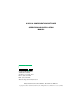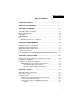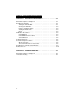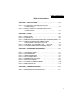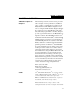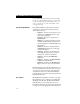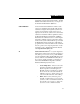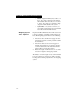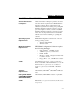HI WS100 CONFIGURATION SOFTWARE OPERATION AND INSTALLATION MANUAL Corporate Headquarters 3860 Calle Fortunada San Diego, CA 92123-1825 Phone: (858) 278-2900 FAX: (858) 278-6700 Web-Site: http://www.hardyinst.com Hardy Instruments Document Number: 0596-0241-01 REV A-1 Copyright November 1999 Hardy Instruments, Inc. All Rights Reserved. Printed in the U.S.A.
1-2
Table of Contents Table of Contents TABLE OF CONTENTS - - - - - - - - - - - - - - - - - - - - - - I TABLE OF ILLUSTRATIONS - - - - - - - - - - - - - - - - - - - I CHAPTER 1 - OVERVIEW - - - - - - - - - - - - - - - - - - - - - 1-1 A Brief Description of Chapter 1 - - About Hardy Manuals - - - - - - - Description - - - - - - - - - - - - - C2® Calibration - - - - - - - - - - IT - - - - - - - - - - - - - - - - - Weighing System Tests - Optional - - - - - - - - - - - - - - - 1-1 - 1-2 - 1-2 - 1-3
HI WS100 CONFIGURATION SOFTWARE CHAPTER 5 - OPERATING PROCEDURES - - - - - - - - - - - -5-1 A Brief Description of Chapter 5 - - Reading Live Weight, - - - - - - - Taring the HI 1746-WS - - - - - Zeroing HI 1746-WS - - - - - - Relay 1 and Relay Status - - - Setting the ROC Units - - - - - Errors - - - - - - - - - - - - - Calibration Procedures - - - - - - - C2 Calibration - - - - - - - - - Hard Calibration Procedures - - Soft Calibration - - - - - - - - Setting Parameters - - - - - - - - - Set Point Setup P
Table of Illustrations Table of Illustrations CHAPTER 3 - INSTALLATION - - - - - - - - - - - - - - - - - - - 3-1 FIG. 3-1 C2 LOAD CELL CONNECTION/HI 215IT JUNCTION BOX - - - - - - - - - - - - - - - - - - - - - 3-2 FIG. 3-2 NON C2 LOAD CELL CONNECTION/HI 215IT JUNCTION BOX - - - - - - - - - - - - - - - - - - - - - 3-3 CHAPTER 4 - SETUP - - - - - - - - - - - - - - - - - - - - - - - 4-1 FIG. 4-1 FIG. 4-2 FIG. 4-3 FIG.
Chapter 1 - Overview CHAPTER 1 - OVERVIEW A Brief Description of Chapter 1 This manual provides the user and service personnel with a description of the specifications, installation, setup, operation, communication procedures for the Hardy Instrument’s HI 100WS Configuration Software to configure the HI 1746-WS Weigh Scale Module, designed for use in Allen-Bradley’s SLC 5/02©, 5/03, 5/04, 5/05 programmable controllers. Chapter 1 provides a general introduction to the HI WS100 Configuration Software.
HI WS100 CONFIGURATION SOFTWARE ing of all Allen-Bradley SLC 500 products. In addition the user should understand process control and be able to interpret ladder logic instructions necessary to generate the electronic signals that control your application(s).
Chapter 1 - Overview an Allen-Bradley SLC 5/02, 5/03, 5/04 or 5/05 programmable controller and/or Remote Rack. The HI 100WS is IT enabled which means you can perform the INTEGRATED TECHNICIAN (IT) Tests. C2® Calibration C2 Second Generation Calibration enables a scale system to be calibrated electronically without using certified test weights which equal the systems load capacity.
HI WS100 CONFIGURATION SOFTWARE • • Weighing System Tests - Optional DVM - (Digital Volt Meter) If you have a “J Box”, the voltage outputs from the individual loadcells can be read. If you do not have a “J Box” the voltage is a combined voltage output from all loadcells in the system. System Test - If you have a “J Box” you can read the weight being read on individual load cells and the internal reference. Requires the HI 215IT Junction Box.
Chapter 2 - Requirements CHAPTER 2 - REQUIREMENTS General Introduction to Chapter 2 All the information in Chapter 2 pertains to the hardware and software requirements for HI WS100 Configuration Software. These requirements are the minimum requirements for loading and operating HI WS100 Configuration Software. Check to see if the personal computer on which you want to install HI WS100 Configuration Software, meets these requirements.
HI WS100 CONFIGURATION SOFTWARE 2-2
Chapter 3 - Installation CHAPTER 3 - INSTALLATION Installing the Hardy Instruments Configuration Software Contact your local Hardy Representative or Hardy Instruments Sales Department for information about how to purchase the Hardy WS 100 Configuration Software for Windows. Step 1. Step 2. Step 3. Step 4. Step 5. Step 6. Step 7. The SETUP program copies the required files to your hard disk. Run Windows NT/95/98/2000 and insert the Configuration Installation System Disk into the 3.5” floppy drive.
HI WS100 CONFIGURATION SOFTWARE Wiring Diagram for the HI 215IT Junction Box C2 Loadcell Cable Connection (J1) When connecting the HI 215IT Junction box using C2 loadcell/point cable (6020-0001) use the following color code: Model EXC + SEN + SIG + SIG - SEN - EXC - C2 + C2 - J-BOX RED BLUE GRN WHT BRWN BLK GREY VIO Table 1: C2 CABLE COLOR CODE/HI 215IT J-BOX FIG. 3-1 C2 LOAD CELL CONNECTION/HI 215IT JUNCTION BOX 1 2 3-2 Recommended load cell cable, Hardy Instruments (Prt.
Chapter 3 - Installation 3 4 5 Non-C2 Loadcell Cable Connection (J1) 1 2 3 4 Do not run load cell cable in parallel with or in the same conduit with power wiring, relay cables or any other high energy cables. Remove the factory installed jumpers for C2 wire load cell connection. IT summing Card (Prt. #0535-0465) Attach the load cell cable to the terminal block mounted next to the J1 connector on the HI 200DNWM Module. Factory installed jumpers to remain in place for 4 wire load cell connection.
HI WS100 CONFIGURATION SOFTWARE 3-4
Chapter 4 - Setup CHAPTER 4 - SETUP A Brief Description of Chapter 4 All information contained in Chapter 4 pertains to firmware and software settings to prepare the HI 1746WS Weight Module controller for calibration and operation. Alternatives to these procedures explicit or implied, contained in this section are not recommended. It is very important that the user and service personnel be familiar with the procedures contained in this chapter, before going through the setup procedures.
HI WS100 CONFIGURATION SOFTWARE NOTE: If you are using RSLogix 500, the HI 1746-WS (in local mode) is configured as an “Other” card with an I/O module ID code of 13635, M0 and M1 lengths are 128. NOTE: If you are using RSLogix 500, the HI 1746-WS (in remote mode) is configured as an “Other” card with an I/O module ID code of 3235, with two input words and two output words. In remote mode the HI 1746WS has no M files.
Chapter 4 - Setup FIG. 4-1 INTRO PAGE Setup Procedures Comm Setup for SLC Models (Except SLC 5/02) Step 1. Click on the Comm Setup Tab. The Comm Setup Page appears.
HI WS100 CONFIGURATION SOFTWARE FIG. 4-2 COMM SETUP Step 2. Step 3. Step 4. CAUTION: DO NOT CLICK IN THE CHECK BOX NEXT TO THE “USE DTSA.TXT FILE”. Step 5. 4-4 Enter the SLC slot number of the installed HI 1746-WS Weigh Module in the Slot textfield. Enter the Station number of your SLC in the Station textfield. This number must be an Octal number for the Station number. Select a driver (supplied by RSLinx) by clicking on the down arrow on the “Driver” pull down menu.
Chapter 4 - Setup FIG. 4-3 REMOTE SELECTED/ENTER FILE#, STARTING WORD Step 6. Step 7. Step 8. Comm Setup for the SLC 5/02 Enter the integer number used in the Ladder Logic for remote operation of the HI 1746-WS Weigh Module in the textfield next to “File#”. In our example we entered the number 7. Enter the starting number us in the Ladder Logic for remote operation of the HI 1746WS Weigh Module in the textfield next to “starting word”. Click on the Save button to save the settings.
HI WS100 CONFIGURATION SOFTWARE enables the HI 1746-WS to read the information in the integer file. FIG. 4-4 SAMPLE OF REQUIRED LADDER LOGIC FOR INTEGER TYPE FILES SLC 5/02 NOTE: Our example has the HI 1746-WS weigh module located in slot #3 of the SLC and the integer file #9 (N9) is chosen with the starting word = 0. Step 2. 4-6 Click in the check box next to the “Use integer file (required by 5/02, needs ladder logic support)”. (See Fig.
Chapter 4 - Setup requires a total of 43 integer words: 21 for the M0 file, 21 for the M1 file, and 1 as a flag. FIG. 4-5 CHECKING “USE INTEGER FILE. . . “/SLC 5/02 Comm Setup for the HI 1746WS Remote Rack Legend The ladder logic example below must be running so that the WS100 Configuration Software will work with the 1746 module installed in a Remote Rack. The addresses shown in the ladder logic example are arbitrary locations.
HI WS100 CONFIGURATION SOFTWARE Pink: Integer file specified in the WS 100 program COMM SETUP screen that it will use to read/write data. The WS 100 Configuration Program also specifies the starting word in this file. The WS 100 will 17 words starting at the specified word of the file. The first word is used as a trigger to start the write process. Words 2-9 are the write data, and words 10-17 are the read data. No Color: 4-8 Status bits used for program control.
Chapter 4 - Setup 4-9
HI WS100 CONFIGURATION SOFTWARE 4-10
Chapter 4 - Setup FIG.
HI WS100 CONFIGURATION SOFTWARE 4-12
Chapter 5 - Operating Procedures CHAPTER 5 - OPERATING PROCEDURES A Brief Description of Chapter 5 All information contained in Chapter 5 pertains to the operation of the HI WS100 Configuration Software. The Operating Procedures include, Reading Live Weight, Calibration, Creating or modifying Setpoint(s) Parameters, reading C2 load cell serial numbers and quickly monitoring Gross Weight (remote modules only) for the HI 1746-WS Weigh Module.
HI WS100 CONFIGURATION SOFTWARE Zeroing HI 1746WS Step 3. To Zero the HI 1746-WS click on the Zero button. Relay 1 and Relay Status Step 4. The Relay 1 and Relay 2 status fields display only two values: • Low = O voltage output • High =5 volts output. Setting the ROC Units Step 5. Click on the radio button next to the unit you want to use for the Rate of Change. (Default is Minute) Errors Step 6.
Chapter 5 - Operating Procedures FIG. 5-2 C2 CALIBRATION Hard Calibration Procedures Step 1. Step 2. Click on the radio button next to Hard Calibration. The Hard Calibration parameters appear. (See Fig. 5-3) Follow the instructions in the Text Area Field for Hard Calibration. For additional information consult your HI 1746-WS manual (Prt. #0596-0234-01) Chapter 5 Calibration.
HI WS100 CONFIGURATION SOFTWARE FIG. 5-3 HARD CALIBRATION Soft Calibration Step 1. Step 2. 5-4 Click on the radio button next to Soft Calibration. The Soft Calibration parameters appear. (See Fig. 5-4) Follow the instructions in the Text Area Field for Soft Calibration. For additional information consult your HI 1746-WS manual (Prt. #0596-0234-01) Chapter 5 Calibration.
Chapter 5 - Operating Procedures FIG. 5-4 SOFT CALIBRATION Setting Parameters Step 1. Step 2. Step 3. Click on the Parameter Tab. The Parameter page appears. (See Fig. 5-5) Set the Tare weight - Double click in the Tare Weight field and enter the Tare Weight Value. The Tare Value is an artificial zeroing of the weight hopper so that a new weight can be displayed.
HI WS100 CONFIGURATION SOFTWARE Step 4. being displayed. It is important to note that the weigh scale module does not need to be calibrated again after changing the unit of measure. Set the WAVERSAVER level - There are 5 selectable levels. 0 provides the least vibration immunity with the fastest response time. 4 provides the most vibration immunity with the slowest response time. The Default setting is 2. Click on the pull down menu next to WAVERSAVER and click on your selection. FIG.
Chapter 5 - Operating Procedures Step 6. Step 7. Step 8. Set the ROCTimeBase - Click on the up or down arrow to reach the value you want or double click in the field and enter the value. The Rate of Change Time Base is the time period you want for weight sampling to determine the Rate of Change, either loss in weight or gain in weight. The range is 1 - 1800 seconds. Set the Zero Tolerance - Double click in the Zero Tolerance field. The default value is 10 units of measure.
HI WS100 CONFIGURATION SOFTWARE the motion value entered, the light next to Motion Tolerance will turn to red. When the scale motion is within the tolerance the light turns green. Step 10. Click on the Save button to save the new parameters. Set Point Setup Procedures About Set Points The set point value is the target weight or level. It may be set in net, gross or Rate of Change (ROC). When the set point is reached a relay is energized or de-energized depending what you want the relays to do.
Chapter 5 - Operating Procedures 3. The deadband should be numerically larger than the preact to prevent relay chatter. Step 2. Step 3. Step 4. Step 5. Double click in the Value field. Enter the desired set point value. Double click in the Preact field. Enter the desired Preact value. Preact is the number of units above or below the set point value of which the relay will trip. Use as an “in flight” compensation value. Step 6. Double click in the Deadband field. Step 7. Enter the desired Deadband value.
HI WS100 CONFIGURATION SOFTWARE FIG. 5-7 C2 SERIAL NUMBER SCREEN Remote Screen Step 1. NOTE: The Remote Display will only appear if the HI 1746WS module is installed in a remote chassis, with the jumper set to the remote mode of operation. Step 2. Step 3. 5-10 Click on the Remote Tab. The Remote page appears. (See Fig. 5-8) The Remote screen is a quick way to monitor gross weight of an HI 1746-WS module, installed in a remote chassis and operating in the remote mode.
Chapter 5 - Operating Procedures FIG.
HI WS100 CONFIGURATION SOFTWARE 5-12
Chapter 6 - Troubleshooting CHAPTER 6 - TROUBLESHOOTING A Brief Description of Chapter 6 Chapter 6 provides instructions on how to use Hardy Instruments INTEGRATED TECHNICIAN™ to perform various tests for fault isolation troubleshooting of the load cells in your weighing system. INTEGRATED TECHNICIAN used in conjunction with the HI 2215IT Junction Box can tell you which load cell is not functioning properly, thereby eliminating the necessity of having to physically go to the load cell for testing.
HI WS100 CONFIGURATION SOFTWARE the instrument, HI WS100 automatically loads the number of C2 load cells that are incorporated in your weight system. The number will automatically display in the Number of Sensors field. Having the HI 215IT Junction Box enables the configuration software to list the test results for each individual load cell in your weighing system.
Chapter 6 - Troubleshooting give a combined fail result but not for the specific load cell that failed. You will still have to determine which Load Cell failed. 2. Return to Zero Test (RTZ) - This test returns a pass/fail result on whether there is a zero load. • • 3. Digital Volt Meter (DVM) - This test returns the voltage outputs from the load cells. • • 4. If you have an HI 215IT Junction Box, individual load cells can be tested.