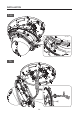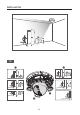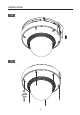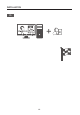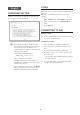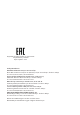Daim Ntawv Qhia Tus Neeg Siv
21
English
PASSWORD SETTING
When you access the product for the first time, you
must register the login password.
J
`
For a new password with 8 to 9 digits, you must
use at least 3 of the following: uppercase/lowercase
letters, numbers and special characters. For a
password with 10 to 15 digits, you must use at least
2 types of those mentioned.
- Special characters that are allowed. :
~`!@#$%^&*()_-+={}[]|\;:‘“<>.,?/
`
Space is not allowed for password.
`
For higher security, you are not recommended to
repeat the same characters or consecutive keyboard
inputs for your passwords.
`
If you lost your password, you can press the [RESET]
button to initialize the product. So, don’t lose your
password by using a memo pad or memorizing it.
LOGIN
Whenever you access the camera, the login window
appears.
Enter the User ID and password to access the
camera.
a
Enter “admin” in the <User Name> input box.
b
Enter the password in the <Password> input
field.
c
Click [Sign in].
CONNECTING TO WIFI
Camera setting
a
Connect OTG adapter (5-pin) and Wi-Fi dongle
to the micro USB terminal.
Smartphone setting
a
Install the Wisenet Installation application.
b
Select the camera SSID after turning on the
WiFi.
c
Run the Wisenet Installation application.
d
When you log in to the camera, the video will
be connected.
`
The video will be played without being logged in during
the initial connection.
e
You can adjust angle of view while watching
the video through smartphone.