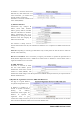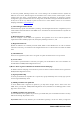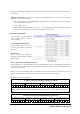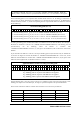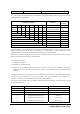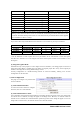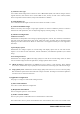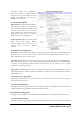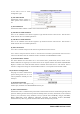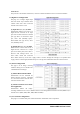User's Manual
27
Webthru SWC 306 User’s Guide
(3) Camera Color Type
It is to define whether images from a camera are color or Black/White (B/W). This will not change a camera’s
original character (color cameras can be viewed in B/W or color, but they are still “color” cameras). Rather,
this is to help define external cameras, and provide information to Webthru.
(4) Video Signal Type
It is to define whether the signals of external CCTV cameras are ‘NTSC’ or ‘PAL’.
(5) Camera Installation Angle
Webthru can always show images in right angle regardless of camera’s installation position. If camera is
located on the wall upside down, user can adjust image angel by selecting ’90 deg.’ or ‘270 deg.’
(6) Advanced Configuration
Calibration Parameters
Administrator can manipulate screen settings by adjusting brightness, contrast, hue, saturation, horizontal line
shift, and vertical line shift from the menu. With ‘Video Gain’ menu, the image may be optimized without
adjusting each value of other menus. However ‘Video Gain’ is not supported currently. It is to be supported in
near future.
Caption Display Options
Administrator can configure caption on real time image with display options such as color and contents.
Caption is to be made of time information, channel information, and additional explanation (user defined
string).
Visual Setting Parameters
Administrator can configure QBOX and image quality level with aid of real time image. Place the mouse
curse on real time image and click the right button, and pop-up menus will be viewed.
z QBOX Parameters: Administrator sets QBOX area with a mouse to ‘click and drag’. With ‘Ambient
Level’ menu, Administrator may set quality level of unfocused area in the image (out of the focused range).
z Image Quality Level: Administrator chooses image quality level from 0 to 9. Level 9 is the best quality.
But transmission speed will be reduced because of larger sized data. The image level inside the ‘QBOX’ is
the same level as is selected in this menu.
8) Application Configuration
This page is to configure e-mail and file sending functions.
(1) Select Video Channel
It is to select a video channel for configuration.
(2) Recipient E-mail Address
This is to designate a person to receive E-mail.
(3) Sender’s E-mail Address
This is to put a person’s e-mail address that is considered as the e-mail sender.
The e-mail sender can be a person who should take care of the situation when events occur. E-mail will be