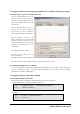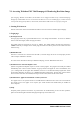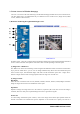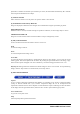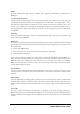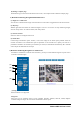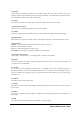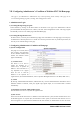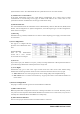User's Manual
19
Webthru SWC 306 User’s Guide
VII.
Configuring Administrator’s Condition at Webthru SWC 306 Homepage
This page is for administrator. Administrator may control operating status remotely. This page can be
accessed through Setup program by clicking ‘Start Configuration’ button.
1. Administrator Login
1) Accessing through setup program
Select Webthru by clicking on the MAC address or IP address. Then type in the administrator’s ID and
password (Default ID and password are ‘admin’), and click “Start Configuration” button. The setup program
automatically connects to the Admin page of Webthru Homepage.
2) Accessing through Web browser
On Web browser, a user may access Webthru login page with its IP address. In the login page, a user may key
in administrator’s ID and password or a normal user’s ID and password. With any of ID and password, the
user may access real time image viewer page.
2. Configuring Administrator’s Condition at Homepage
1) System Configuration
This page is to set name, date &
time, location, and description
of one’s Webthru. Model, serial
number, and software version
appear automatically.
(1) Webthru Name
The name is to be used to
register the Webthru on a
certain server, if dynamic IP
address is used. Therefore it is
very important to set a proper
name for user to find the
Webthru in the dynamic IP
registration list. (For detailed information, refer to ‘Dynamic IP Registration Service for ISDN, xDSL User’)
(2) Model
By clicking ‘Detailed H/W Information’, administrator may view the detailed hardware information such as
maximum numbers of channel, serial port, digital input, digital output, etc. The model name is marked
automatically.
(3) Installation Location & Additional Description
The information is to show in a dynamic IP registration list.
(4) Date & Time
There are three date & time menus. In “Webthru Current Date & Time” panel, the date and time that is set in
the Webthru appears. In “System (PC) Current Date & Time” panel, the same date and time that is set in
user’s PC appears. To synchronize the Webthru and PC date and time, an administrator can click the “Time