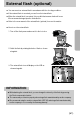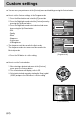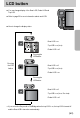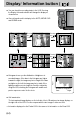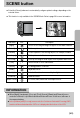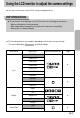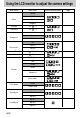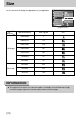User's Manual
《64》
■ You can check the recording status in the LCD. Pressing
the Display/ Information button will change the display as
shown below.
■ Some information will not display in the AUTO, MOVIE CLIP
and SCENE mode.
28
25
28
25
※ Information displayed on the Finder LCD is the same as its information on the Rear LCD.
■ Histogram shows you the distribution of brightness in
recorded images. If the bars in the histogram are higher
towards the right, the image may be too bright. If the bars
are higher on the left, the image may be too dark. If the
lighting conditions are too bright to check the subject by
using the LCD, checking the histogram will enable more
precise exposure control for the shots.
■ Self-examination
The last captured image displays on the left side of the LCD and pre-view image displays on
the right side of the LCD. You can compare with the two images to take next shot.
Pixel
Dark Bright
Distribution of brightness
Pressing
the ( )
button
Pressing
the ( )
button
[ Normal display ] [ Image only ] [ Image & Full information ]
75
25
28
28
25
Pressing
the ( )
button
Pressing
the ( )
button
[ Self-examination ][ Grid mark ] [ Histogram ]
Display/ Information button ( )