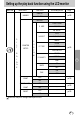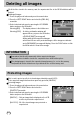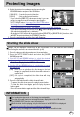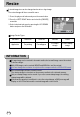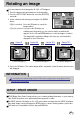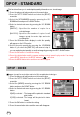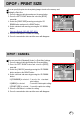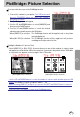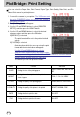User's Manual
Table Of Contents
- Instructions
- Contents
- Getting to know your camera
- About the icons
- Caution
- An FCC warning
- This digital camera can be used for
- Manufacturer's contents
- Identification of features
- Front & Top
- Back & Bottom
- Side/ 5-function button
- Mode switch
- Lamp
- Connecting to a Power Source
- Using the AC power adapter (3.3V 2.0A)
- Using the batteries
- Removing the battery
- Using the Digimax battery pack ( Optional : SBP-3603, 3.3V)
- Precautions on Using the Memory Stick Duo
- Inserting the memory card
- Removing the memory card
- LCD monitor indicator
- Starting the recording mode
- Things to watch out for when taking pictures
- Using the camera buttons to adjust the camera
- POWER button
- SHUTTER button
- WIDE / TELE button
- Voice memo( )/ UP button
- Macro( ) / Down button (Focusing)
- Fixed focus
- FLASH( ) / LEFT button
- Self-timer( ) / Right( ) button
- MENU/ OK button
- +/- button
- LCD button
- Using the LCD monitor to adjust the camera
- How to use the menu
- Mode
- Size
- Quality
- Metering
- Effect
- Sharpness
- Starting play mode
- LCD monitor indicator
- Using the camera buttons to adjust the camera
- Thumbnail( ) / Enlargement( ) button
- Voice( ) memo / Up button
- Play & Pause( )/ Down button
- LEFT / RIGHT/ MENU/ OK button
- LCD button
- Delete( ) button
- Setting up the play back function using the LCD monitor
- Deleting all images
- Protecting images
- Starting the slide show
- Resize
- Rotating an image
- DPOF : PRINT ORDER
- DPOF : STANDARD
- DPOF : INDEX
- DPOF : PRINT SIZE
- DPOF : CANCEL
- PictBridge
- PictBridge: Picture Selection
- PictBridge: Print Setting
- PictBridge: Picture Printing
- PictBridge : DPOF AUTO PRINT
- PictBridge : RESET
- Setup menu
- File name
- Auto power off
- Language
- Formatting a memory card
- Setting up the Date/ Time/ Date type
- Imprinting the recording date
- Function lamp
- Sound
- LCD brightness
- Selecting Video out type
- Quick view
- Connecting an External Device (USB)
- Initialization(RESET ALL)
- Setting up the MYCAM menu
- Avatar
- Start up image
- Start up sound
- Shutter sound
- List of camera functions
- Starting PC mode
- Important notes
- Warning indicator
- Before contacting a service center
- Specifications
- Software Notes
- About the software
- Setting up the application software
- Removing the USB Driver for Windows 98SE
- Removable Disk
- Removing the removable disk
- Setting up the USB Driver for MAC
- Using the USB Driver for MAC
- Digimax Viewer 2.1
- MGI PhotoSuite III SE
- Get
- Prepare
- Compose
- Organize
- Share
- FAQ
52
Deleting all images
Of all the files stored in the memory card, the unprotected files in the DCIM subfolder will be
deleted.
Deleting all images
1. Press the play mode button and press the menu button.
2. Press the LEFT/ RIGHT button and select the [DEL.ALL]
menu tab.
3. Select a desired sub menu by pressing the UP/ DOWN
button and press the OK button.
Selecting [NO] : The display returns to the initial menu.
Selecting [YES] : A delete confirmation window will
appear. When you press the OK button,
a [PLEASE WAIT!] message will
display while all the unprotected images
are deleted. If there aren’t protected images, all the images are deleted
and a [NO IMAGE!] message will display. Press the PLAY button or slide
the Mode switch to clear the message.
Remember that this will permanently delete unprotected images.
Important shots should be stored on a computer before deletion takes place.
The startup image is stored in the camera's internal memory (i.e., not on the memory
card) and it will not be deleted even if you delete all files on the memory card.
INFORMATION
Protecting images
This is used to protect specific shots from being accidentally erased (LOCK).
It also unprotects images that have been previously protected (UNLOCK).
Protecting Images
1. Press the play mode button and press the menu button.
2. Press the LEFT/ RIGHT button and select the
[PROTECT] menu tab.
3. Select a desired sub menu by pressing the UP/ DOWN
button and press the OK button.
[ONE PIC] : Only an image that is displayed on the LCD
monitor is protected or unprotected.
[ALL PICS] : All of the stored images are protected or
unprotected.