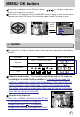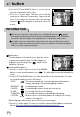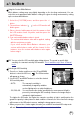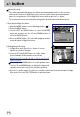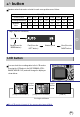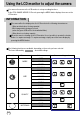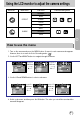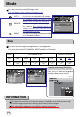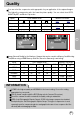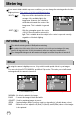User's Manual
Table Of Contents
- Instructions
- Contents
- Getting to know your camera
- About the icons
- Caution
- An FCC warning
- This digital camera can be used for
- Manufacturer's contents
- Identification of features
- Front & Top
- Back & Bottom
- Side/ 5-function button
- Mode switch
- Lamp
- Connecting to a Power Source
- Using the AC power adapter (3.3V 2.0A)
- Using the batteries
- Removing the battery
- Using the Digimax battery pack ( Optional : SBP-3603, 3.3V)
- Precautions on Using the Memory Stick Duo
- Inserting the memory card
- Removing the memory card
- LCD monitor indicator
- Starting the recording mode
- Things to watch out for when taking pictures
- Using the camera buttons to adjust the camera
- POWER button
- SHUTTER button
- WIDE / TELE button
- Voice memo( )/ UP button
- Macro( ) / Down button (Focusing)
- Fixed focus
- FLASH( ) / LEFT button
- Self-timer( ) / Right( ) button
- MENU/ OK button
- +/- button
- LCD button
- Using the LCD monitor to adjust the camera
- How to use the menu
- Mode
- Size
- Quality
- Metering
- Effect
- Sharpness
- Starting play mode
- LCD monitor indicator
- Using the camera buttons to adjust the camera
- Thumbnail( ) / Enlargement( ) button
- Voice( ) memo / Up button
- Play & Pause( )/ Down button
- LEFT / RIGHT/ MENU/ OK button
- LCD button
- Delete( ) button
- Setting up the play back function using the LCD monitor
- Deleting all images
- Protecting images
- Starting the slide show
- Resize
- Rotating an image
- DPOF : PRINT ORDER
- DPOF : STANDARD
- DPOF : INDEX
- DPOF : PRINT SIZE
- DPOF : CANCEL
- PictBridge
- PictBridge: Picture Selection
- PictBridge: Print Setting
- PictBridge: Picture Printing
- PictBridge : DPOF AUTO PRINT
- PictBridge : RESET
- Setup menu
- File name
- Auto power off
- Language
- Formatting a memory card
- Setting up the Date/ Time/ Date type
- Imprinting the recording date
- Function lamp
- Sound
- LCD brightness
- Selecting Video out type
- Quick view
- Connecting an External Device (USB)
- Initialization(RESET ALL)
- Setting up the MYCAM menu
- Avatar
- Start up image
- Start up sound
- Shutter sound
- List of camera functions
- Starting PC mode
- Important notes
- Warning indicator
- Before contacting a service center
- Specifications
- Software Notes
- About the software
- Setting up the application software
- Removing the USB Driver for Windows 98SE
- Removable Disk
- Removing the removable disk
- Setting up the USB Driver for MAC
- Using the USB Driver for MAC
- Digimax Viewer 2.1
- MGI PhotoSuite III SE
- Get
- Prepare
- Compose
- Organize
- Share
- FAQ
34
+/- button
2) Setting Manual Shooting
1. In Night Shot mode, press the +/- button. A screen
appears as shown to the right.
2. Use the LEFT and RIGHT buttons to set the shutter
speed. Available shutter speeds are as follows:
AUTO, 1/8, 3/16, 1/4, 3/8, 1/2, 3/4, 1, 3/2, 2, 3, 4, 6, 8, 12,
and 16 seconds.
Use the UP and DOWN buttons to set the aperture value.
Use the UP and DOWN button to display the large/small
aperture values at the top left of the shutter speed bar.
3. Press the +/- button again. The value you set will be saved and the mode will switch to Night
Shot mode. Press the SHUTTER button to take the picture.
Manual Shooting
: This camera automatically adjusts the shutter speed and aperture values to the shooting
environment. However, in Night Shot mode, you can set the shutter speed and aperture
values to your preference. Select Night Shot mode, and then press the +/- button.
The zoom function does not work while setting up the aperture value and shutter speed.
1) Selecting the Night Shot Mode
1. Slide the MODE switch to select Still Image mode ( ).
2. Press the MENU button.
3. Use the LEFT and RIGHT buttons to select the [MODE]
menu tab, and then use the UP and DOWN buttons to
select the [NIGHT] menu.
4. Press the MENU button. The menu will disappear and the
mode will switch to Night Shot mode.
AUTO
MANUAL
NIGHT
MODE