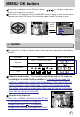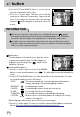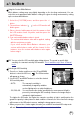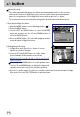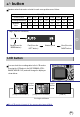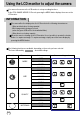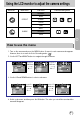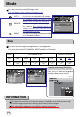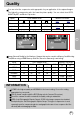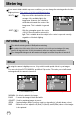User's Manual
Table Of Contents
- Instructions
- Contents
- Getting to know your camera
- About the icons
- Caution
- An FCC warning
- This digital camera can be used for
- Manufacturer's contents
- Identification of features
- Front & Top
- Back & Bottom
- Side/ 5-function button
- Mode switch
- Lamp
- Connecting to a Power Source
- Using the AC power adapter (3.3V 2.0A)
- Using the batteries
- Removing the battery
- Using the Digimax battery pack ( Optional : SBP-3603, 3.3V)
- Precautions on Using the Memory Stick Duo
- Inserting the memory card
- Removing the memory card
- LCD monitor indicator
- Starting the recording mode
- Things to watch out for when taking pictures
- Using the camera buttons to adjust the camera
- POWER button
- SHUTTER button
- WIDE / TELE button
- Voice memo( )/ UP button
- Macro( ) / Down button (Focusing)
- Fixed focus
- FLASH( ) / LEFT button
- Self-timer( ) / Right( ) button
- MENU/ OK button
- +/- button
- LCD button
- Using the LCD monitor to adjust the camera
- How to use the menu
- Mode
- Size
- Quality
- Metering
- Effect
- Sharpness
- Starting play mode
- LCD monitor indicator
- Using the camera buttons to adjust the camera
- Thumbnail( ) / Enlargement( ) button
- Voice( ) memo / Up button
- Play & Pause( )/ Down button
- LEFT / RIGHT/ MENU/ OK button
- LCD button
- Delete( ) button
- Setting up the play back function using the LCD monitor
- Deleting all images
- Protecting images
- Starting the slide show
- Resize
- Rotating an image
- DPOF : PRINT ORDER
- DPOF : STANDARD
- DPOF : INDEX
- DPOF : PRINT SIZE
- DPOF : CANCEL
- PictBridge
- PictBridge: Picture Selection
- PictBridge: Print Setting
- PictBridge: Picture Printing
- PictBridge : DPOF AUTO PRINT
- PictBridge : RESET
- Setup menu
- File name
- Auto power off
- Language
- Formatting a memory card
- Setting up the Date/ Time/ Date type
- Imprinting the recording date
- Function lamp
- Sound
- LCD brightness
- Selecting Video out type
- Quick view
- Connecting an External Device (USB)
- Initialization(RESET ALL)
- Setting up the MYCAM menu
- Avatar
- Start up image
- Start up sound
- Shutter sound
- List of camera functions
- Starting PC mode
- Important notes
- Warning indicator
- Before contacting a service center
- Specifications
- Software Notes
- About the software
- Setting up the application software
- Removing the USB Driver for Windows 98SE
- Removable Disk
- Removing the removable disk
- Setting up the USB Driver for MAC
- Using the USB Driver for MAC
- Digimax Viewer 2.1
- MGI PhotoSuite III SE
- Get
- Prepare
- Compose
- Organize
- Share
- FAQ
32
+/- button
The amount of exposure compensation you set in Night Shot mode ( ) remains
unchanged until the power is turned off, but it will automatically be set to 0.0EV when
the power is turned on again. (Canceling Exposure Compensation setup mode)
A negative exposure compensation value reduces the exposure. Note that a positive
exposure compensation value increases the exposure and the LCD monitor will appear
white or you may not get good pictures.
INFORMATION
2. Use the LEFT and RIGHT buttons to set the desired
exposure compensation factor ( Ev).
3. Press the +/- button again. The value you set will be
saved and the Exposure Compensation setup mode will
close. If you change the exposure value, the exposure
indicator ( ) will be displayed on the bottom of the LCD
monitor.
White balance
: The white balance control allows you to adjust the colours
to appear more natural looking. The White Balance is
available in Auto Shooting mode ( ), MySET mode,
and Movie Clip mode.
Selecting a White Balance
1. Press the +/- button, and then use the UP and DOWN
buttons to select the white balance icon ( ). The white balance menu bar will appear as
shown.
2. Use the LEFT and RIGHT buttons to set the white balance to the desired value. The value
you set will be displayed on the LCD monitor.
- AUTO : The camera automatically selects the appropriate white balance
settings, depending on the prevailing lighting conditions.
- DAYLIGHT : For taking images outside.
- CLOUDY : For taking images under a cloudy and overcast sky.
- FLUOR. : For shooting under fluorescent lighting.
- TUNGSTEN : For shooting under tungsten (standard light bulb) lighting.
- CUSTOM : Allows the user to set the white balance according to the shooting
condition. (See page 33.)
Different lighting conditions may cause a colour cast on your images.
3. Press the +/- button again. The value you set will be saved and White Balance setup mode
will end. This value will remain unchanged until the camera is turned off.