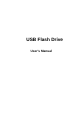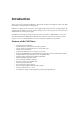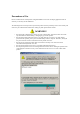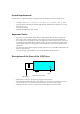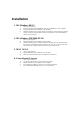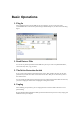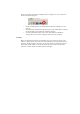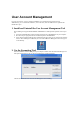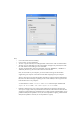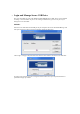User's Manual
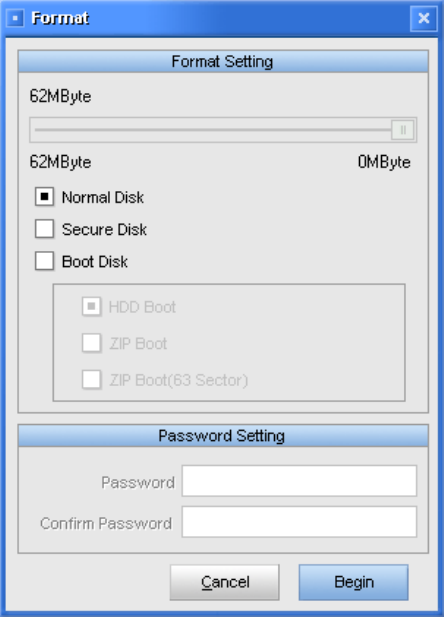
Then,
• Click “OK” button to start formatting
• Click “Cancel” to cancel formatting
• To make a regular flash disk, select “Regular Disk” and then click “OK” to format the disk
• To make an secure flash disk, select the “Secure Disk” and type in the password, then click
the “OK” button to start making an secure flash disk.
• To make a boot flash disk, chose the “Boot Disk” and select “HDD Boot”, “ZIP Boot” or
“ZIP Boot (63 Sector)”, then click “OK” button to make the disk.
Note, to use the disk on your computer, you have to find out the type of the boot disk
supported by your computer. Then make the boot disk complying with your computer.
We have done our best to make the boot disk workable on all brand computer motherboard.
But, due to the different design or updating of each vendor’s BIOS, we do not guarantee the
boot disk will work on any computer.
ZIP boot disk has 2 modes:32 Sector and 63 Sector. Most computer motherboards
support 32 Sector mode,some others support 63 Sector mode.
• Partition a flash disk. You only need to drag the sliding bar to specify the disk space size
when you are trying to make any kind of disk. Then click the “OK” button to make the disk
and get the expected disk space partitioning. You can make regularly partitioned disk, secure
partitioned disk (the first partition is secure, the second partition is regular), partitioned boot
disk (the first partition is for boot, the second partition is regular).