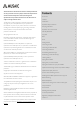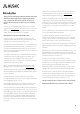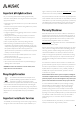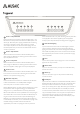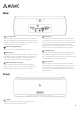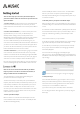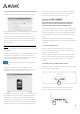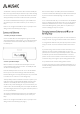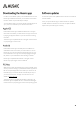User's Manual
8
4. Give your Player your home network login details and connect
The page will refresh to show the Wireless Network Settings page.
Click the drop down button for the field ‘Network Name’. A list of Wi-Fi
networks that the Musaic Player can see should appear.
Select your own home Wi-Fi network from the list. Now type your
password into the ‘Password’ field. The characters will be hidden; to
show the characters so they can be more easily checked click the
‘Show Password’ box.
The DHCP box should be already ticked and normally should not be
changed. For most home networks DHCP (Dynamic Host Control
Protocol) or Dynamic IP is used to automatically assign a new device a
new IP address.
If you know how to and want to run a network with static IP, then click
the ‘DHCP’ box to disable DHCP. You can then use a specific IP
address, subnet mask, default gateway, primary DNS etc. Only do this
if you have the knowledge to setup such a system.
Press the ‘Connect’ button to tell the Musaic Player to try
your settings.
A connection complete screen should be displayed and the
Standby/On LED on the top panel of the Player should turn blue
indicating the unit is now connected to your network.
The temporary network will turn off and you can now reconnect your
phone/tablet to your normal home Wi-Fi network (this will happen
automatically on many devices). You should now download the
Musaic app for your device and see if you can control your Player.
If the Player does not connect correctly (the top panel LED will still be
flashing blue/red) check that you have selected the right network
name (SSID) for your home Wi-Fi in the drop-down box and that you
have typed the password in correctly (these are case sensitive so
always check upper/lower case carefully) and try again.
Note: Do not connect an Ethernet/LAN cable to your Musaic
Player if you want to use Wi-Fi with WPS as the connection
method as doing so enables Ethernet and disables Wi-Fi.
Wi-Fi Protected Setup (WPS) is a standard for secure wireless network
set up without needing to know your home Wi-Fi network name and
password. To use WPS, your router must support WPS. Note: Some
access points/routers use other names such as ‘Push 'n' Connect’ for
WPS.
WPS lets you use a push button or enter a personal identification
number (PIN) instead of manually entering a network name (SSID) and
password.
1. Power up the Musaic Player
Make sure the PSU is connected to the Musaic Player and to the
mains and that the mains socket is turned on. The Standby/On LED
should be red indicating Standby.
Press the Standby/On button to turn the unit on. The LED will flash
blue for up to a minute before starting to flash alternately blue/red
indicating the unit is fully powered up but not yet connected to a
network.
2. Wirelessly connect your Musaic Player via WPS
Press the WPS button on the back of the unit for one second. The LED
above the button will light up green.
Now press the WPS button on your wireless access point/router
(check your wireless access point/routes manual for full details).