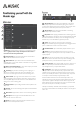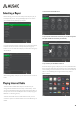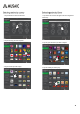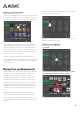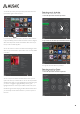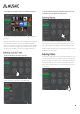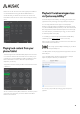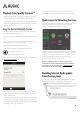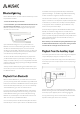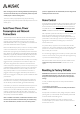User's Manual
20
Note: Starting any form of streaming audio always takes priority
and causes the Musaic Player to automatically switch away from
Auxiliary input to that streaming source.
To return to Auxiliary input playback simply stop the streaming
playback (tap the Stop button) and the Musaic Player will return to the
Auxiliary input.
The Musaic Players feature Bluetooth as well as two Network Ports:
Wi-Fi and Ethernet. To save power the Bluetooth section is only
powered up when the Bluetooth function is turned on using the
dedicated Bluetooth button. Turning off Bluetooth via this button will
power down the Bluetooth section completely.
Because the Musaic Players primary function is as an always available
network connected device it normally always requires an active
Network Port. Tapping the top panel Standby/On button switches the
Player between On (indicated by a blue LED) and Networked Standby
(indicated by a purple LED). In Networked Standby the Player powers
down all unused functions but keeps one Network Port powered.
In this mode the active Network Port allows the Player to be remotely
triggered to wake up and respond to commands from Apps, it can
also receive and generate home automation commands over the
network and perform other primary functions.To save power only one
of the Network Ports is powered at a time. The choice of whether the
Ethernet or Wi-Fi Network Port is used is mutually exclusive and is
simply made by whether or not an active Ethernet connection is
plugged in. If Ethernet is plugged in Wi-Fi will be powered down. If
Ethernet is not plugged in unit will power up Wi-Fi and Ethernet will be
powered down.
To further help to save power the Musaic Players also feature Auto
Power Down. If no user activity or audio playback is detected for 20
minutes the Players will automatically go to Networked Standby.
In all modes if you wish to turn off all Networks Ports and put the unit
into full Standby simply press and hold the top panel Standby/On
button for four seconds. Full Standby is indicated by a red LED, in this
mode the unit will only be able to be woken back up from the top
panel Standby/On button and all App control, home automation and
other primary functions will be disabled.
Note: In addition to the above, if no Network connection can be
found at all (no IP address is obtained from your network using
the active Network Port) and there is no user activity (button
presses or playback from Aux or Bluetooth) the unit will go to full
Standby mode after 20 minutes.
The Musaic Players and apps are able to control lighting systems from
LightwaveRF and Philips Hue. Compatibility with further systems will
be announced soon. Go to www.musaic.com to see the latest list of
compatible devices. A downloadable ‘Guide to the setup of Home
Control’ is available via the Musaic website at www.musaic.com.
With compatible systems the Musaic Players can turn on and off your
lights, raise and lower their levels and set and recall lighting
scenes/moods (i.e. saved settings for multiple lights) all from the top
panel buttons or the Musaic apps. These are accessed by tapping the
Lighting/Home Control button, the LED lights up to show Home
Control mode is active.
The preset buttons (1-4) perform scene/mood recall, the X button
performs Off, - and + perform raise/lower and The Standby/On button
performs On. The Home Control mode automatically cancels itself
after no activity for six seconds.
You can also assign a lighting scene/mood to your wake-up alarm with
a slow turn on time so that you are gently woken by the lights coming
up and an Internet Radio starting to play.
More features will be announced as they become available. See the
‘Guide to the setup of Home Control’ for details of the current
options.
WARNING! This will clear the saved network information and the
paired Bluetooth devices list, reset the name of the unit and
change the Internet Radio presets back to the factory defined
settings.
To reset your Musaic Player back to its factory defaults follow the
steps below:
1. Turn On the unit as usual.
2. Press and hold the Reset button on the back panel for fifteen
seconds.
The Player will now restore the factory settings and power off before
powering back up in a default state. All Internet Radio presets will be
set to their defaults and all settings reset.
This will take approximately 60 seconds. You will then need to
connect the Player to your network. See the connections section at
the start of this manual.