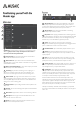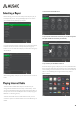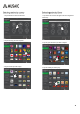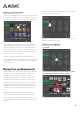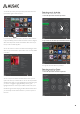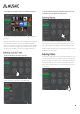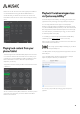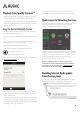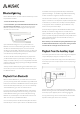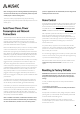User's Manual
17
Folders view can be useful for servers that support special folders or
non-standard folders for things like ‘Newest Added Albums’ or
suchlike. Normally you will also see the servers own version of its
basic Albums, Artists, Genres etc. folders. What is displayed varies by
server.
The Musaic Apps for iOS and Android allow playback of local content
i.e. music that is stored on the device itself. This music that you sync
or transfer to your phone/tablets Music folder is available for via the
Music on iPad / iPhone / Phone / Tablet menu (the description
depends on your device).
To playback local content first tap the Music on iPad / iPhone / Phone
/ Tablet menu.
You can now select music by Album, Artist, Genre, Tracks; the process
is the same as for playing from your home network via the Music
Libraries menu as above.
The Musaic Players feature AllPlay™ a technology which allows native
playback from many streaming service apps directly to the players.
You can simply download and use apps such as Rhapsody™,
Napster™, Soma FM™, TIDAL™, iHeartRadio™, Grooveshark™, Aupeo!
™, Qualcomm® AllPlay Radio™ powered by TuneIn, Recochoku™, DAR
FM™, Style Jukebox™, Double Twist Music Player™ and more and play
from them directly to your Musaic Players using your home network
for the best possible sound quality.
To use AllPlay you will need to have downloaded a suitable AllPlay
enabled app (check www.musaic.com for the current list).
Make sure that your Musaic Player is turned on and connected to the
same network as the mobile device.
Then, simply open the AllPlay enabled app on your device
and tap the AllPlay icon.
The AllPlay button normally only appears if the app is able to ‘see’ the
Musaic Players.
Tap on the AllPlay button and select a Musaic Player or multiple
Players for playback instead of your mobile device,
You can enjoy ‘party’ modes by creating a group of Players for
playback.