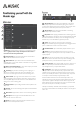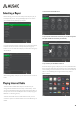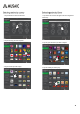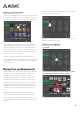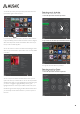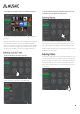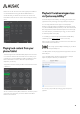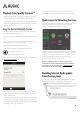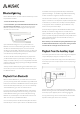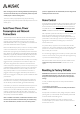User's Manual
14
To set an Internet Radio preset simply find a station in the normal way
(i.e. browse Internet Radio by Country or Genre etc.) then press and
hold that station’s button in the main viewing pane for four seconds.
A menu will pop up as shown where you can select which preset to
store that station in. Initially there will be four presets (which will
contain our default preset stations). You can simply select these to
overwrite the stored station. You can also add/remove preset slots by
tapping ‘Add Preset’ or ‘Remove preset’ this creates/removes a new
preset for use up to a limit of 18 presets.
Presets 1-4 are always available from the top panel of the unit,
To reset all the stations back to the default preset values and reset all
other settings use the reset to factory default option as described at
the end of this manual.
Musaic works with your home network to play music from NAS drives,
Macs or PCs which have a UPnP™/DLNA™ server installed. A NAS
(Network Attached Storage) drive is a stand-alone, always-on,
networked hard-drive that has such a server pre-installed. These
drives allow an always available music library for the whole home.
Alternatively it is possible to run a server on a Mac or Windows PC
(desktop or laptop) and achieve the same functionality. The only
downside of this approach is that the desktop/laptop will need to be
on for its music library to be available to the Musaic units in your
house.
Windows PCs generally include a free UPnP server built in, this
functionality is turned off by default but can be easily turned on.
See our website for more details on NAS drives, how to turn on the
server functionality for Windows PCs and for help on installing servers
in general.
To play from a music library on a suitable server first select the Music
Libraries menu in the Musaic app.
The Musaic system allows music to be selected in various ways and
added to a playback queue as below.
1. Tap Albums
2. Select an album to play by pressing and holding on an album
cover then dragging it to the Queue button as shown.
To add further albums to the Queue simple repeat the process.