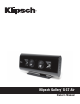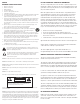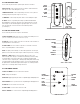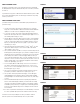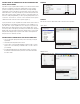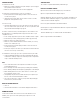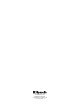User's Manual
PLAYING ITUNES OR STORED MUSIC ON YOUR COMPATIBLE IPOD
TOUCH, IPAD OR IPHONE
Open iTunes on your computer, find the “AirPlay” icon on the bottom bar of iTunes
and click on it. It will give you the option of playing iTunes on your computer
speakers or the Klipsch_G17 xxxxxx (or other name if you changed it during
setup) (Figure 5). Click on the Klipsch_G17 xxxxxx, then click on a song to play;
iTunes will show it is connecting to the Klipsch_G17 xxxxxx and your music will
play clearly on your G-17 Air. To allow the G-17 Air to control iTunes volume, you
must select “Edit” (if using Windows) or “iTunes” (if using a Mac) and then select
“Preferences”. In “Preferences”, select the “Devices” tab and select the option to
“Allow iTunes audio control from remote speakers” (Figure 6).
To play stored music on your compatible iTouch, iPad or iPhone, turn on the G-17
Air and allow time for the AirPlay Connect button LED to turn solid Blue. Access
your iTunes music on your compatible iOS Device and go to a song. Click on the
AirPlay symbol to the right. It will give you the option of playing iTunes on your
iOS Device speakers or the Klipsch_G17 xxxxxx (or other name if you changed it
during setup). Click on the Klipsch_G17 xxxxxx, and then click on a song to play
and your music will play clearly on your G-17 Air. Volume can be adjusted on
both your iOS Device and on the G-17 Air.
PLAYING A DEVICE CONNECTED VIA USB OR THE 3.5MM INPUT
1. Choose appropriate input (USB or Aux) on the G-17 Air by pressing the
input button.
2. Turn volume all the way down on the G-17 Air.
3. Connect device to be played through input in either the USB or 3.5 mm
input on rear of G-17 Air using a cord with a USB or 3.5 mm connector
(not included).
4. For USB begin playing music from unit and turn up volume on G-17 Air to
desired level. For Aux turn volume up on device to max and control volume
from the G-17 Air.
FIGURE 5
FIGURE 6
AirPlay Icon will turn blue when connected to an AirPlay device
Box must be checked to “Allow iTunes audio control from remote speakers.”
Apple
®
iTunes
Windows iTunes