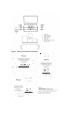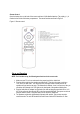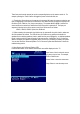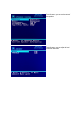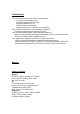User's Manual
These front panel controls operate just as the corresponding buttons on the remote control do. For
example, pressing the “Power” button will toggle the power on the Audio Hub, etc.
1.1 Pressing the Source button on the remote or the top panel will cause the system to select the next
input, corresponding to the inputs on the back of the unit. Make sure that you select the right input for
the device (DVD, Cable box, etc.) that you are playing. The system default is HDMI1; however the
current audio source selection is retained even when the system is powered off. The input port
sequence is identical to that of the remote control “Input” button and is as follows:
HDMI 1, HDMI 2, HDMI 3, Optical, Aux, Bluetooth
1.2 When restarting the system after the initial set up, the system will do a quick check to make sure
all of the speakers are located. The OSD will alert you if there are any problems found with the
speakers such as missing speakers (check to make sure they are all plugged in), or duplicate speakers
found. In other words, the system is sensing 2 right surrounds or 2 subwoofers, etc. If you have not
added or changed your speaker configuration since your set up, try restarting or resetting the system.
You can also check the “Advanced Speaker Tool” in the menu system described below or check the
troubleshooting section.
2. Menu System and On-Screen Display (OSD)
Press the Menu button on the remote, and the main menu will be displayed on the TV.
Input Source: Used to select the source
you want to view or hear. For example,
DVD or Cable/Sat, etc.
Status: Select to enter the status menu
Setup: Select to enter the setup menu