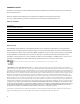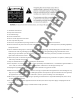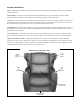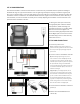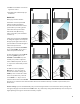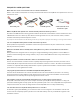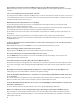User's Manual
7
Delay Adjustment
The video processing in today’s advanced video devices can sometimes delay the video being displayed. This can cause
the sound from your audio system to be out of sync with what you are seeing. If this occurs with your Media Chair system
simply press the DELAY button on your remote control. The Media Chair has 4 levels of audio delay to help you perfectly
synchronize your audio and video. The amount of audio delay selected will be displayed by the Input LEDs when you
press the DELAY button. One LED indicates level 1 (minimum delay) and 4 LEDs indicates level 4 (maximum delay). Press
the delay button until you feel the audio and video are best synchronized.
OPTIONS SECTION
Two or more pieces of furniture using ONE transmitter controller
Use this option to connect more than one HiQ media chair by Klaussner(r) to a single transmitter controller. Using this
option means that the item (DVD, Cable Receiver, etc.) that is connected to the transmitter controller and selected will be
able to be ‘heard’ by all media chairs that are set as described below.
• Set up the rst chair following the steps in 1-4 on page 5.
• Add any additional chairs following the same steps.
Two or more pieces of furniture using TWO transmitter controllers (Two separate systems in one area).
Note: The transmitter controllers must be installed at least 10’ apart to ensure proper operation.
This is the option that you would choose if you want to have two separate systems and enjoy one or more HiQ media
chairs by Klaussner® with each system.
• Set up the rst system following the steps 1-7 on page 5. The rst system should already be assigned as System 1
based on factory defaults. To ensure transmitter controller is set to System 1, power it on then press and hold SURR +
and Dialog - keys at the same time. The Input 1 LED should ash to indicate System 1 has been assigned.
• Set the amplier System switch on each chair in the second system to 2.
• Follow the setup steps that you did for the rst system. To assign the second transmitter controller to System
2, power it on then press SURR + and Dialog + keys at the same time. The Input 2 LED should ash to indicate
System 2.
Controlling Volume
• If you wish for the Volume and all other settings to be the same on all media chairs, leave amplier setting for each
Chair set to 1. That is the factory default setting.
• For volume to be independent between two or more
chairs, set the Chair setting on the amplier of the
chairs that need to be separate to 2.
• Now simply press the CHAIR 2 button on the second remote/the additional chair(s) volume and other audio settings
will be controlled with this remote.
These switches are located
on the subwoofer box
amp panel on the under-
side of the chair