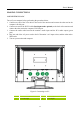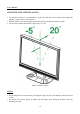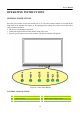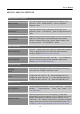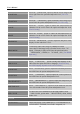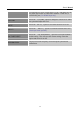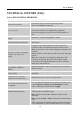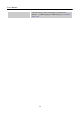Computer Monitor User Manual
Table Of Contents
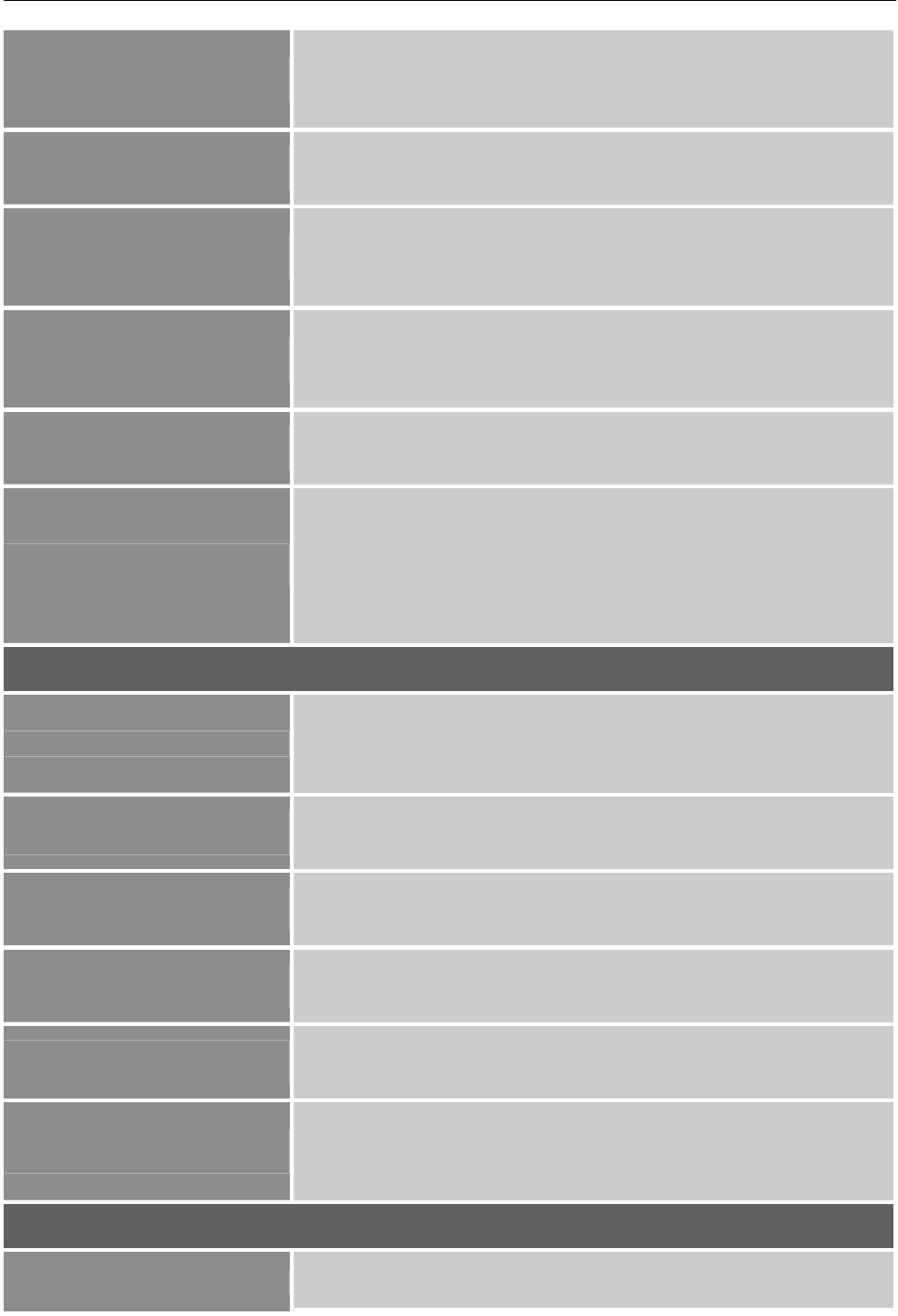
User’s Manual
H-POSITION
Select the 「H-POSITION」option to shift the screen image to the
left or right. Enter the option and adjust the level. [For VGA
only]
V-POSITION
Select the 「V-POSITION」option to shift the screen image up or
down. Enter the option and adjust the level. [For VGA only]
CLOCK
Select the 「CLOCK」option to reduce the vertical flicker of
characters on the screen. Enter the option and adjust the level.
[For VGA only]
PHASE
Select the「PHASE」option to reduce the horizontal flicker of
characters on the screen. Enter the option and adjust the level.
[For VGA only]
SHARPNESS
Select the「SHARPNESS」option to adjust the sharpness of the
display. Set the value from -2 to 2.
HDMI MODE
Transferring audio-video image by HDMI port would
cause edges of the image being cut on the screen; select「PC
Mode」to display in full screen. Enter the option and select
「VIDEO Mode」(VIDEO) or 「PC Mode」(PC). [For HDMI
Input only]
OSD SETTING
LANGUAGE
Select 「LANGUAGE」 option to change the language of the
OSD. Enter the option and select a language. [Reference only,
the OSD Language depends on the selected model]
H-POSITION
Select 「H-POSITION」option to adjust the horizontal position of
the OSD. Enter the option and adjust the level.
V-POSITION
Select 「V-POSITION」option to adjust the vertical position of
the OSD. Enter the option and adjust the level.
TRANSPARENCY
Select 「TRANSPARENCY」option to adjust the transparency of
the OSD. Enter the option and adjust the level.
OSD TIME-OUT
Select 「OSD TIME-OUT」option to set the OSD time out from
10 to 100 seconds. Enter the option and adjust the level.
OSD COLOR
To choose the color combination of the OSD window, select
「OSD COLOR」option under 「OSD SETTING」menu, choose
modes 1/2/3.
SYSTEM
AUDIO INPUT
While transferring via the HDMI port, it is recommended to set
AUDIO INPUT to HDMI
;
if no sound is out
p
utted
,
it is
16