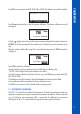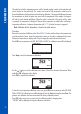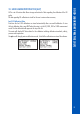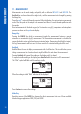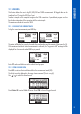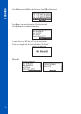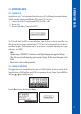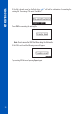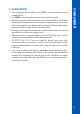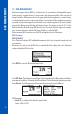Users Manual
37
RETRIEVING DATA
13. RETRIEVING DATA
13.1. METER TO PC
Logged data on opdo
®
can be transferred from the meter to a PC by following these simple directions.
Suitable operating systems include Windows (XP or newer), OS X or Linux.
1. Connect opdo to the PC using the supplied USB-A to USB-C cable.
2. Turn on opdo.
3. The meter will display “Connected to HOST”.
The PC should detect the USB as a removable drive. Open the drive to view the stored files. Log
files are formatted as Comma separated values (*.CSV) and can be opened with any text editor or
spreadsheet program. (Field separator may be set as comma or semicolon depending upon region
preferences, see SETUP.)
Note:
Western Europe (ISO-88859-1) character set and English language are suggested settings.
Other files may be visible depending upon computer settings. All files stored will appear in this
folder.
Adjust Font or column width appropriately.
13.2. METER TO USB DRIVE
The logged data can be transfered from the meter to a USB Flash Drive. In order to transfer all the
logged data onto a USB Flash Drive insert USB-C into opening on the top of meter. Press the RCL key
and using / keys highlight any log.
Press the More function key then press Export.