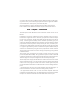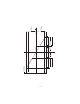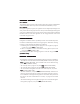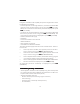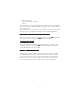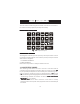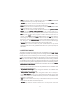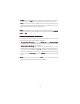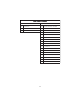User Manual
16
USER INTERFACEUSER INTERFACE
USER INTERFACEUSER INTERFACE
USER INTERFACE
The user interface of the Fertigation Controller consists of a 4 x 20 charac-
ter LCD and a 23 key keyboard (see depiction below).
KEYBOARD STRUCTUREKEYBOARD STRUCTURE
KEYBOARD STRUCTUREKEYBOARD STRUCTURE
KEYBOARD STRUCTURE
Fig. 1.1: Fig. 1.1:
Fig. 1.1: Fig. 1.1:
Fig. 1.1: Keyboard layout.
OPERAOPERA
OPERAOPERA
OPERA
TING MODESTING MODES
TING MODESTING MODES
TING MODES
The Fertigation controller operates primarily in two major modes: Consult-
ing Mode and Setting Mode. User interface panels (screens) are broken
down into two categories:
1. CONSULTING PANELS
2. SETTING PANELS
Both modes of operation a readily available to the user.
1. CONSULTING MODE:
The consulting mode allows the user to view the current state and set
conditions of the Fertigation Controller. While in consulting mode (
SETSET
SETSET
SET
key not pressed) all 68 panels can be viewed by one of 2 browsing meth-
ods. The primary consulting screens are designated from C
0101
0101
01 through
C
2727
2727
27. The following outline highlights the functions of the consulting mode.
− two browsing methods are enabled. See Section
PP
PP
P
ANEL BROWSINGANEL BROWSING
ANEL BROWSINGANEL BROWSING
ANEL BROWSING
METHODSMETHODS
METHODSMETHODS
METHODS for more details.
−
ARROWS KEYSARROWS KEYS
ARROWS KEYSARROWS KEYS
ARROWS KEYS can be used to move the cursor within a currently
selected panel to select specific data (only if data items are selectable) to
be viewed.