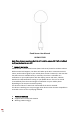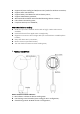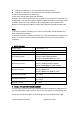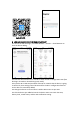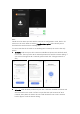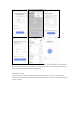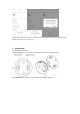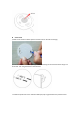User Manual
Android & iOS
6. ADD AND REMOVE DEVICE IN YOUR APP ACCOUNT
6.1 Launch the APP and login, Click ADD DEVICES -> Sensors -> Flood Detector to
start the device adding.
6.2 Press the device button for 5 seconds to enter the Wi-Fi configuration state (fast
blinking in EZ mode or slow blinking in AP mode).
6.3 Input the Wi-Fi SSID and password of the Wi-Fi network that the device is going
to work with, then waiting around 30 seconds for the Wi-Fi configuration finished
until a device is successfully added;
6.4 Change the device name and share it within APP account as you want.
6.5 Click the device just added to launch the device state UI to check the state,
battery level, record history and the APP notification setting.