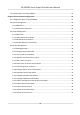DS-K3G501 Series Tripod Turnstile User Manual
DS-K3G501 Series Tripod Turnstile User Manual Legal Information ©2020 Hangzhou Hikvision Digital Technology Co., Ltd. All rights reserved. About this Manual The Manual includes instructions for using and managing the Product. Pictures, charts, images and all other information hereinafter are for description and explanation only. The information contained in the Manual is subject to change, without notice, due to firmware updates or other reasons.
DS-K3G501 Series Tripod Turnstile User Manual PRODUCTION OF CHEMICAL OR BIOLOGICAL WEAPONS, ANY ACTIVITIES IN THE CONTEXT RELATED TO ANY NUCLEAR EXPLOSIVE OR UNSAFE NUCLEAR FUEL-CYCLE, OR IN SUPPORT OF HUMAN RIGHTS ABUSES. IN THE EVENT OF ANY CONFLICTS BETWEEN THIS MANUAL AND THE APPLICABLE LAW, THE LATER PREVAILS. Data Protection During the use of device, personal data will be collected, stored and processed. To protect data, the development of Hikvision devices incorporates privacy by design principles.
DS-K3G501 Series Tripod Turnstile User Manual Regulatory Information FCC Information Please take attention that changes or modification not expressly approved by the party responsible for compliance could void the user’s authority to operate the equipment. FCC compliance: This equipment has been tested and found to comply with the limits for a Class B digital device, pursuant to part 15 of the FCC Rules.
DS-K3G501 Series Tripod Turnstile User Manual under the EMC Directive 2014/30/EU, RE Directive 2014/53/EU,the RoHS Directive 2011/65/EU 2012/19/EU (WEEE directive): Products marked with this symbol cannot be disposed of as unsorted municipal waste in the European Union. For proper recycling, return this product to your local supplier upon the purchase of equivalent new equipment, or dispose of it at designated collection points. For more information see: www.recyclethis.
DS-K3G501 Series Tripod Turnstile User Manual Safety Instruction These instructions are intended to ensure that user can use the product correctly to avoid danger or property loss. The precaution measure is divided into Dangers and Cautions: Dangers: Neglecting any of the warnings may cause serious injury or death. Cautions: Neglecting any of the cautions may cause injury or equipment damage. Dangers: Follow these safeguards to prevent serious injury or death.
DS-K3G501 Series Tripod Turnstile User Manual Cautions: • Stainless steel may be corroded in some circumstances. You need to clean and care the device by using the stainless steel cleaner. It is suggested to clean the device every month. • Do not drop the device or subject it to physical shock, and do not expose it to high electromagnetism radiation. Avoid the equipment installation on vibrations surface or places subject to shock (ignorance can cause equipment damage).
DS-K3G501 Series Tripod Turnstile User Manual Available Models Product Name Tripod Turnstile Model DS-K3G501 vii
DS-K3G501 Series Tripod Turnstile User Manual Contents Chapter 1 Overview .................................................................................................................... 1 1.1 Introduction ........................................................................................................................... 1 1.2 Main Features ........................................................................................................................ 1 Chapter 2 Installation ...........
DS-K3G501 Series Tripod Turnstile User Manual 5.2 Activate Device via Client Software ...................................................................................... 23 Chapter 6 Client Software Configuration ................................................................................... 25 6.1 Configuration Flow of Client Software ................................................................................. 25 6.2 Device Management ............................................................
DS-K3G501 Series Tripod Turnstile User Manual 6.4.17 Get Person Information from Access Control Device ................................................ 47 6.4.18 Move Persons to Another Organization .................................................................... 48 6.4.19 Issue Cards to Persons in Batch ................................................................................. 48 6.4.20 Report Card Loss .............................................................................................
DS-K3G501 Series Tripod Turnstile User Manual 6.10.3 Search Historical Events ............................................................................................ 77 6.11 Time and Attendance ......................................................................................................... 80 6.11.1 Configure Attendance Parameters ............................................................................ 80 6.11.2 Add General Timetable ........................................................
DS-K3G501 Series Tripod Turnstile User Manual Appendix D. Table of Audio Index Related Content ................................................................. 110 Appendix E. Communication Matrix and Device Command .....................................................
DS-K3G501 Series Tripod Turnstile User Manual Chapter 1 Overview 1.1 Introduction The tripod turnstile is designed to detect unauthorized entrance or exit. By adopting the turnstile integratedly with the access control system, person should authenticate to pass through the lane via swiping IC or ID card, scanning QR code, etc. It is widely used in attractions, stadiums, construction sites, residences, etc. 1.
DS-K3G501 Series Tripod Turnstile User Manual • Barrier is in free status when powered down.
DS-K3G501 Series Tripod Turnstile User Manual Chapter 2 Installation 2.1 Disassemble Pedestals Before installation, you should use the key to open the pedestals. View the pictures below to find the lock holes. Figure 2-1 Lock Holes 2.2 Install Pedestals Before You Start Prepare for the installation tools, check the device and the accessories, and clear the installation base. Steps Note • The device should be installed on the concrete surface or other non-flammable surfaces.
DS-K3G501 Series Tripod Turnstile User Manual Face recognition terminal installed: If the installation area is too close to the wall, make sure the distance between the pedestal and the wall should be more than 130 mm, or you cannot open the pedestal's top panel. • The dimension is as follows.
DS-K3G501 Series Tripod Turnstile User Manual 1. Prepare for the installation tools, check the components, and prepare for the installation base. 2. Draw a central line on the installation surface of the left or right pedestal. 3. Draw other parallel lines for installing the other pedestals. Note The distance between the nearest two line is L+200 mm. L represents the lane width. 4. Drill holes on the ground according to the installation holes on the pedestals and insert the expansion sleeves. 5.
DS-K3G501 Series Tripod Turnstile User Manual Chapter 3 Wiring 3.1 Components Introduction By default, basic components of the turnstile are connected well. The turnstile supports wiring the AC electric supply for the whole system's power supply. Note The voltage fluctuation of the electric supply is between 100 VAC and 220 VAC, 50 to 60 Hz. The picture displayed below describes each component's position on the turnstile. Figure 3-1 Components Diagram 1 3.
DS-K3G501 Series Tripod Turnstile User Manual Note • The cable bare part should be no more than 8 mm. If possible, wear an insulation cap at the end of the bare cable. Make sure there’s no bare copper or cable after the wiring. • The Terminal L and the Terminal N cannot be wired reversely. Do not wire the input and output terminal reversely. • To avoid people injury and device damage, when testing, the ground resistance of the equipotential points should not be larger than 2 Ω。 3.
DS-K3G501 Series Tripod Turnstile User Manual Figure 3-2 Wire General Device • • • • Note The suggested inner diameter of the low voltage conduit is larger than 30 mm. If the face recognition module are required to be connected on the left lane, you should increase the conduit diameter or bury another conduit for the external cables. You should bury one network cable and one high voltage conduit for the right and middle lane. The network cable must be CAT5e or the network cable has better performance.
DS-K3G501 Series Tripod Turnstile User Manual Figure 3-3 Main Control Board Diagram Table 3-1 Table of Main Control Board Terminal Description Main Control Board Terminal Description 24 V Power Input Wiegand Card Reader 1 Wiegand Card Reader 2 +24 V Power Input GND Grounding OK Indicator of Card Reader Control Output (Invalid Card Output) ERR Indicator of Card Reader Control Output (Valid Card Output) BZ Card Reader Buzzer Control Output W1 Wiegand Head Read Data Input Data1 W0 Wiegand Head
DS-K3G501 Series Tripod Turnstile User Manual Main Control Board Terminal Description W0 Wiegand Head Read Data Input Data0 GND Grounding RS-485 Interface (In GND the BUS) RS-485 B- 5 V Power Output RS-232 Interface (QR Code Scanner Interface, Parts of Interfaces are in the BUS) Fire Event Input Exit Button Door Lock Grounding Connect to Card Reader RS485- RS-485 B+ Connect to Card Reader RS485+ GND Grounding RS-485 A- Connect to Card Reader RS485- RS-485 A+ Connect to Card Reader RS485+ 5
DS-K3G501 Series Tripod Turnstile User Manual Main Control Board Terminal Description Alarm Output1/ Alarm Output 2 NO/NC1 Alarm Output Relay 1 (Dry Contact) COM1 NO/NC2 Alarm Output Relay 2 (Dry Contact) COM2 Network Interface • • • • • LAN Network Accessing Note The alarm input hardware interface is normally open by default. So only the normally open signal is allowed. It can be linked to the buzzer of the card reader and access controller, and the alarm relay output and open door relay output.
DS-K3G501 Series Tripod Turnstile User Manual Terminal Group Fan Power Terminal Group (Connected) Card Reader Terminal Group (Entrance) Card Reader Terminal Group (Exit) Light Board Terminal Group (Connected) Terminal Name Color Description 12_FS Red Connect to Fan GND Black Grounding 12V Red 12 V Power Terminal 485/232+ Yellow Connect to Card Reader RS-485+ 485/232- Blue Connect to Card Reader RS-485- GND Black Grounding 12V Red 12 V Power Terminal 485/232+ Yellow Connect to Ca
DS-K3G501 Series Tripod Turnstile User Manual Figure 3-4 Main Control Board According to the picture above, the serial port 1 to 6 refers to the RS-485/RS-232 interface. You can use the jumper cap to change the communication type. The main control board descriptions are as follows: Serial Port 1 RS-485 communication interface. You can connect RS-485 card reader and so on. Serial Port 5 Jumper Cap Use the jumper cap to switch the serial port communication mode.
DS-K3G501 Series Tripod Turnstile User Manual The serial port has a fixed RS-232 communication mode. It has no jumper cap and cannot change the communication mode. It can connect QR code scanner. 3.4.3 RS-485 Wiring Note • There are four RS-485 interfaces, which are for connecting ID card reader, IC card reader, QR code scanner, fingerprint and card reader, card recycler, text screen, fingerprint reader, and face recognition terminal. Take the wiring of RS-485 card reader as an example.
DS-K3G501 Series Tripod Turnstile User Manual 3.4.4 RS-232 Wiring Note • The RS-232 interfaces can connect QR code scanner, card recycler, and text screen. • For details about text screen, see Configuring Screen Parameters in User Manual of iVMS-4200 AC Client Software. • Take the wiring of text screen as an example.
DS-K3G501 Series Tripod Turnstile User Manual 3.4.5 Wiegand Wiring Note Connect the OK/ERR/BZ if the access controller should control the LED and buzzer of the Wiegand card reader. 3.4.6 Barrier Control Wiring By default, the barrier has connected with the main control board. If possible, the device can connect with a third party control board to control the third party barriers. Interface D1 controls barrier opening for entrance, while interface D2 controls barrier opening for exit.
DS-K3G501 Series Tripod Turnstile User Manual Entering Wiring Exiting Wiring 17
DS-K3G501 Series Tripod Turnstile User Manual 3.4.7 Alarm Output Wiring Note For details about changing the relay output status via the jumper cap, see Alarm Relay Output Mode (NO/NC) . 3.4.8 Fire Alarm Module Wiring You can view the fire alarm module wiring diagram.
DS-K3G501 Series Tripod Turnstile User Manual Chapter 4 Device Settings You can also set the turnstile to passing mode and memory mode, pair the keyfob, initialize the hardware, switching between RS-485 communication mode and RS-232 communication mode, and view relay output NO/NC diagram by setting the DIP switch on the main control board. • Normal Mode: The device will work properly.
DS-K3G501 Series Tripod Turnstile User Manual Note • You can also pair the keyfob via the client software. For details, see Managing Keyfob in User Manual of iVMS-4200 AC Client Software. • Only one turnstile can pair the keyfob. If multiple turnstiles are in the pairing mode, the keyfob will select only one of them to pair. • For details about DIP switch value and meaning, see DIP Switch . 4.2 Initialize Device Steps 1. Remove the jumper cap of initialization pin on the main control board.
DS-K3G501 Series Tripod Turnstile User Manual 4.3 Switch to RS-485/RS-232 Mode Take the Serial Port 4 and on the main control board as an example. If the Jumper cap's position is like the picture displayed below. (The black part is the jumper cap.) The serial port is in RS-485 communication mode. Figure 4-2 Jumper Cap Status of RS-485 Interface If the Jumper cap's position is like the picture displayed below. (The black part is the jumper cap.) The serial port is in RS-232 communication mode.
DS-K3G501 Series Tripod Turnstile User Manual Chapter 5 Activation You should activate the device before the first login. After powering on the device, the system will switch to Device Activation page. Activation via the device, SADP tool and the client software are supported. The default values of the device are as follows: • The default IP address: 192.0.0.64 • The default port No.: 8000 • The default user name: admin 5.
DS-K3G501 Series Tripod Turnstile User Manual Status of the device becomes Active after successful activation. 5. Modify IP address of the device. 1) Select the device. 2) Change the device IP address to the same subnet as your computer by either modifying the IP address manually or checking Enable DHCP. 3) Input the admin password and click Modify to activate your IP address modification. 5.
DS-K3G501 Series Tripod Turnstile User Manual three kinds of following categories: upper case letters, lower case letters, numbers, and special characters) in order to increase the security of your product. And we recommend you change your password regularly, especially in the high security system, changing the password monthly or weekly can better protect your product. Proper configuration of all passwords and other security settings is the responsibility of the installer and/or end-user. 7.
DS-K3G501 Series Tripod Turnstile User Manual Chapter 6 Client Software Configuration 6.1 Configuration Flow of Client Software Follow the flow diagram below to configure on the client software. Figure 6-1 Flow Diagram of Configuration on Client Software 6.2 Device Management The client supports managing access control devices and video intercom devices.
DS-K3G501 Series Tripod Turnstile User Manual 6.2.1 Add Device The client provides three device adding modes including by IP/domain, IP segment, and ISUP protocol. The client also supports importing multiple devices in a batch when there are large amount of devices to be added. Add Online Device The active online devices in the same local subnet with the client software will be displayed on the Online Device area. You can click Refresh Every 60s to refresh the information of the online devices.
DS-K3G501 Series Tripod Turnstile User Manual Caution The password strength of the device can be automatically checked. We highly recommend you change the password of your own choosing (using a minimum of 8 characters, including at least three kinds of following categories: upper case letters, lower case letters, numbers, and special characters) in order to increase the security of your product.
DS-K3G501 Series Tripod Turnstile User Manual Caution The password strength of the device can be automatically checked. We highly recommend you change the password of your own choosing (using a minimum of 8 characters, including at least three kinds of following categories: upper case letters, lower case letters, numbers, and special characters) in order to increase the security of your product.
DS-K3G501 Series Tripod Turnstile User Manual Enter the device password. Caution The password strength of the device can be automatically checked. We highly recommend you change the password of your own choosing (using a minimum of 8 characters, including at least three kinds of following categories: upper case letters, lower case letters, numbers, and special characters) in order to increase the security of your product.
DS-K3G501 Series Tripod Turnstile User Manual Delete Device Select one or multiple devices and click Delete to delete the selected device(s) from the client. Add Devices by IP Segment If the devices share the same port No., user name and password, and their IP addresses are sharing an IP segment. You can specify the start IP address and the end IP address, port No., user name, password, etc of the devices to add them to the client. Steps 1. Enter the Device Management module. 2.
DS-K3G501 Series Tripod Turnstile User Manual 2) Enter the required information, including the device channel number and alarm input number. Note When the offline device comes online, the software will connect it automatically. 7. Check Synchronize Time to synchronize the device time with the PC running the client after adding the device to the client. 8. Optional: Check Import to Group to create a group by the device name. 9. Finish adding the device.
DS-K3G501 Series Tripod Turnstile User Manual 5. Open the exported template file and enter the required information of the devices to be added on the corresponding column. Note For detailed description of the required fields, refer to the introductions in the template. Adding Mode Enter 0 or 1 or 2. Address Edit the address of the device. Port Enter the device port number. The default port number is 8000. User Name Enter the device user name. By default, the user name is admin.
DS-K3G501 Series Tripod Turnstile User Manual Device Status Click on Operation column to view device status, including cameras, recording status, signal status, hardware status, etc. Edit Device Information Click on Operation column to edit the device information, such as IP address, user name, and password. Check Online User Click on Operation column to check the online users who access the device, such as user name, user type, user's IP address, and login time.
DS-K3G501 Series Tripod Turnstile User Manual 6.3 Group Management The client provides groups to manage the added resources in different groups. You can group the resources into different groups according to the resources' locations. Example For example, on the 1st floor, there mounted 16 doors, 64 alarm inputs, and 16 alarm outputs. You can organize these resources into one group (named 1st Floor) for convenient management.
DS-K3G501 Series Tripod Turnstile User Manual Note You can click or to switch the resource display mode to thumbnail view or to list view. 6. Click Import to import the selected resources to the group. 6.3.3 Edit Resource Parameters After importing the resources to the group, you can edit the resource parameters. For access point, you can edit the access point name. For alarm input, you can edit the alarm input name. Here we take access point as an example.
DS-K3G501 Series Tripod Turnstile User Manual 6.4.1 Add Organization You can add an organization and import person information to the organization for effective management of the persons. You can also add a surbodinate organization for the added one. Steps 1. Enter Person module. 2. Select a parent organization in the left column and click Add in the upper-left corner to add an organization. 3. Create a name for the added organization. Note Up to 10 levels of organizations can be added. 4.
DS-K3G501 Series Tripod Turnstile User Manual Figure 6-2 Configure Basic Information Note Once validity period expired, the credentials and access control settings of the person will be invalid and the person will have no authorization to access the doors\floors. You can click Extend to extend the person's validity period, including 1 month, 3 months, 6 months, and 1 year. 5. Confirm to add the person. - Click Add to add the person and close the Add Person window.
DS-K3G501 Series Tripod Turnstile User Manual 5. Select Local as the card issuing mode. Figure 6-3 Issue a Card by Local Mode 6. Set other related parameters. Card Enrollment Station Select the model of the connected card enrollment station. Note Currently, the supported card enrollment station models include DS-K1F100-D8, DS-K1F100M, DS-K1F100-D8E, and DS-K1F180-D8E. Card Type This field is only available when the model is DS-K1F100-D8E or DS-K1F180-D8E.
DS-K3G501 Series Tripod Turnstile User Manual This field is only available when the model is DS-K1F100-D8, DS-K1F100-D8E, or DS-K1F180D8E. If the card is M1 card, then you can enable the M1 Card Encryption function and select the sector of the card to encrypt. 7. Click OK to confirm the operation. 8. Place the card on the card enrollment station, and click Read to get the card number. The card number will display in the Card No. field automatically. 9. Click Add. The card will be issued to the person. 6.4.
DS-K3G501 Series Tripod Turnstile User Manual Steps 1. Enter Person module. 2. Select an organization in the organization list to add the person and click Add to enter Add Person window. Note Enter the person's basic information first. For details, refer to Configure Basic Information . 3. Click Add Face in the Basic Information area. 4. Select Take Photo to enter Take Photo window. 5. Optional: Enable Verify by Device to check whether the captured face photo can meet the uploading requirements. 6.
DS-K3G501 Series Tripod Turnstile User Manual - Click Add to add the person and close the Add Person window. - Click Add and New to add the person and continue to add other persons. 6.4.6 Collect Face via Access Control Device When adding person, you can collect the person's face via access control device added to the client which supports facial recognition function. Steps 1. Enter Person module. 2. Select an organization in the organization list to add the person and click Add.
DS-K3G501 Series Tripod Turnstile User Manual Note Enter the person's basic information first. For details about configuring person's basic information, refer to Configure Basic Information . 3. In the Credential → Fingerprint panel, click +. 4. In the pop-up window, select the collection mode as Local. 5. Select the model of the connected fingerprint recorder. Note If the fingerprint recorder is DS-K1F800-F, you can click Settings to select the COM the fingerprint recorder connects to. 6.
DS-K3G501 Series Tripod Turnstile User Manual If the person is set as a super user, he/she will have authorization to access all the doors/ floors and will be exempted from remaining closed restrictions, all anti-passback rules, and first person authorization. Extended Door Open Time When the person accessing door, grant this person more time to pass through doors which have been configured with extended open duration. Use this function for the persons with reduced mobility.
DS-K3G501 Series Tripod Turnstile User Manual 2) Click Add to add a new property. 3) Enter the property name. 4) Click OK. 3. Set the custom information when adding a person. 1) Select an organization in the organization list to add the person and click Add. Note Enter the person's basic information first. For details about configuring person's basic information, refer to Configure Basic Information . 2) In the Custom Information panel, enter the person information.
DS-K3G501 Series Tripod Turnstile User Manual Steps 1. Enter Person module. 2. Select an organization in the organization list to add the person and click Add. Note Enter the person's basic information first. For details about configuring person's basic information, refer to Configure Basic Information . 3. In the Additional Information panel, enter the additional information of the person, including person's ID type, ID No., job title, etc., according to actual needs. 4. Confirm to add the person.
DS-K3G501 Series Tripod Turnstile User Manual Note • If a person No. already exists in the client's database, delete the existing information before importing. • You can import information of no more than 10,000 persons. 6.4.14 Import Person Pictures After importing face pictures for the added persons to the client, the persons in the pictures can be identified by an added face recognition terminal.
DS-K3G501 Series Tripod Turnstile User Manual Note All persons' information will be exported if you do not select any organization. 3. Click Export to open the Export panel and check Person Information as the content to export. 4. Check desired items to export. 5. Click Export to save the exported CSV file in your PC. 6.4.16 Export Person Pictures You can export face picture file of the added persons and save in your PC.
DS-K3G501 Series Tripod Turnstile User Manual 2. 3. 4. 5. Select an organization to import the persons. Click Get from Device. Select the access control device from the drop-down list. Click Get to start importing the person information to the client. The person information, including person details, person's fingerprint information (if configured), and the linked cards (if configured), will be imported to the selected organization. 6.4.
DS-K3G501 Series Tripod Turnstile User Manual 6.4.20 Report Card Loss If the person lost his/her card, you can report the card loss so that the card's related access authorization will be inactive. Steps 1. Enter Person module. 2. Select the person you want to report card loss for and click Edit to open the Edit Person window. 3. In the Credential → Card panel, click on the added card to set this card as lost card.
DS-K3G501 Series Tripod Turnstile User Manual Select the card type as EM card or IC card according to the actual card type. Serial Port It is only available when the model is DS-K1F100-M. Select the COM the card enrollment station connects to. Buzzing Enable or disable the buzzing when the card number is read successfully. Card No. Type Select the type of the card number according to actual needs.
DS-K3G501 Series Tripod Turnstile User Manual 5. Add a holiday period to the holiday list and configure the holiday duration. Note Up to 16 holiday periods can be added to one holiday. 1) Click Add in the Holiday List field. 2) Drag the cursor to draw the time duration, which means in that duration of time, the configured access group is activated. Note Up to 8 time durations can be set to one holiday period. 3) Optional: Perform the following operations to edit the time durations.
DS-K3G501 Series Tripod Turnstile User Manual The access authorization is invalid in each day of the week and it has no holiday. 2. 3. 4. 5. Click Add on the left panel to create a new template. Create a name for the template. Enter the descriptions or some notification of this template in the Remark box. Edit the week schedule to apply it to the template. 1) Click Week Schedule tab on the lower panel. 2) Select a day of the week and draw time duration(s) on the timeline bar.
DS-K3G501 Series Tripod Turnstile User Manual picture, linkage between card number and fingerprint, linkage between card number and fingerprint, card password, card effective period, etc). 1. Click Access Control → Authorization → Access Group to enter the Access Group interface. 2. Click Add to open the Add window. 3. In the Name text field, create a name for the access group as you want. 4. Select a template for the access group. Note You should configure the template before access group settings.
DS-K3G501 Series Tripod Turnstile User Manual Apply Changes to Devices This operation will not clear the existed access groups of the selected devices and only apply the changed part of the selected access group(s) to the device(s). 4) View the applying status in the Status column or click Applying Status to view all the applied access group(s). Note You can check Display Failure Only to filter the applying results.
DS-K3G501 Series Tripod Turnstile User Manual 6.7.1 Configure Device Parameters After adding the access control device, you can configure the parameters of access control device (access controller), access control points (door or floor), alarm inputs, alarm outputs, card readers and lane controller. Configure Parameters for Access Control Device After adding the access control device, you can configure its parameters. Steps 1. Click Access Control → Advanced Function → Device Parameter .
DS-K3G501 Series Tripod Turnstile User Manual Reserved. If enable the function, the device can recognize the ID card. You can present ID card on the device. 4. Click OK. 5. Optional: Click Copy to, and then select the access control device(s) to copy the parameters in the page to the selected device(s). Configure Parameters for Door After adding the access control device, you can configure its access point door parameters. Steps 1. Click Access Control → Advanced Function → Device Parameter . 2.
DS-K3G501 Series Tripod Turnstile User Manual Note • The duress code, super code, and dismiss code should be different. • The duress code, super password, and the dismiss code should be different from the authentication password. • The length of duress code, super password, and the dismiss code is according the device, usually it should contains 4 to 8 digits. 5. Click OK. 6. Optional: Click Copy to , and then select the door(s) to copy the parameters in the page to the selected doors(s).
DS-K3G501 Series Tripod Turnstile User Manual If enabling the function, user can present card on the card reader. If disabling the function, the card reader for entrance cannot be used. OK LED Polarity/Error LED Polarity/Buzzer Polarity Set OK LED Polarity/Error LED Polarity/Buzzer LED Polarity of main board according to the card reader parameters. Generally, adopts the default settings. Buzzing Time Set the card reader buzzing time. The available time ranges from 0 to 5,999s.
DS-K3G501 Series Tripod Turnstile User Manual Configure Parameters for Lane Controller After adding the lane controller to the client, you can configure its parameters for passing through the lane. Steps 1. Click Access Control → Advanced Function → Device Parameter to enter Parameter Settings page. 2. In the device list on the left, select a lane controller and you can edit the lane controller's parameters on the right. 3. Edit the parameters.
DS-K3G501 Series Tripod Turnstile User Manual 3. To set the door status during the work day, click the Week Schedule and perform the following operations. 1) Click Remain Open or Remain Closed. 2) Drag the cursor to draw the time duration, which means in that duration of time, the configured access group is activated. Note Up to 8 time durations can be set to each day in the week schedule. 3) Optional: Perform the following operations to edit the time durations.
DS-K3G501 Series Tripod Turnstile User Manual 8) Optional: Click in the Operation column to delete this added holiday period from the holiday list. 9) Click Save. 5. Optional: Click Copy to to copy the door status settings of this door to other door(s). 6.7.3 Configure Multi-Factor Authentication You can manage the persons by group and set the authentication for multiple persons of one access control point (door). Before You Start Set access group and apply the access group to the access control device.
DS-K3G501 Series Tripod Turnstile User Manual Local Authentication Authentication by the access control device. Local Authentication and Remotely Open Door Authentication by the access control device and by the client. When the person swipes the card on the device, a window will pop up. You can unlock the door via the client. Figure 6-8 Remotely Open Door Note You can check Offline Authentication to enable the super password authentication when the access control device is disconnected with the client.
DS-K3G501 Series Tripod Turnstile User Manual 6.7.4 Configure Custom Wiegand Rule Based on the knowledge of uploading rule for the third party Wiegand, you can set multiple customized Wiegand rules to communicate between the device and the third party card readers. Before You Start Wire the third party card readers to the device. Steps Note • By default, the device disables the custom wiegand function.
DS-K3G501 Series Tripod Turnstile User Manual Figure 6-9 Set Output Transformation Rule 2) Select rules on the left list. The selected rules will be added to the right list. 3) Optional: Drag the rules to change the rule order. 4) Click OK. 5) In the Custom Wiegand tab, set the rule's start bit, length, and the decimal digit. 7. Click Save. 6.7.
DS-K3G501 Series Tripod Turnstile User Manual Figure 6-10 Select Card Reader Authentication Mode Note PIN refers to the PIN code set to open the door. Refer to Configure Access Control Information . 2) Check the modes in the Available Mode list and they will be added to the selected modes list. 3) Click OK. After selecting the modes, the selected modes will display as icons with different color. 4.
DS-K3G501 Series Tripod Turnstile User Manual Figure 6-11 Set Authentication Modes for Card Readers 6. Optional: Select a configured day and click Copy to Week to copy the same settings to the whole week. 7. Optional: Click Copy to to copy the settings to other card readers. 8. Click Save. 6.7.6 Configure First Person In You can set multiple first persons for one access control point. After the first person is authorized, it allows multiple persons access the door or other authentication actions.
DS-K3G501 Series Tripod Turnstile User Manual Note The remain open duration should be between 0 and 1440 minutes. By default, the remain open duration is 10 minutes. Disable Remaining Open after First Person Disable the function of first person in, namely normal authentication. Authorization by First Person All authentications (except for the authentications of super card, super password, duress card, and duress code) are allowed only after the first person authorization.
DS-K3G501 Series Tripod Turnstile User Manual Note Up to four afterward card readers can be added as afterward card readers for one card reader. 6. Click OK in the dialog to save the selections. 7. Click Save in the Anti-Passback Settings page to save the settings and take effect. Example Set Card Swiping Path If you select Reader In_01 as the beginning, and select Reader In_02, Reader Out_04 as the linked card readers.
DS-K3G501 Series Tripod Turnstile User Manual Steps Note The function should be supported by the access control device and the card reader. 1. Enter the Access Control module. 2. On the navigation bar on the left, enter Advanced Function → More Parameters . 3. Select an access control device in the device list and click M1 Card Encryption to enter the M1 Card Encryption page. 4. Set the switch to on to enable the M1 card encryption function. 5. Set the sector ID. Note • The sector ID ranges from 1 to 100.
DS-K3G501 Series Tripod Turnstile User Manual The added access control devices will display in the device list. 2. Select a resource (including device, alarm input, door/elevator, and card reader) from the device list. The event types which the selected resource supports will display. 3. Select the event(s) and click Edit Priority to define the priority for the event(s), which can be used to filter events in the Event Center. 4. Set the linkage actions of the event.
DS-K3G501 Series Tripod Turnstile User Manual Buzzer on Controller The audible warning of access control device will be triggered. Capture An event-related picture will be captured when the selected event happens. Recording An event-related picture will be captured when the selected event happens. Note The device should support recording. Buzzer on Reader The audible warning of card reader will be triggered.
DS-K3G501 Series Tripod Turnstile User Manual 6.8.3 Configure Device Actions for Card Swiping You enable access control device's linkage actions (such as disarming a zone and triggering audio prompt) for the swiping of a specific card, In this way, you can monitor the card holder's behaviors and whereabouts. Steps Note It should be supported by the device. 1. 2. 3. 4. 5. 6. 7. Click Access Control → Linkage Configuration . Select the access control device from the list on the left.
DS-K3G501 Series Tripod Turnstile User Manual The audio prompt will be triggered. And the select audio index related audio content will be played according to the configured play mode. 8. Click Save. When the card (configured in Step 5) swipes on the card reader (configured in Step 6), it can trigger the linked actions (configured in step 7). 9.
DS-K3G501 Series Tripod Turnstile User Manual When the door is locked, unlock it and it will be open for once. After the open duration, the door will be closed and locked again automatically. Close Door When the door is unlocked, lock it and it will be closed. The person who has the access authorization can access the door with credentials. Remain Open The door will be unlocked (no matter closed or open). All the persons can access the door with no credentials required.
DS-K3G501 Series Tripod Turnstile User Manual Note You can double click the captured picture to enlarge it to view the details. 5. Optional: Right click on the column name of the access event table to show or hide the column according to actual needs. 6.10 Event Center The event information (for example, device offline) received by the client displays.
DS-K3G501 Series Tripod Turnstile User Manual Result The events of armed device(s) are automatically uploaded to the client when the event is triggered. 6.10.2 View Real-Time Events The real-time event information received by the client of the connected resources are displayed. You can check the real-time event information, including event source, event time, priority, etc.
DS-K3G501 Series Tripod Turnstile User Manual Handle Events in a Batch Select events that need to be processed, and then click Handle in Batch. Enter the processing suggestion, and then click Commit. Enable/Disable Alarm Audio Click Enable Audio/Disable Audio to enable/disable the audio of the event. Select the Latest Event Automatically Check Auto-Select Latest Event to select the latest event automatically and the event information details is displayed.
DS-K3G501 Series Tripod Turnstile User Manual Time The client time when the event starts. Search by Group: Search the events occurred on the resources in the selected group. Device: Search the events occurred on the selected device. Device Type The type of device that occurred the event. All All the device types, and you can set the following filter conditions: group, priority, and status. Video Intercom For the events of video intercom, you need to select searching scope: All Record and Only Unlocking.
DS-K3G501 Series Tripod Turnstile User Manual Figure 6-14 Customize Event Related Items to be Displayed 5. Optional: Handle the event(s). - Handle single event: Select one event that need to be processed, and then click Handle in the event information details page, and enter the processing suggestion. - Handle events in a batch: Select the events which need to be processed, and then click Handle in Batch, and enter the processing suggestion.
DS-K3G501 Series Tripod Turnstile User Manual 6.11 Time and Attendance The Time and Attendance module provides multiple functionalities to track and monitor when employees start and stop work, and full control of employees working hours such as late arrivals, early departures, time taken on breaks and absenteeism. Note In this section, we introduce the configurations before you can getting the attendance reports. The access records recorded after these configurations will be calculated in the statistics.
DS-K3G501 Series Tripod Turnstile User Manual When you work for a certain period after end-work time on workday, you will reach different overtime level: overtime level 1, overtime level 2 and overtime level 3. You can set different work hour rate for three overtime levels, respectively. Work Hour Rate Work Hour Rate is used to calculate work hours by multiplying it by overtime. When you work for a certain period after end-work time on workday, you will reach different overtime level.
DS-K3G501 Series Tripod Turnstile User Manual Add Regular Holiday You can configure a holiday which will take effect annually on regular days during the effective period, such as New Year's Day, Independence Day, Christmas Day, etc. Steps 1. Enter the Time & Attendance module. 2. Click Attendance Settings → Holiday to enter the Holiday Settings page. 3. Check Regular Holiday as holiday type. 4. Custom a name for the holiday. 5. Set the first day of the holiday. 6. Enter the number of the holiday days. 7.
DS-K3G501 Series Tripod Turnstile User Manual The added holiday will display in the holiday list and calendar. If the date is selected as different holidays, it will be recorded as the first-added holiday. 11. Optional: After adding the holiday, perform one of the following operations. to edit the holiday information. Edit Holiday Click Delete Holiday Select one or more added holidays, and click Delete to delete the holiday(s) from the holiday list.
DS-K3G501 Series Tripod Turnstile User Manual Note If you select MySql, you should import the configuration file (libmysql.dll) from local PC. 5. Set the other required parameters of the third-party database, including server IP address, database name, user name and password. 6. Set table parameters of database according to the actual configuration. 1) Enter the table name of the third-party database. 2) Set the mapped table fields between the client software and the third-party database. 7.
DS-K3G501 Series Tripod Turnstile User Manual The fixed break duration will be excluded from work hours. Must Check The break duration will be calculated and excluded from work hours according to actual check-in and check-out time. Note If you select Must Check as calculation method, you need to set attendance status for late or early returning from break. 6. Click Save to save the settings. 7. Optional: Click Add to continue adding break time.
DS-K3G501 Series Tripod Turnstile User Manual Figure 6-15 Add Timetable 3. Create a name for the timetable. Note You can click the color icon beside the name to customize the color for the valid timetable on the time bar in the Configuration Result area. 4. Select the timetable type as general. 5. Select calculation method. First In & Last Out The first check-in time is recorded as start work time and the last check-out time is recorded as the end-work time.
DS-K3G501 Series Tripod Turnstile User Manual Note This function should be supported by the device. 7. Set the related attendance time parameters as the following: Start/End-Work Time Set the start-work time and end-work-time. Valid Check-in/out Time On the time bar, adjust the yellow bar to set the timetable during which the check-in or check-out is valid. Calculated as Set the duration calculated as the actual work duration. Late/Early Leave Allowable Set the timetable for late or early leave. 8.
DS-K3G501 Series Tripod Turnstile User Manual Before You Start Add a timetable first. See Add General Timetable for details. Steps 1. Click Time & Attendance → Shift to enter shift settings page. 2. Click Add to enter Add Shift page. 3. Enter the name for shift. 4. Select the shift period from the drop-down list. 5. Select the added timetable and click on the time bar to apply the timetable. Figure 6-16 Add Shift Note You can select more than one timetables.
DS-K3G501 Series Tripod Turnstile User Manual Figure 6-17 Add Multiple Timetables 6. Click Save. The added shift lists on the left panel of the page. At most 64 shifts can be added. 7. Optional: Assign the shift to organization or person for a quick shift schedule. 1) Click Assign. 2) Select Organization or Person tab and check the desired organization(s) or person(s) box. The selected organizations or persons will list on the right page. 3) Set the Expire Date for the shift schedule.
DS-K3G501 Series Tripod Turnstile User Manual 6.11.4 Manage Shift Schedule Shift work is an employment practice designed to make use of all 24 hours of the clock each day of the week. The practice typically sees the day divided into shifts, set periods of time during which different shifts perform their duties. You can set department schedule, person schedule, and temporary schedule.
DS-K3G501 Series Tripod Turnstile User Manual Persons in this schedule do not need to check-in when they come to work. Check-out Not Required Persons in this schedule do not need to check-out when they end work. Scheduled on Holidays On the holidays, this schedule is still effective and the persons needs to go to work according to the schedule. Effective for Overtime The persons' overtime will be recorded for this schedule. 8. Click Save.
DS-K3G501 Series Tripod Turnstile User Manual Check-in Not Required Persons in this schedule do not need to check-in when they come to work. Check-out Not Required Persons in this schedule do not need to check-out when they end work. Scheduled on Holidays On the holidays, this schedule is still effective and the persons needs to go to work according to the schedule. Effective for Overtime The persons' overtime will be recorded for this schedule. 8. Click Save.
DS-K3G501 Series Tripod Turnstile User Manual effective in any of the three timetables. If the person checks in at 07:50, it will apply the nearest timetable 08:00 to 15:00 to the person's attendance. Rule Set other rule for the schedule, such as Check-in Not Required, andCheck-out Not Required. 6. Click Save. Check Shift Schedule You can check the shift schedule in calendar or list mode. You ca also edit or delete the shift schedule. Steps 1.
DS-K3G501 Series Tripod Turnstile User Manual Note You can click supported. to add multiple check in/out items. At most 8 check-in/out items can be 6. Optional: Enter the remark information as desired. 7. Click Save. 8. Optional: After adding the check-in/out correction, perform one of the following operations. View Click or mode.
DS-K3G501 Series Tripod Turnstile User Manual 6. 7. 8. 9. Set the time for leave. Optional: Enter the remark information as desired. Click Save. Optional: After adding the leave and business trip, perform one of the following operations. View Click or mode. to view the added attendance handling information in calendar or list Note In calendar mode, you need to click Calculate to get the attendance status of the person in one month.
DS-K3G501 Series Tripod Turnstile User Manual The client will calculate the attendance data of the previous day from the time you have configured. Manually Calculate Attendance Data You can calculate the attendance data manually by setting the data range. Steps 1. Enter the Time & Attendance module. 2. Click Attendance Statistics → Calculation . 3. Set the start time and end time to define the attendance data range. 4. Set other conditions, including department, name, person ID and attendance status. 5.
DS-K3G501 Series Tripod Turnstile User Manual Note • The client will automatically calculate the previous day's attendance data at 1:00 am on the next day. • Keep the client running at 1:00 am or it cannot calculate the previous day's attendance data automatically. If not calculated automatically, you can calculate the attendance data manually. For details, refer to Manually Calculate Attendance Data . Steps 1. Enter the Time & Attendance module. 2. Click Attendance Statistics → Attendance Record . 3.
DS-K3G501 Series Tripod Turnstile User Manual 5. Set the start time and end time during which the attendance data will be displayed in the report. 6. Click Report to generate the statistics report and open it. Custom Attendance Report The client supports multiple report types and you can pre-define the report content and it can send the report automatically to the email address you configured. Steps Note Set the email parameters before you want to enable auto-sending email functions.
DS-K3G501 Series Tripod Turnstile User Manual Note Make sure the attendance records are calculated before the sending time. You can calculate the attendance data manually, or set the schedule so that the client can calculate the data automatically every day. For details, refer to Calculate Attendance Data . 5) Enter the receiver email address(es). Note You can click + to add a new email address. Up to 5 email addresses are allowed. 6) Optional: Click Preview to view the email details. 6. Click OK. 7.
DS-K3G501 Series Tripod Turnstile User Manual 2. Click to enter the remote configuration page. 3. Click System → Time to configure the time zone. 4. Optional: Check Enable NTP and set the NTP server address, the NTP port, and the synchronization interval. 5. Optional: Check Enable DST and set the DST start time, end time and the bias. 6. Click Save. 6.12.4 Set System Maintenance You can reboot the device remotely, restore the device to default settings, etc. Steps 1.
DS-K3G501 Series Tripod Turnstile User Manual 3. Click System → User → Network User . 4. Click Add to add the user. 5. Optional: Select a user in the user list and click Edit to edit the user. You are able to edit the user password, the IP address, the MAC address and the user permission. 6. Click OK. 6.12.6 Manage Keyfob User Steps 1. Click Maintenance and Management → Device to enter the device list. 2. Click to enter the remote configuration page. 3. Click System → User → Keyfob User . 4.
DS-K3G501 Series Tripod Turnstile User Manual 7. Click Save. 6.12.8 Configure Screen Parameters The device can connect to a text screen. You can set the display parameters on this page. Steps 1. Click Maintenance and Management → Device to enter the device list. 2. Click to enter the remote configuration page. 3. Click System → Screen Configuration . 4. Set the screen parameters. Note For better performance, it is suggested to use the default parameters.
DS-K3G501 Series Tripod Turnstile User Manual 4. Set the people counting parameters. Clear Counted Number Click Clear and the counted people number will be restored to zero. Device People Counting Click Enable or Disable to enable or disable the people counting function. Offline People Counting Click Enable or Disable to enable or disable function of the offline people counting on the client.
DS-K3G501 Series Tripod Turnstile User Manual Steps 1. Click Maintenance and Management → Device to enter the device list. 2. Click to enter the remote configuration page. 3. Click Other → Audio File . Note By default, the system contains the audio content. For details about the index related audio content, see Table of Audio Index Related Content . 4. Select the index (the playing content) corresponded play scene. 5. Optional: Input the descriptions of the play scene. 6.
DS-K3G501 Series Tripod Turnstile User Manual Appendix A. Tips for Scanning Fingerprint Recommended Finger Forefinger, middle finger or the third finger. Correct Scanning The figure displayed below is the correct way to scan your finger: You should press your finger on the scanner horizontally. The center of your scanned finger should align with the scanner center.
DS-K3G501 Series Tripod Turnstile User Manual Others If your fingerprint is shallow, or it is hard to scan your fingerprint, we recommend you to use other authentication methods. If you have injuries on the scanned finger, the scanner may not recognize. You can change another finger and try again.
DS-K3G501 Series Tripod Turnstile User Manual Appendix B. DIP Switch B.1 DIP Switch Description The DIP switch is on the master lane control board. No.1 to No 8 is from the low bit to the high bit. When the switch is towards ON, it means the switch is enabled, otherwise, the switch is off. If you set the DIP switch like the figure displayed below, its binary value is 00001100, and its decimal value is 12. B.
DS-K3G501 Series Tripod Turnstile User Manual Bit Device Mode Function Free Bi-direction Decimal Value Binary Value 3 0011 Free Entrance and 4 Controlled Exit 0100 Free Entrance and 5 Prohibit Exit 0101 Prohibited Bidirection 6 0110 Prohibit Entrance 7 and Controlled Exit 0111 Prohibit Entrance 8 and Free Exit 1000 108
DS-K3G501 Series Tripod Turnstile User Manual Appendix C.
DS-K3G501 Series Tripod Turnstile User Manual Appendix D. Table of Audio Index Related Content Index Content 1 Authenticated. 2 Card No. does not exist. 3 Card No. and fingerprint mismatch. 4 Passing timeout. 5 No permissions. 6 Authentication time out. 7 Authentication failed. 8 Expired card.
DS-K3G501 Series Tripod Turnstile User Manual Appendix E. Communication Matrix and Device Command Communication Matrix Scan the following QR code to get the device communication matrix. Note that the matrix contains all communication ports of Hikvision access control and video intercom devices. Figure E-1 QR Code of Communication Matrix Device Command Scan the following QR code to get the device common serial port commands.
DS-K3G501 Series Tripod Turnstile User Manual Figure E-2 Device Command 112
UD18736B