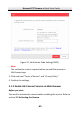Quick Start Guide
Table Of Contents
- 1 Overview
- 2 Installation
- 2.1 Installing the Memory Card
- 2.2 Installing DE1Axxx(I) Series PTZ Camera
- 2.3 Installing DE2Axxx(I) Series PTZ Camera
- 2.4 Installing DE2xxx(I) Series PTZ Camera
- 2.5 Installing DE3xxx Series PTZ Camera
- 2.6 Installing DY3xxx Series PTZ Bullet Camera
- 2.7 Installing DE4AxxxI Series PTZ Camera
- 2.8 Installing DE3AxxxI Series PTZ Camera
- 2.9 Installation of Network Cable Water-proof Jacket
- 2.10 Installation of Water-proof Tape
- 3 Setting the PTZ Camera over the LAN
- 4 Accessing via Web Browser
- 5 Operating via Hik-Connect App
Network PTZ Camera·Quick Start Guide
65
Figure 5-1 Verification Code Setting (SADP)
Note:
The verification code is required when you add the camera to
Hik-Connect app.
3. Click and read "Terms of Service" and "Privacy Policy".
4. Confirm the settings.
5.1.2 Enable Hik-Connect Service via Web Browser
Before you start:
You need to activate the camera before enabling the service. Refer to
section 3.2 Activating the Camera.