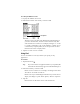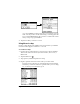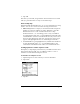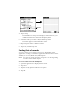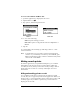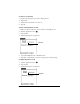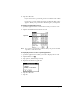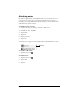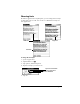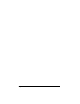Visor Handheld User Guide
Table Of Contents
- Visor™ Handheld User Guide
- Windows Edition
- Contents
- About This Guide
- Introduction to Your Visor Handheld
- Getting to know your Visor handheld
- Installing the batteries
- Tapping and typing
- Customizing your handheld
- Entering Data in Your Visor Handheld
- Using Graffiti writing to enter data
- Using the onscreen keyboard
- Using your computer keyboard
- Importing data
- Using an external keyboard
- Managing Your Applications
- Overview of Basic Applications
- Common Tasks
- Application Specific Tasks
- Date Book
- Date Book Plus
- Address
- To Do List
- Memo Pad
- Calculator
- CityTime
- Expense
- Communicating Using Your Handheld
- Managing desktop E-Mail away from your desk
- In Mail, you can do the following:
- Setting up Mail on the desktop
- Synchronizing Mail with your E-Mail application
- Opening the Mail application on your handheld
- Viewing e-mail items
- Creating e-mail items
- Looking up an address
- Adding details to e-mail items
- Storing e-mail to be sent later
- Editing unsent e-mail
- Draft e-mail
- Filing e-mail
- Deleting e-mail
- Removing e-mail from the Deleted folder
- Purging deleted e-mail
- Message list options
- HotSync options
- Creating special filters
- Truncating e-mail items
- Mail menus
- Beaming information
- Managing desktop E-Mail away from your desk
- Advanced HotSync® Operations
- Selecting HotSync setup options
- Customizing HotSync application settings
- IR HotSync operations
- Conducting a HotSync operation via modem
- Conducting a HotSync operation via a network
- Using File Link
- Creating a user profile
- Setting Preferences for Your Handheld
- In the Preferences screens, you can do the following:
- Viewing preferences
- Buttons preferences
- Connection preferences
- Digitizer preferences
- Formats preferences
- General preferences
- Network preferences and TCP/IP software
- Selecting a service
- Entering a user name
- Entering a password
- Selecting a connection
- Adding telephone settings
- Connecting to your service
- Creating additional service templates
- Adding detailed information to a service template
- Creating a login script
- Deleting a service template
- Network preferences menu commands
- TCP/IP troubleshooting
- Owner preferences
- ShortCuts preferences
- Maintaining Your Handheld
- Troubleshooting Tips
- Creating a Custom Expense Report
- Non-ASCII Characters for Login Scripts
- Warranty and Other Product Information
- Index
Chapter 5 Page 73
5. Tap Add.
The name you selected, along with the other information associated
with it, is pasted into the record you selected in step 1.
Phone Lookup tips
Write the Graffiti Command stroke “/L” to activate the Phone Lookup
feature. You can also activate it in the following circumstances:
■ While entering text: For example, to insert the full name and phone
number for someone with the last name “Williams,” write the
Graffiti characters for “Wi” and then the Phone Lookup
Command stroke “/L.” Assuming you have only one Address
record that begins with “Wi,” your handheld inserts the full name
“Fred Williams” (and its associated information). If you have more
than one name that begins with “Wi,” the Phone Lookup screen
appears and highlights the first record that begins with “Wi.”
■ For selected text: Drag to highlight the text, and then write the Phone
Lookup Command stroke “/L.” Your handheld replaces the
selected text and adds the name and its associated information.
Looking up names to add to expense records
In Expense, Lookup displays the names in your Address list that have
data in the Company field. You can add these names to a list of
attendees associated with an Expense record.
To add names to an Expense record:
1. Tap the Expense record to which you want to add names.
2. Tap Details.
3. Tap Who.