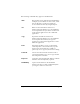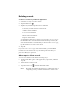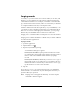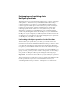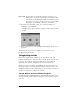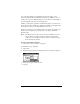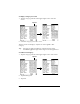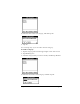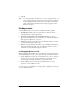Visor Handheld User Guide
Table Of Contents
- Visor™ Handheld User Guide
- Windows Edition
- Contents
- About This Guide
- Introduction to Your Visor Handheld
- Getting to know your Visor handheld
- Installing the batteries
- Tapping and typing
- Customizing your handheld
- Entering Data in Your Visor Handheld
- Using Graffiti writing to enter data
- Using the onscreen keyboard
- Using your computer keyboard
- Importing data
- Using an external keyboard
- Managing Your Applications
- Overview of Basic Applications
- Common Tasks
- Application Specific Tasks
- Date Book
- Date Book Plus
- Address
- To Do List
- Memo Pad
- Calculator
- CityTime
- Expense
- Communicating Using Your Handheld
- Managing desktop E-Mail away from your desk
- In Mail, you can do the following:
- Setting up Mail on the desktop
- Synchronizing Mail with your E-Mail application
- Opening the Mail application on your handheld
- Viewing e-mail items
- Creating e-mail items
- Looking up an address
- Adding details to e-mail items
- Storing e-mail to be sent later
- Editing unsent e-mail
- Draft e-mail
- Filing e-mail
- Deleting e-mail
- Removing e-mail from the Deleted folder
- Purging deleted e-mail
- Message list options
- HotSync options
- Creating special filters
- Truncating e-mail items
- Mail menus
- Beaming information
- Managing desktop E-Mail away from your desk
- Advanced HotSync® Operations
- Selecting HotSync setup options
- Customizing HotSync application settings
- IR HotSync operations
- Conducting a HotSync operation via modem
- Conducting a HotSync operation via a network
- Using File Link
- Creating a user profile
- Setting Preferences for Your Handheld
- In the Preferences screens, you can do the following:
- Viewing preferences
- Buttons preferences
- Connection preferences
- Digitizer preferences
- Formats preferences
- General preferences
- Network preferences and TCP/IP software
- Selecting a service
- Entering a user name
- Entering a password
- Selecting a connection
- Adding telephone settings
- Connecting to your service
- Creating additional service templates
- Adding detailed information to a service template
- Creating a login script
- Deleting a service template
- Network preferences menu commands
- TCP/IP troubleshooting
- Owner preferences
- ShortCuts preferences
- Maintaining Your Handheld
- Troubleshooting Tips
- Creating a Custom Expense Report
- Non-ASCII Characters for Login Scripts
- Warranty and Other Product Information
- Index
Page 70 Common Tasks
5. Tap OK.
Tip: You can group the records in two or more categories into one
category by giving the categories the same name. For example,
if you change the name of the Personal category to Business,
all records formerly in the Personal category appear in the
Business category.
Finding records
Your handheld offers several ways to find information quickly:
■ All applications: Find locates any text that you specify, always
starting with the current application.
■ Date Book, Date Book Plus, To Do List, Memo Pad: Phone Lookup
displays the Address list screen and lets you add the information
that appears in this list to a record.
■ Address: The Look Up line lets you enter the first letters of a name
to scroll immediately to that name.
■ Expense: Lookup displays the names in your Address list that have
data in the Company field. You can add these names to a list of
attendees associated with an Expense record.
Looking up Address records
When working with Address, the scroll buttons on the front panel of
the handheld makes it easy to navigate among your address entries.
■ In the Address list screen, the scroll buttons move up or down an
entire screen of records. If you hold down a scroll button, you
accelerate the scrolling and display every third screen.
■ In the Address View screen, the scroll buttons move to the
previous or next address record.
You can also use the Address Look Up feature to quickly scroll to any
of your Address entries.