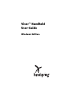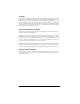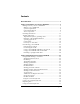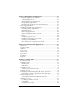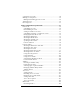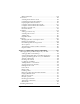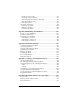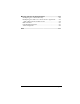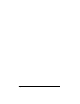Visor Handheld User Guide
Table Of Contents
- Visor™ Handheld User Guide
- Windows Edition
- Contents
- About This Guide
- Introduction to Your Visor Handheld
- Getting to know your Visor handheld
- Installing the batteries
- Tapping and typing
- Customizing your handheld
- Entering Data in Your Visor Handheld
- Using Graffiti writing to enter data
- Using the onscreen keyboard
- Using your computer keyboard
- Importing data
- Using an external keyboard
- Managing Your Applications
- Overview of Basic Applications
- Common Tasks
- Application Specific Tasks
- Date Book
- Date Book Plus
- Address
- To Do List
- Memo Pad
- Calculator
- CityTime
- Expense
- Communicating Using Your Handheld
- Managing desktop E-Mail away from your desk
- In Mail, you can do the following:
- Setting up Mail on the desktop
- Synchronizing Mail with your E-Mail application
- Opening the Mail application on your handheld
- Viewing e-mail items
- Creating e-mail items
- Looking up an address
- Adding details to e-mail items
- Storing e-mail to be sent later
- Editing unsent e-mail
- Draft e-mail
- Filing e-mail
- Deleting e-mail
- Removing e-mail from the Deleted folder
- Purging deleted e-mail
- Message list options
- HotSync options
- Creating special filters
- Truncating e-mail items
- Mail menus
- Beaming information
- Managing desktop E-Mail away from your desk
- Advanced HotSync® Operations
- Selecting HotSync setup options
- Customizing HotSync application settings
- IR HotSync operations
- Conducting a HotSync operation via modem
- Conducting a HotSync operation via a network
- Using File Link
- Creating a user profile
- Setting Preferences for Your Handheld
- In the Preferences screens, you can do the following:
- Viewing preferences
- Buttons preferences
- Connection preferences
- Digitizer preferences
- Formats preferences
- General preferences
- Network preferences and TCP/IP software
- Selecting a service
- Entering a user name
- Entering a password
- Selecting a connection
- Adding telephone settings
- Connecting to your service
- Creating additional service templates
- Adding detailed information to a service template
- Creating a login script
- Deleting a service template
- Network preferences menu commands
- TCP/IP troubleshooting
- Owner preferences
- ShortCuts preferences
- Maintaining Your Handheld
- Troubleshooting Tips
- Creating a Custom Expense Report
- Non-ASCII Characters for Login Scripts
- Warranty and Other Product Information
- Index
Page viii Visor Handheld User Guide
Creating a login script .................................................................. 217
Deleting a service template ......................................................... 219
Network preferences menu commands ....................................220
TCP/IP troubleshooting .............................................................. 220
Owner preferences............................................................................221
ShortCuts preferences ......................................................................222
Creating a ShortCut ......................................................................222
Editing a ShortCut ........................................................................223
Deleting a ShortCut ......................................................................223
Appendix A: Maintaining Your Handheld .........................................225
Caring for your handheld................................................................225
Battery considerations......................................................................226
Resetting your handheld .................................................................227
Performing a soft reset .................................................................227
Performing a warm reset ............................................................. 228
Performing a hard reset ...............................................................228
Appendix B: Troubleshooting Tips.....................................................231
Software installation problems....................................................... 231
Operating problems.......................................................................... 232
Tapping and writing problems....................................................... 233
Application problems....................................................................... 234
HotSync problems ............................................................................235
Beaming problems ............................................................................239
Password problems ..........................................................................240
Technical support .............................................................................241
Appendix C: Creating a Custom Expense Report .............................243
About mapping tables......................................................................243
Customizing existing sample templates........................................244
Determining the layout of the Expense Report ............................ 245
Labels ..............................................................................................245
Sections ...........................................................................................246
Analyzing your custom Expense Report....................................... 247
Programming the mapping table ................................................... 248
Using applications other than Microsoft Excel.............................252
Expense file details ...........................................................................253
Appendix D: Non-ASCII Characters for Login Scripts ......................255
Use of ^char.......................................................................................255
Carriage return and line feed..........................................................255
Literal characters...............................................................................256