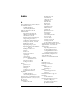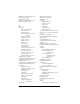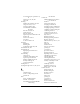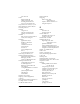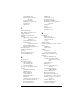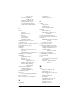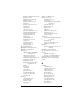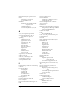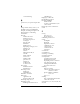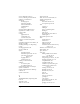Visor Handheld User Guide
Table Of Contents
- Visor™ Handheld User Guide
- Windows Edition
- Contents
- About This Guide
- Introduction to Your Visor Handheld
- Getting to know your Visor handheld
- Installing the batteries
- Tapping and typing
- Customizing your handheld
- Entering Data in Your Visor Handheld
- Using Graffiti writing to enter data
- Using the onscreen keyboard
- Using your computer keyboard
- Importing data
- Using an external keyboard
- Managing Your Applications
- Overview of Basic Applications
- Common Tasks
- Application Specific Tasks
- Date Book
- Date Book Plus
- Address
- To Do List
- Memo Pad
- Calculator
- CityTime
- Expense
- Communicating Using Your Handheld
- Managing desktop E-Mail away from your desk
- In Mail, you can do the following:
- Setting up Mail on the desktop
- Synchronizing Mail with your E-Mail application
- Opening the Mail application on your handheld
- Viewing e-mail items
- Creating e-mail items
- Looking up an address
- Adding details to e-mail items
- Storing e-mail to be sent later
- Editing unsent e-mail
- Draft e-mail
- Filing e-mail
- Deleting e-mail
- Removing e-mail from the Deleted folder
- Purging deleted e-mail
- Message list options
- HotSync options
- Creating special filters
- Truncating e-mail items
- Mail menus
- Beaming information
- Managing desktop E-Mail away from your desk
- Advanced HotSync® Operations
- Selecting HotSync setup options
- Customizing HotSync application settings
- IR HotSync operations
- Conducting a HotSync operation via modem
- Conducting a HotSync operation via a network
- Using File Link
- Creating a user profile
- Setting Preferences for Your Handheld
- In the Preferences screens, you can do the following:
- Viewing preferences
- Buttons preferences
- Connection preferences
- Digitizer preferences
- Formats preferences
- General preferences
- Network preferences and TCP/IP software
- Selecting a service
- Entering a user name
- Entering a password
- Selecting a connection
- Adding telephone settings
- Connecting to your service
- Creating additional service templates
- Adding detailed information to a service template
- Creating a login script
- Deleting a service template
- Network preferences menu commands
- TCP/IP troubleshooting
- Owner preferences
- ShortCuts preferences
- Maintaining Your Handheld
- Troubleshooting Tips
- Creating a Custom Expense Report
- Non-ASCII Characters for Login Scripts
- Warranty and Other Product Information
- Index
Index Page 279
See also Deleting
Q
Quattro Pro, for expense reports 252
R
Range of times in Day view 96, 106
Reading e-mail on handheld 154
Receipts, recording in Expense 142
Receiving data. See Beaming
information
Records
Address Book 113
beaming 176–177
choosing categories 66
creating 59
Date Book 82
defined 59
deleting 62, 88
displaying a category of 68
editing 60–61
Expense 141
fonts 79
hiding private 44, 75
lost 234
Memo Pad 123
notes for 78
number of 241
private 75–76
purging 63
sorting 74–75
To Do List 118
Recovering
deleted e-mail 166
filed mail 165
Recurring events
deleting 62
scheduling 87
Reminder. See Alarm
Removing
applications 43
Desktop software 44
Renaming categories 69
Repeating events
deleting from Date Book 62
scheduling 87
Replying to e-mail 157
Rescheduling events 86
Resetting handheld
hard reset 228
location of reset button 9, 227
soft reset 227
Retrieving e-mail. See Filters for
e-mail
S
Saving
data 37, 59, 62
draft e-mail 164
Scheduling events 82–86
Screen
backlight 7
blank 232
brightness control 7
calibrating 11, 204
caring for 225
contrast control 7
touching 6
Scroll bar 13
Scroll buttons 6
Searching. See Finding
Secondary DNS 216
Security 44–47
changing password 45
deleting password 45
displaying owner’s name 221
forgotten password 47
locking the handheld 46
private records 75–76
Selecting
date for event 84
e-mail to be synchronized. See
Filters for e-mail
phone numbers in Address
Book 115
text 60, 61
Sending
data. See Beaming information
e-mail 155–157, 162
Serial port 4, 9, 180, 187, 188, 235, 236,
237, 238