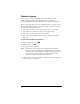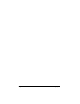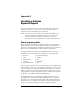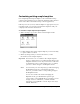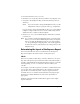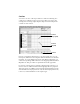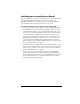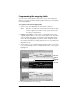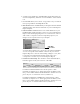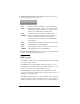Visor Handheld User Guide
Table Of Contents
- Visor™ Handheld User Guide
- Windows Edition
- Contents
- About This Guide
- Introduction to Your Visor Handheld
- Getting to know your Visor handheld
- Installing the batteries
- Tapping and typing
- Customizing your handheld
- Entering Data in Your Visor Handheld
- Using Graffiti writing to enter data
- Using the onscreen keyboard
- Using your computer keyboard
- Importing data
- Using an external keyboard
- Managing Your Applications
- Overview of Basic Applications
- Common Tasks
- Application Specific Tasks
- Date Book
- Date Book Plus
- Address
- To Do List
- Memo Pad
- Calculator
- CityTime
- Expense
- Communicating Using Your Handheld
- Managing desktop E-Mail away from your desk
- In Mail, you can do the following:
- Setting up Mail on the desktop
- Synchronizing Mail with your E-Mail application
- Opening the Mail application on your handheld
- Viewing e-mail items
- Creating e-mail items
- Looking up an address
- Adding details to e-mail items
- Storing e-mail to be sent later
- Editing unsent e-mail
- Draft e-mail
- Filing e-mail
- Deleting e-mail
- Removing e-mail from the Deleted folder
- Purging deleted e-mail
- Message list options
- HotSync options
- Creating special filters
- Truncating e-mail items
- Mail menus
- Beaming information
- Managing desktop E-Mail away from your desk
- Advanced HotSync® Operations
- Selecting HotSync setup options
- Customizing HotSync application settings
- IR HotSync operations
- Conducting a HotSync operation via modem
- Conducting a HotSync operation via a network
- Using File Link
- Creating a user profile
- Setting Preferences for Your Handheld
- In the Preferences screens, you can do the following:
- Viewing preferences
- Buttons preferences
- Connection preferences
- Digitizer preferences
- Formats preferences
- General preferences
- Network preferences and TCP/IP software
- Selecting a service
- Entering a user name
- Entering a password
- Selecting a connection
- Adding telephone settings
- Connecting to your service
- Creating additional service templates
- Adding detailed information to a service template
- Creating a login script
- Deleting a service template
- Network preferences menu commands
- TCP/IP troubleshooting
- Owner preferences
- ShortCuts preferences
- Maintaining Your Handheld
- Troubleshooting Tips
- Creating a Custom Expense Report
- Non-ASCII Characters for Login Scripts
- Warranty and Other Product Information
- Index
Appendix C Page 247
Analyzing your custom Expense Report
If you already have a custom Excel expense report, you can use it with
a modified mapping table. However, before you can create a
Maptable.xls file that corresponds to your custom Expense Report,
you must first analyze the characteristics of your report.
Perform the following before you begin a custom mapping table:
■ Print a copy of your custom expense report. Activate the Row and
Column Headings option in the Sheet settings of the Page Setup
command. This enables you to quickly determine the size of the
Section(s), as well as the numbers for the start rows and columns.
■ On the printed copy, identify the data Sections. A Section is an
area of data with common row and column formatting. A yellow
highlighter marking pen can make it easy to see the Sections as
you work with programming the mapping table. Your custom
Expense Report can contain any number of Sections, and the same
data can be repeated in any Section.
■ On the printed copy, identify the type of Labels that apply to each
Section. Each Section can have only one kind of Fixed or Variable
Label for rows. Likewise, each Section can have only one kind of
Fixed or Variable Label for columns.
■ Place a copy of your custom Expense Report in the Template
folder (in the Palm Desktop software directory). Change the file
name so it has the file extension .xlt (which defines it as a Microsoft
Excel template). Make a note of the exact file name so it can be
defined in the mapping table file.